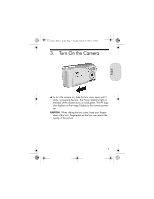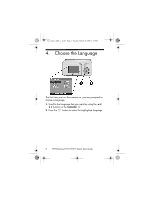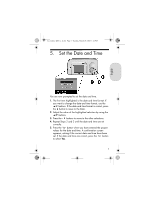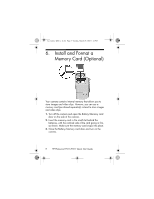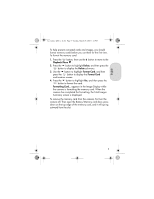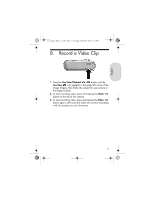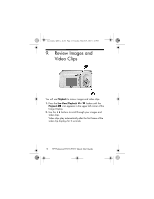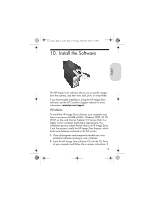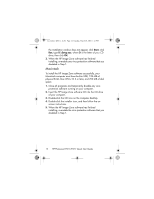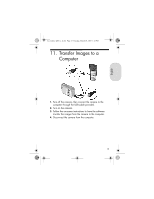HP Photosmart E217 Quick Start Guide - Page 10
Take a Still Picture
 |
View all HP Photosmart E217 manuals
Add to My Manuals
Save this manual to your list of manuals |
Page 10 highlights
Lee_Jackie_QSG_e_ok.fm Page 10 Tuesday, March 29, 2005 1:22 PM 7. Take a Still Picture 1. Press the Live View/Playback button until the Live View icon appears in the upper left corner of the Image Display, then frame the subject for your picture in the Image Display. 2. Press the Shutter button all the way down to take the picture. The camera beeps after taking the picture. The image appears for several seconds on the Image Display. TIP: Hold the camera with both hands when pressing the Shutter button to reduce camera shake and prevent blurry pictures. 10 HP Photosmart E217/E317 Quick Start Guide
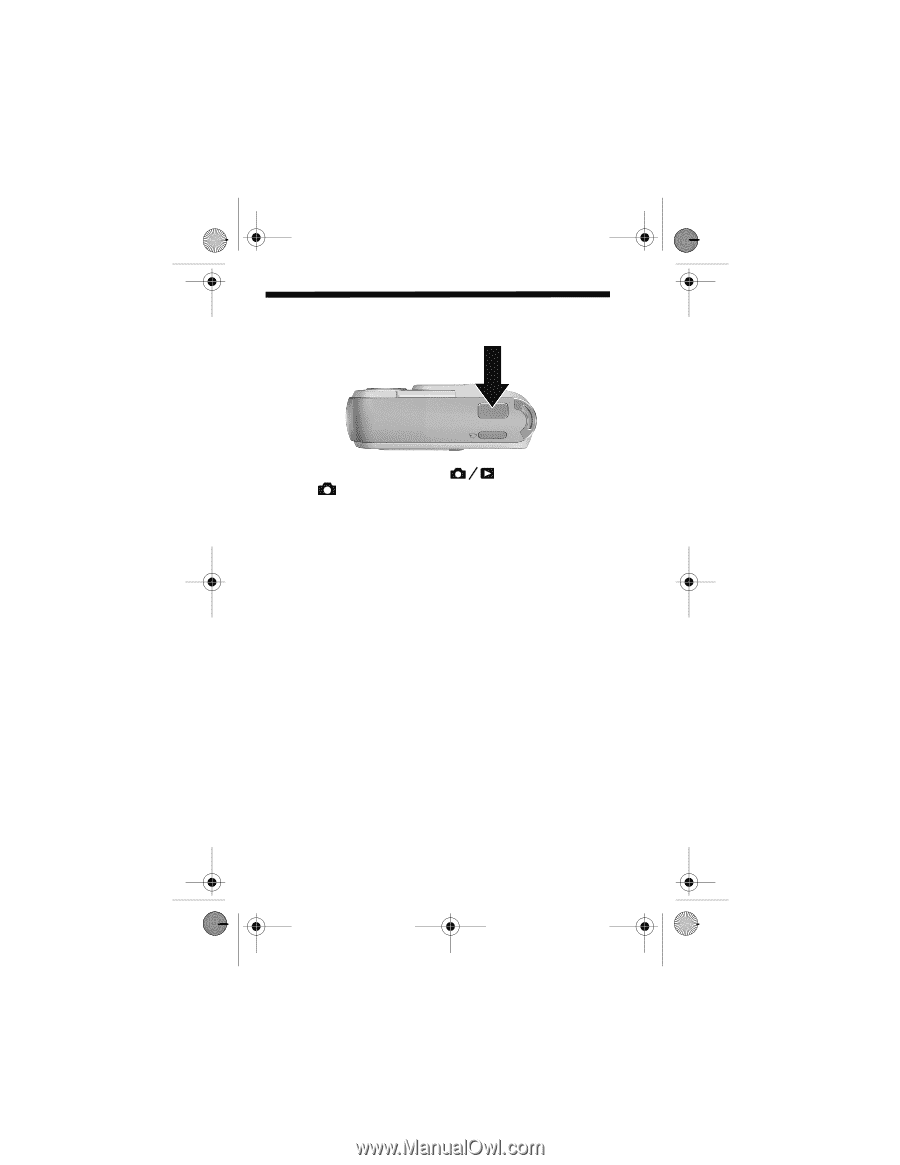
10
HP Photosmart E217/E317 Quick Start Guide
7.
Take a Still Picture
1.
Press the
Live View/Playback
button until the
Live
View
icon appears in the upper left corner of the
Image Display, then frame the subject for your picture in
the Image Display.
2.
Press the
Shutter
button all the way down to take the
picture. The camera beeps after taking the picture. The
image appears for several seconds on the Image Display.
TIP:
Hold the camera with both hands when pressing the
Shutter
button to reduce camera shake and prevent blurry
pictures.
Lee_Jackie_QSG_e_ok.fm Page 10
Tuesday, March 29, 2005
1:22 PM