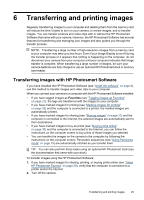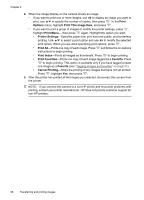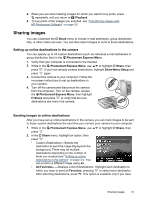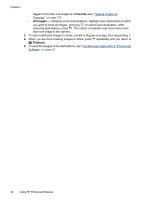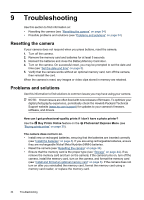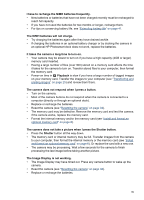HP Photosmart M700 User Guide - Page 32
Buying prints online, Buy Prints of All Favorites
 |
View all HP Photosmart M700 manuals
Add to My Manuals
Save this manual to your list of manuals |
Page 32 highlights
Chapter 7 individual images, all images, or groups of images tagged as Favorites (see "Tagging images as Favorites" on page 21). 1. While in the Photosmart Express Menu, use to highlight Print, then press . 2. In the Print menu, highlight an option, then press . • This Image-Marks the image currently displayed. You can scroll to a different image using . • All Favorites...-Displays the Print All Favorites entry. Press . This option is available only if you have tagged more than one image as a Favorite (see "Tagging images as Favorites" on page 21). • All Images...-Displays the Print All Images entry. Press . This option is available only if you have more than one image in the camera. 3. If you want to print more than one copy, highlight Change Number of Copies, then press . In the Print menu for changing the number of copies, use to specify the number of copies to print, then press . 4. From the main Print menu, you can mark additional images for printing, using to display an image, then repeating Steps 2 and 3. 5. When you are done marking images for printing, press repeatedly until you return to Playback. 6. To print the marked images directly to a printer, see "Printing images directly to a printer" on page 27. To print them from a computer connected to a printer, see "Transferring images with HP Photosmart Software" on page 25. Buying prints online You can mark images you want to order as prints. The next time you connect the camera to a computer with the HP Photosmart Software installed, you can order prints of the marked images online. 1. While in the Photosmart Express Menu, use to highlight Buy Prints Online, then press . 2. In the Buy Prints Online menu, highlight an option, then press . • This Image-Marks the image currently displayed. You can scroll to a different image using . • All Favorites...-Displays the Buy Prints of All Favorites entry. Press , then press . This option is available only if you have tagged more than one image as a Favorite (see "Tagging images as Favorites" on page 21). • All Images...-Displays the Buy Prints of All Images entry. Press , then press . This option is available only if you have more than one image in the camera. 3. To mark additional images, use to display an image, then repeat Step 2. 30 Using HP Photosmart Express