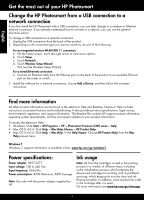HP Photosmart Premium Printer - C309 Reference Guide - Page 2
Get to know the HP Photosmart
 |
View all HP Photosmart Premium Printer - C309 manuals
Add to My Manuals
Save this manual to your list of manuals |
Page 2 highlights
Get to know the HP Photosmart English 1 Home: Returns to the Home screen (the default screen when you turn on the product). 7 Cancel: Stops the current operation. 2 Directional keys: Allow you to navigate through photos and menu options. Touch the right arrow to access the secondary Home screen. 3 Back: Returns to the previous screen on the display. 8 Help: Opens the Help Menu on the display where you can select a topic to learn more about it. From the Home screen, touching Help lists the topics for which help is available. 9 Photo: Opens the Photo menu where you can view, edit, print, and save photos. 4 Copy: Opens the Copy menu where you can select a copy type or change the copy settings. 10 Ink Supplies: Opens the Estimated Ink Levels screen. 5 Scan: Opens the Scan To menu where you can select a destination for your scan. 6 Snapfish: Opens the Snapfish menu where you can upload, edit, and share your photos. Snapfish may not be available depending on your country/region. 11 Setup: Opens the Setup menu where you can change product settings and perform maintenance functions. 12 Quick Forms: Prints a variety of blank forms, such as school paper, music paper, mazes, and checklists. Quick Forms may be available on the main Home screen depending on your country/region. 2