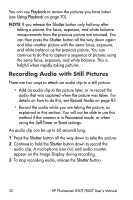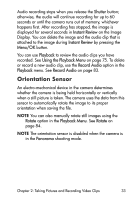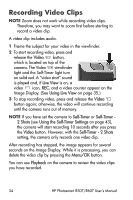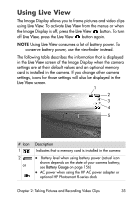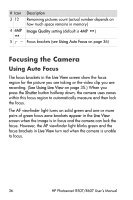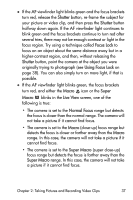HP Photosmart R500 HP Photosmart R507/R607 digital camera with HP Instant Shar - Page 32
Recording Audio with Still Pictures, Playback, Using Playback, Shutter, Record Audio, Panorama
 |
View all HP Photosmart R500 manuals
Add to My Manuals
Save this manual to your list of manuals |
Page 32 highlights
You can use Playback to review the pictures you have taken (see Using Playback on page 70). NOTE If you release the Shutter button only halfway after taking a picture, the focus, exposure, and white balance measurements from the previous picture are retained. You can then press the Shutter button all the way down again and take another picture with the same focus, exposure, and white balance as the previous picture. You can continue to do this to capture a sequence of pictures using the same focus, exposure, and white balance. This is helpful when rapidly taking pictures. Recording Audio with Still Pictures There are two ways to attach an audio clip to a still picture: • Add an audio clip to the picture later, or re-record the audio that was captured when the picture was taken. For details on how to do this, see Record Audio on page 83. • Record the audio while you are taking the picture, as explained in this section. You will not be able to use this method if the camera is in Panorama mode, or when using the Self-Timer or Burst settings. An audio clip can be up to 60 seconds long. 1 Press the Shutter button all the way down to take the picture. 2 Continue to hold the Shutter button down to record the audio clip. A microphone icon ( ) and audio counter appear on the Image Display during recording. 3 To stop recording audio, release the Shutter button. 32 HP Photosmart R507/R607 User's Manual