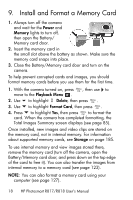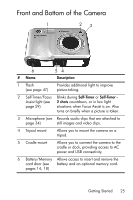HP Photosmart R818 HP Photosmart R817/R818 Digital Camera with HP Instant Shar - Page 20
Macintosh, User’s Manual on the CD, Insert the HP Image Zone software CD into the CD drive - photosmart r817 camera
 |
View all HP Photosmart R818 manuals
Add to My Manuals
Save this manual to your list of manuals |
Page 20 highlights
Macintosh To install the HP Image Zone software, your Macintosh must have built-in USB, 128MB of physical RAM, Mac OSX v.10.2 or later, and 250MB of available disk space. 1. Close all programs and temporarily disable any virus protection software running on your computer so that HP Image Zone will install more quickly. 2. Insert the HP Image Zone software CD into the CD drive of your computer. 3. Double-click the CD icon on the computer desktop. 4. Double-click the installer icon, and then follow the on- screen instructions. 5. When the HP Image Zone software has finished installing, re-enable any virus protection software you disabled in Step 1. User's Manual on the CD A copy of this camera User's Manual in different languages is located on the HP Image Zone software CD. To view your camera User's Manual: 1. Insert the HP Image Zone software CD into the CD drive of your computer. 2. View the User's Manual: • On Windows: Click View User's Manual on the Main page of the CD installation screen to view the User's Manual. • On Macintosh: Look in the readme file in the docs folder of the HP Image Zone software CD to locate the User's Manual in your language. 20 HP Photosmart R817/R818 User's Manual