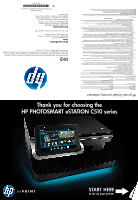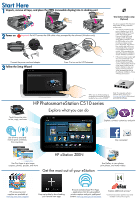HP Photosmart eStation All-in-One Printer - C510 Setup Poster - Page 2
Start Here - photosmart estation e all in one printer
 |
View all HP Photosmart eStation All-in-One Printer - C510 manuals
Add to My Manuals
Save this manual to your list of manuals |
Page 2 highlights
Start Here 1 Unpack, remove all tape, and place the ZEEN (removable display) into its docking port 2 Power on Important! Do NOT connect the USB cable unless prompted by the software! (Windows only) Connect the power cord and adapter. 3 Follow the Setup Wizard Press to turn on the HP Photosmart. One-button wireless setup (Optional) This device supports WiFi Protected Setup (WPS) for easy one-button wireless setup. • You may be prompted on the printer's display to use Wi-Fi Protected Setup (WPS). If your router also supports Wi-Fi Protected Setup (WPS) and includes a Wi-Fi Protected Setup (WPS) pushbutton, push the WPS button on the router to make a wireless connection to the printer. The printer's blue wireless light will turn on automatically if the connection is successful (this may take a minute). When prompted later during the software installation, choose "Wireless Connection." • If the printer's blue wireless light does not automatically come on or you chose not to use Wi-Fi Protected Setup (WPS), continue following the directions in the Setup Wizard from the printer's display to setup your wireless network connection. When prompted later during the software installation, choose "Wireless Connection." SETUP Wi-Fi PROTECTED Touch the printer icon to fax, copy, and scan Continue When you are finished setting up the product, browse the Quick tour booklet for tips on how to use it. HP Photosmart eStation C510 series Note: For computers without a CD/DVD drive, please go to www.hp.com/support to download and install the software. Explore what you can do Explore, connect, customize, and print Use ePrint to send and receive prints wirelessly from anywhere Maps Coupons Family 495 SACVOEUPO HP eStation ZEEN COSUPAOVNE 34th St W Use Print Apps to print maps, coupons, photos, puzzles, and more Get the most out of your eStation Stay connected Use Gallery to view photos, print photos, and watch videos HP accessories and supplies are available at www.hp.com/buy/supplies Keep up-to-date by downloading your favorite new apps Browse and download Print Apps - applications that let web-enabled printers capture and print web-based content: www.hp.com/go/ePrintCenter Explore additional services* * Some services and/or partners may not be available in all countries/regions