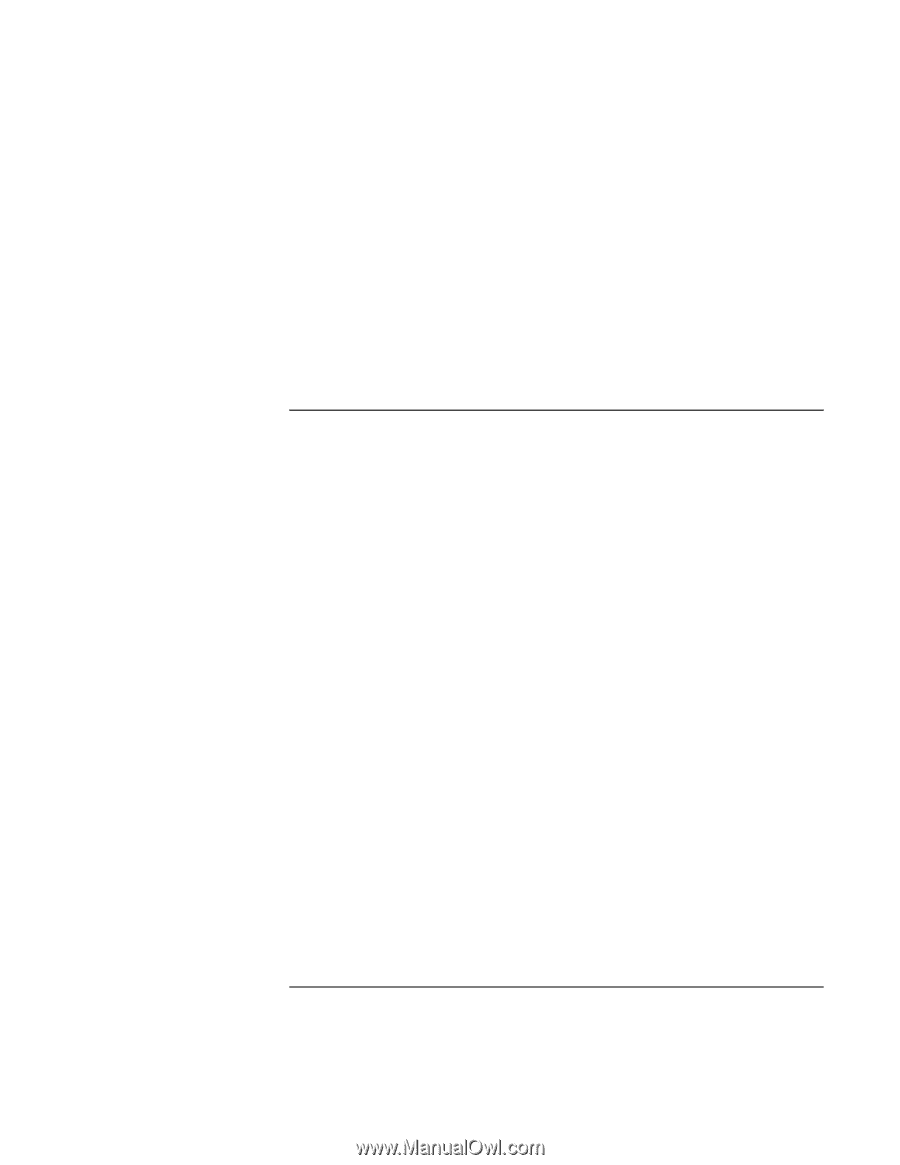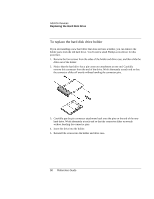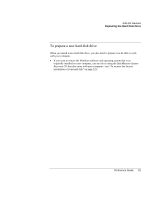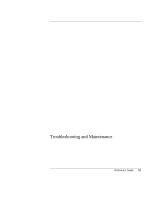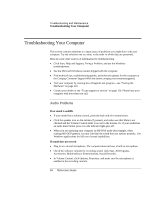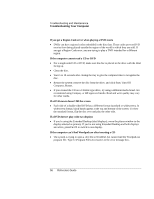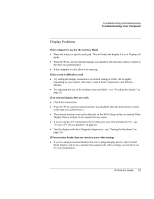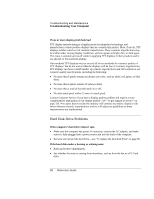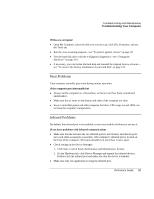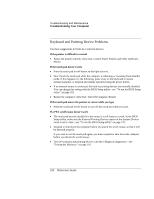HP Presario 1100 Compaq Evo Notebook N1010v Series and Compaq Presario 1100 Se - Page 90
CD-ROM and DVD Problems, Troubleshooting and Maintenance, Reference Guide
 |
View all HP Presario 1100 manuals
Add to My Manuals
Save this manual to your list of manuals |
Page 90 highlights
Troubleshooting and Maintenance Troubleshooting Your Computer • Test the audio with the e-Diagtools diagnostics-see "Testing the Hardware" on page 116. If you hear a loud high-pitched whine (feedback) from the speakers • In the Volume Control, try reducing the Master volume: double-click the speaker icon in the taskbar. • In Volume Control, click Options, Properties, and select the microphone option for the playback settings. Then in Volume Control, make sure the microphone is muted. CD-ROM and DVD Problems If you can't boot from a CD or DVD in the CD/DVD drive • Make sure the CD or DVD is bootable, such as the QuickRestore System Recovery CD. • Make sure the CD-ROM/DVD drive is selected as the boot device-see "To change the boot device" on page 28. • Restart the computer: click Start, Turn Off Computer, Restart. • Test the DVD drive with the e-Diagtools diagnostics-see "Testing the Hardware" on page 116. If a DVD plays erratically • Dirt or smudges can cause a disc to skip. Clean the disc with a soft cloth. If the disc is badly scratched, it will probably have to be replaced. • If you're playing the DVD on battery power, try changing the power scheme. See the hint under "To play DVD movies" on page 36. If a DVD movie stops playing in the middle • The DVD may be double-sided. Open the DVD tray, and read the text near the center hole of the disc. If it says Side A, flip the disc over, close the tray, and press the Play button to continue playing the movie. • You may have accidentally paused the DVD movie. Press the Play button to resume. Reference Guide 95