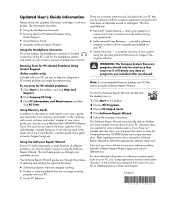HP Presario 8000 Compaq Presario Desktop PCs - Updated User's Guide Informatio - Page 1
HP Presario 8000 - Desktop PC Manual
 |
View all HP Presario 8000 manuals
Add to My Manuals
Save this manual to your list of manuals |
Page 1 highlights
Updated User's Guide Information Please review this updated information and keep it with your guides. The information describes: • Using the Headphone Connector • Running Tests for PC-related Problems Using Instant Support • Using Memory Cards • Using the Software Repair Wizard Using the Headphone Connector On some systems, the headphone connector is located on the front of the PC. Look for the headphone symbol and match its color code to connect a headphone to the PC. Running Tests for PC-related Problems Using Instant Support (Select models only) Included with your PC are tests to help you diagnose a PC-related problem you might be experiencing. To run tests for PC-related problems: 1 Click Start on the taskbar, and click Help and Support. 2 Click Compaq PC Help. 3 Click PC Information and Maintenance and then click PC Tests. Using Memory Cards In addition to the memory cards listed in your user's guide, see "about the 7-in-1 memory card reader" in the "working with sound, pictures, and video" chapter of your user's guide, you can also use a Memory Stick® (MS-PRO) Memory Card. The card can be used in the lower right slot of the 4-slot Reader, inserted facing up. It can also be used in the lower slot of the 2-card Reader, inserted upside down (gold connector fingers facing up). Using the Software Repair Wizard If your PC works improperly or stops because of software problems, you may be able to repair it using the Software Repair Wizard. This tool helps guide you through your available choices. The Software Repair Wizard guides you through the process of selecting and starting the right tool for fixing: • Software programs that have stopped working. • Printers or other peripherals that are no longer working properly with your PC. • Erratic PC behavior. There are a several software tools included with your PC that can fix software conflicts or restore application programs that have been accidentally erased or damaged. The tools available are: • Microsoft® System Restore - return your system to a restore point when it worked correctly without losing any recent work. • Software and Driver Recovery - reinstall a software program or device driver originally pre-installed on your PC. • System Recovery - a complete recovery of your system using the recovery partition that stores an image of the original software. WARNING: The Compaq System Recovery program should only be used as a last resort as it will delete any data or programs you installed after purchased. Note: It is recommended that you backup your PC files before using the Software Repair Wizard. To start the Software Repair Wizard, double-click the desktop icon or: 1 Click Start on the taskbar. 2 Choose All Programs. 3 Choose PC Help & Tools. 4 Click Software Repair Wizard. 5 Follow the onscreen instructions. The Software Repair Wizard automatically detects whether you have created recovery discs for your PC. Recovery discs are needed for some software repairs. If you have not created recovery discs, you are given the option to open the Compaq Recovery CD-DVD Creator and create recovery discs. After creating recovery discs, restart the Software Repair Wizard to select the appropriate software repair tool. If the tool you chose did not correct your software problem, start the Software Repair Wizard again and select a different tool. For more detailed information on software or system repair tools on your PC, see "using application recovery and system recovery" in the printed documentation that came with your PC or additional topics in Help and Support. Printed in