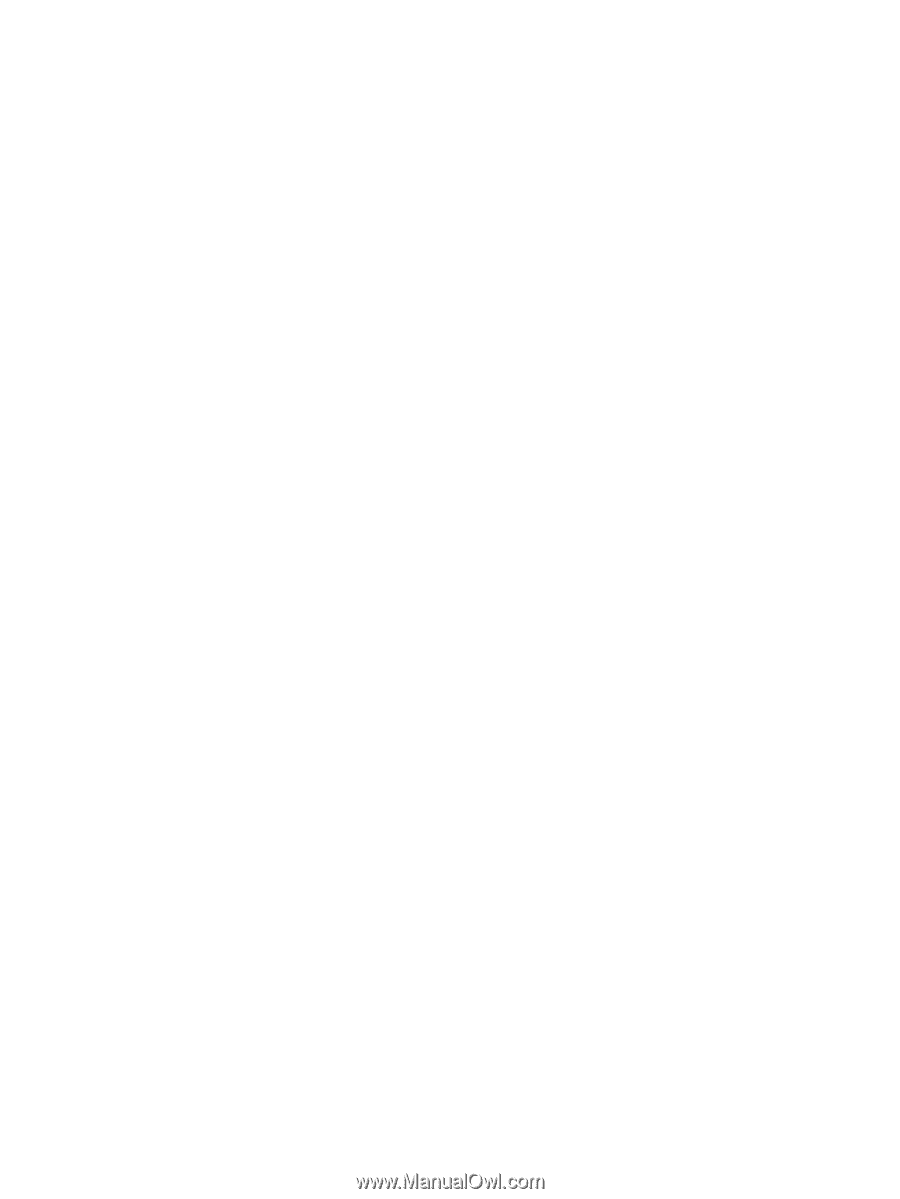HP Presario C300 Notebook PC User Guide - Page 49
Managing low-battery conditions
 |
View all HP Presario C300 manuals
Add to My Manuals
Save this manual to your list of manuals |
Page 49 highlights
Managing low-battery conditions The information in this section describes the alerts and system responses set at the factory. Some lowbattery condition alerts and system responses can be changed using Power Options in Windows Control Panel. Preferences set using Power Options do not affect lights. Identifying low-battery conditions This section explains how to identify low-battery and critical low-battery conditions. Low-battery condition When a battery pack that is the sole power source for the computer reaches a low-battery condition, the battery light blinks. Critical low-battery condition If a low-battery condition is not resolved, the computer enters a critical low-battery condition, and the battery light blinks rapidly. In a critical low-battery condition: ● If hibernation is enabled and the computer is on or in standby, the computer initiates hibernation. ● If hibernation is disabled and the computer is on or in standby, the computer remains briefly in standby, and then shuts down and loses any unsaved information. To verify that hibernation is enabled: 1. Select Start > Control Panel > Performance and Maintenance > Power Options > Hibernate. 2. Be sure that the Enable hibernation support check box is selected. ENWW Battery packs 43