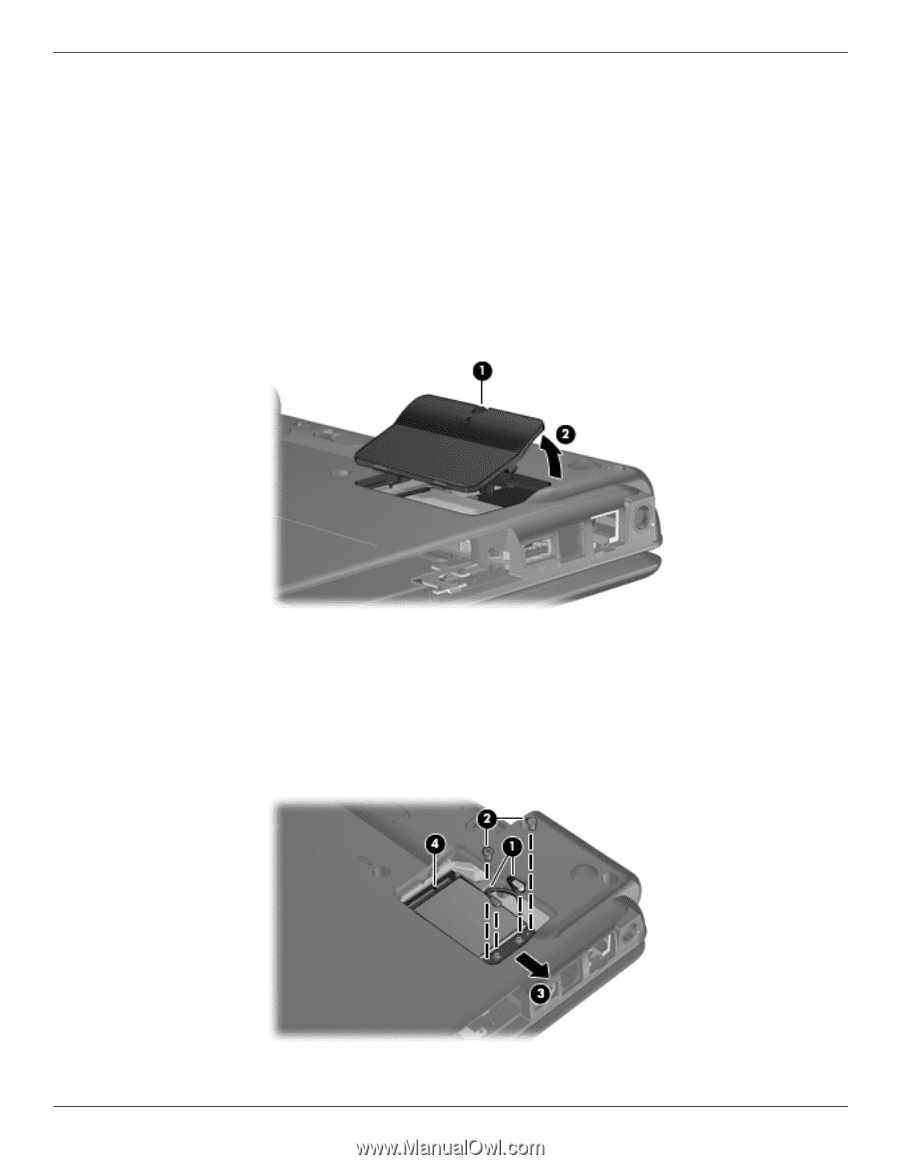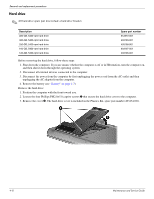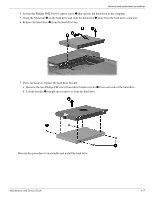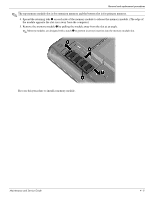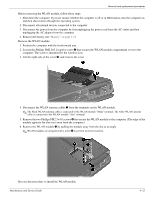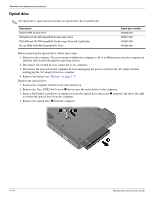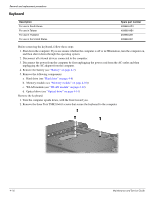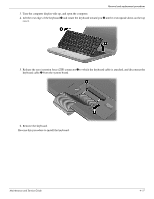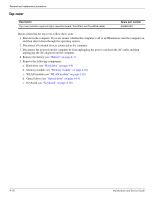HP Presario CQ20-300 Compaq Presario CQ20 Notebook PC - Maintenance and Servic - Page 45
from the terminals on the WLAN module., Disconnect the WLAN antenna cables
 |
View all HP Presario CQ20-300 manuals
Add to My Manuals
Save this manual to your list of manuals |
Page 45 highlights
Removal and replacement procedures Before removing the WLAN module, follow these steps: 1. Shut down the computer. If you are unsure whether the computer is off or in Hibernation, turn the computer on, and then shut it down through the operating system. 2. Disconnect all external devices connected to the computer. 3. Disconnect the power from the computer by first unplugging the power cord from the AC outlet and then unplugging the AC adapter from the computer. 4. Remove the battery (see "Battery" on page 4-7). Remove the WLAN module: 1. Position the computer with the front toward you. 2. Loosen the Phillips PM2.0×5.0 captive screw 1 that secures the WLAN module compartment cover to the computer. The screw is identified by the wireless icon. 3. Lift the right side of the cover 2, and remove the cover. 4. Disconnect the WLAN antenna cables 1 from the terminals on the WLAN module. ✎ The black WLAN antenna cable is connected to the WLAN module "Main" terminal. The white WLAN antenna cable is connected to the WLAN module "Aux" terminal. 5. Remove the two Phillips PM2.5×4.0 screws 2 that secure the WLAN module to the computer. (The edge of the module opposite the slot rises away from the computer.) 6. Remove the WLAN module 3 by pulling the module away from the slot at an angle. ✎ WLAN modules are designed with a notch 4 to prevent incorrect insertion. Reverse this procedure to install the WLAN module. Maintenance and Service Guide 4-13