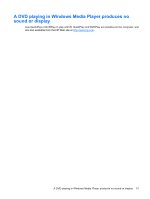HP Presario CQ20-300 Multimedia - Windows Vista - Page 38
The process of burning a disc does not begin, or it stops before completion
 |
View all HP Presario CQ20-300 manuals
Add to My Manuals
Save this manual to your list of manuals |
Page 38 highlights
The process of burning a disc does not begin, or it stops before completion ● Be sure that all other programs are closed. ● Turn off Sleep mode and Hibernation. ● Be sure that you are using the right kind of disc for your drive. See your user guides for more information about disc types. ● Be sure that the disc is inserted properly. ● Select a slower write speed and try again. ● If you are copying a disc, save the information on the source disc to your hard drive before trying to burn the contents to a new disc, and then burn from your hard drive. ● Reinstall the disc-burning device driver located in the DVD/CD-ROM drives category in Device Manager. A new device driver is needed Obtaining Microsoft device drivers Your computer is set to automatically check for and install Microsoft device drivers when new devices are connected to your computer. Obtaining HP device drivers Follow either of the following procedures to obtain HP device drivers. To use HP Update: 1. Select Start > All Programs > HP > HP Update. 2. On the HP Welcome screen, click Settings and select a time when the utility should check for software updates on the Web. 3. Click Next to immediately check for HP software updates. To use the HP Web site: 1. Open your Internet browser and go to http://www.hp.com/support. 2. Select your country or region. 3. Click the option for software and driver downloads, and then type your computer model number in the search box. 4. Press enter, and then follow the on-screen instructions. 32 Chapter 7 Troubleshooting