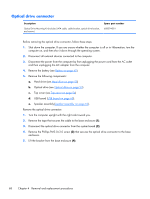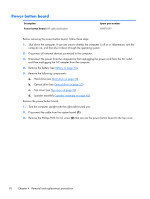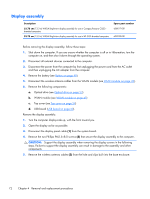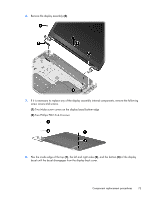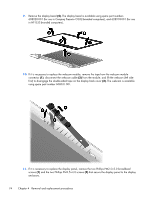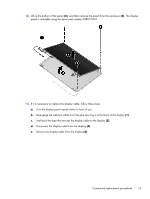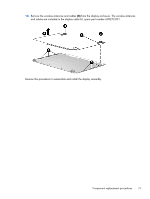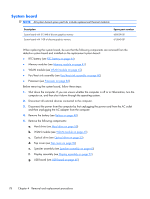HP Presario CQ32-100 Compaq Presario CQ32 Notebook PC and HP G32 Notebook PC - - Page 83
Two Phillips PM2.5×4.0 screws, and the bottom
 |
View all HP Presario CQ32-100 manuals
Add to My Manuals
Save this manual to your list of manuals |
Page 83 highlights
6. Remove the display assembly (4). 7. If it is necessary to replace any of the display assembly internal components, remove the following screw covers and screws. (1) Two Mylar screw covers on the display bezel bottom edge (2) Two Phillips PM2.5×4.0 screws 8. Flex the inside edge of the top (1), the left and right sides (2), and the bottom (3) of the display bezel until the bezel disengages from the display back cover. Component replacement procedures 73

6.
Remove the display assembly
(4)
.
7.
If it is necessary to replace any of the display assembly internal components, remove the following
screw covers and screws.
(1)
Two Mylar screw covers on the display bezel bottom edge
(2)
Two Phillips PM2.5×4.0 screws
8.
Flex the inside edge of the top
(1)
, the left and right sides
(2)
, and the bottom
(3)
of the display
bezel until the bezel disengages from the display back cover.
Component replacement procedures
73