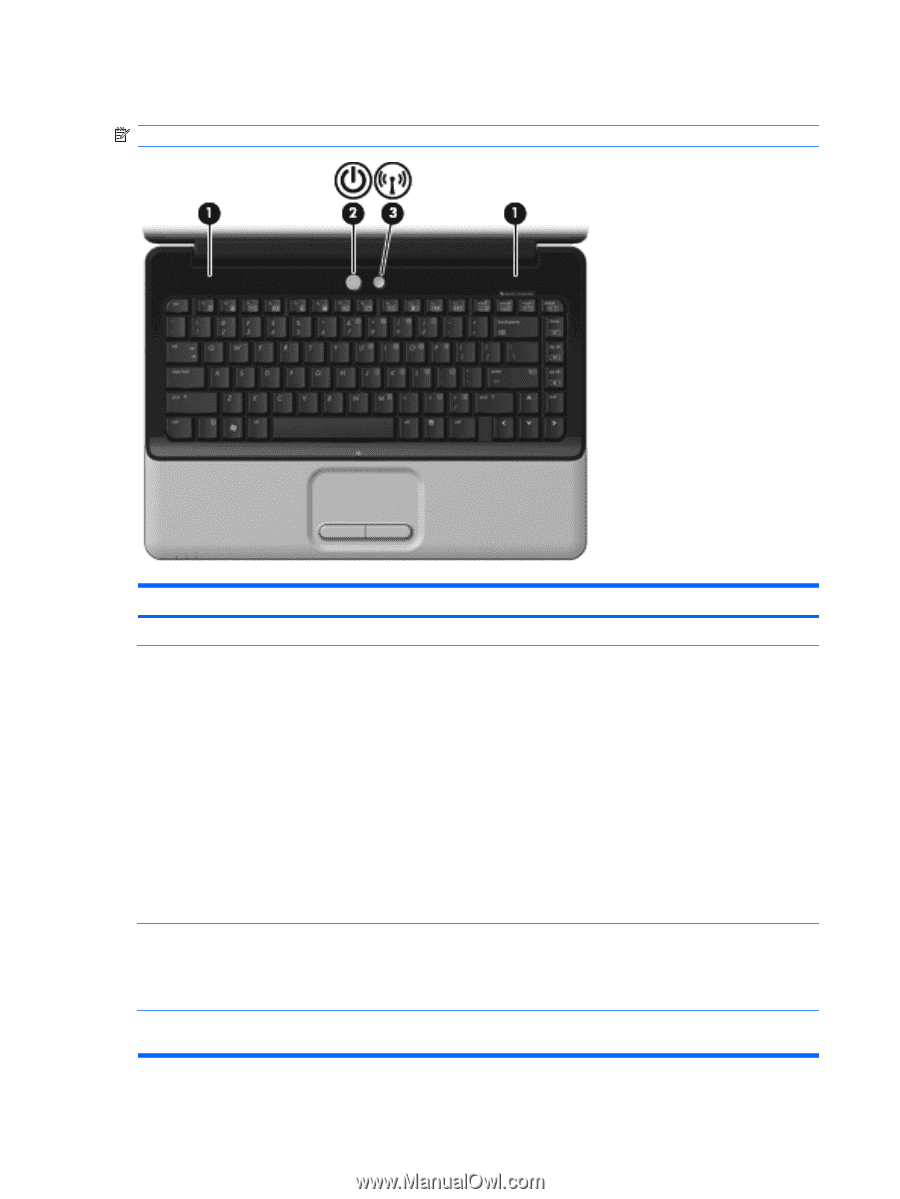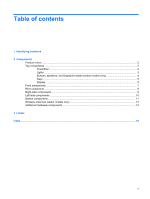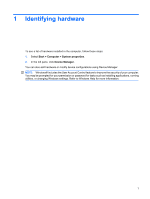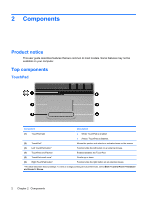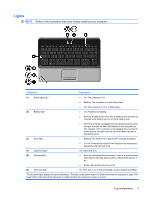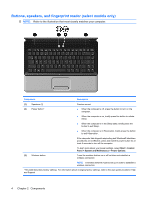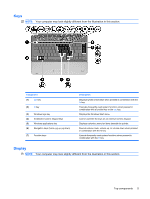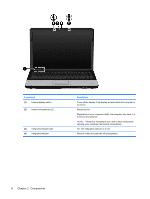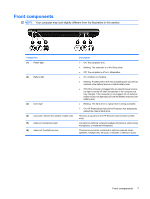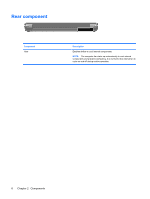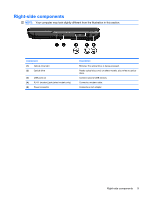HP Presario CQ40-200 Notebook Tour - Windows Vista - Page 10
Buttons, speakers, and fingerprint reader (select models only)
 |
View all HP Presario CQ40-200 manuals
Add to My Manuals
Save this manual to your list of manuals |
Page 10 highlights
Buttons, speakers, and fingerprint reader (select models only) NOTE: Refer to the illustration that most closely matches your computer. Component Description (1) Speakers (2) (2) Power button* Produce sound. ● When the computer is off, press the button to turn on the computer. ● When the computer is on, briefly press the button to initiate Sleep. ● When the computer is in the Sleep state, briefly press the button to exit Sleep. ● When the computer is in Hibernation, briefly press the button to exit Hibernation. If the computer has stopped responding and Windows® shutdown procedures are ineffective, press and hold the power button for at least 5 seconds to turn off the computer. (3) Wireless button To learn more about your power settings, select Start > Control Panel > System and Maintenance > Power Options. Turns the wireless feature on or off but does not establish a wireless connection. NOTE: A wireless network must be set up in order to establish a wireless connection. *This table describes factory settings. For information about changing factory settings, refer to the user guides located in Help and Support. 4 Chapter 2 Components