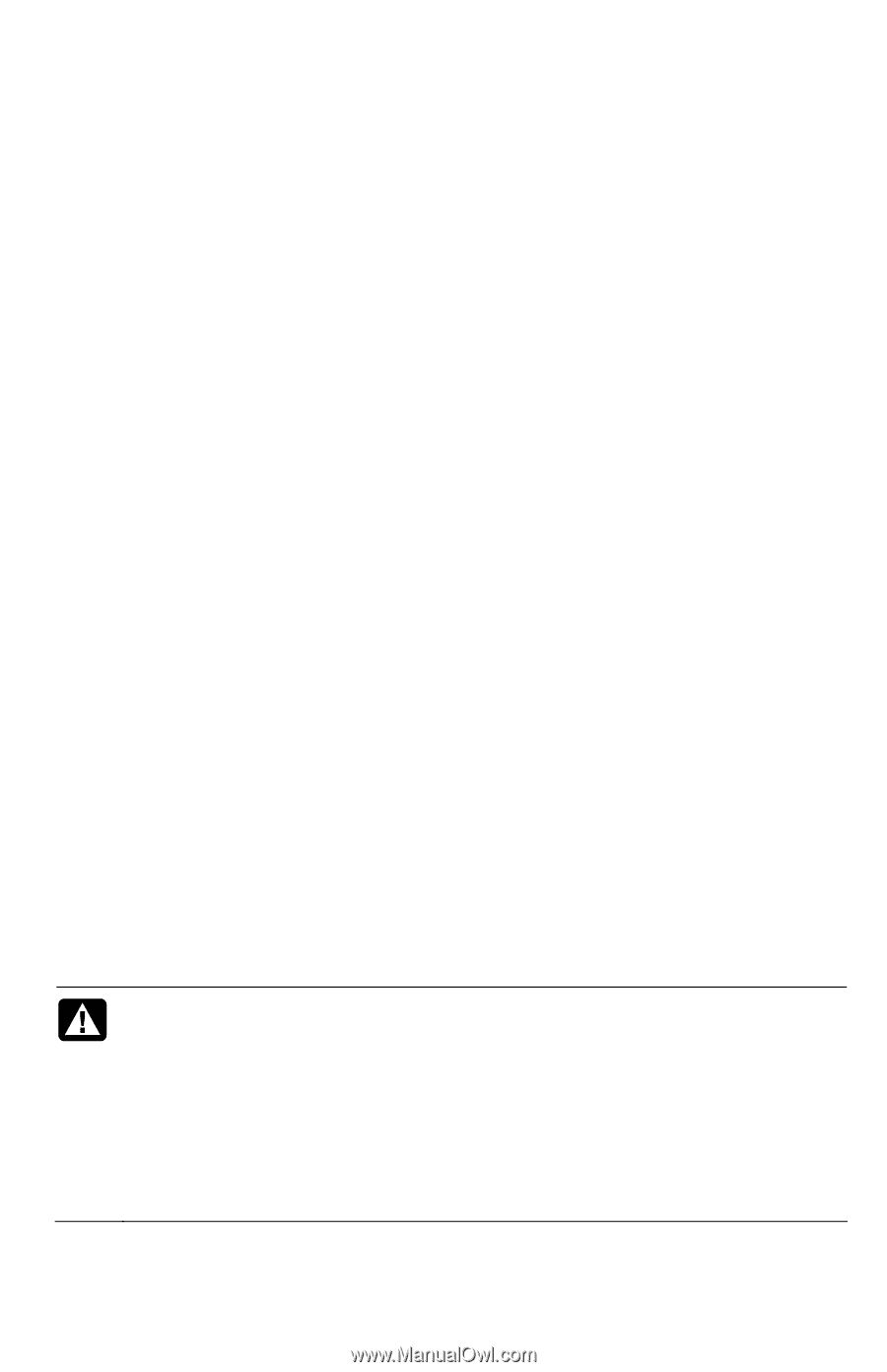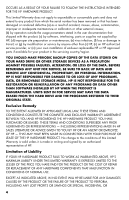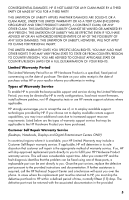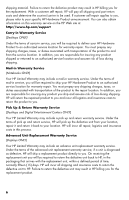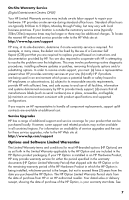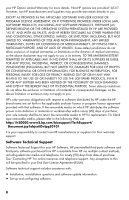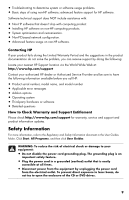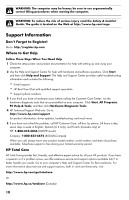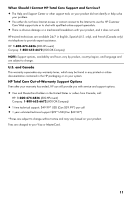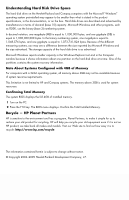HP Presario CQ4000 Warranty - Refurbished - Page 11
Safety Information, Contacting HP, How to Check Warranty and Support Entitlement
 |
View all HP Presario CQ4000 manuals
Add to My Manuals
Save this manual to your list of manuals |
Page 11 highlights
• Troubleshooting to determine system or software usage problems. • Basic steps of using non-HP software; advanced feature support for HP software. Software technical support does NOT include assistance with: • Non-HP software that doesn't ship with computing product. • Installing HP software on non-HP computing products. • System optimization and customization. • Non-PC-based network configuration. • Advanced feature usage on non-HP software. Contacting HP If your product fails during the Limited Warranty Period and the suggestions in the product documentation do not solve the problem, you can receive support by doing the following: Locate your nearest HP Support location via the World Wide Web at: http://www.hp.com/support Contact your authorized HP dealer or Authorized Service Provider and be sure to have the following information available before you call HP: • Product serial number, model name, and model number • Applicable error messages • Add-on options • Operating system • Third-party hardware or software • Detailed questions How to Check Warranty and Support Entitlement Please check http://www.hp.com/support for warranty, service and support and product information updates. Safety Information For more information, refer to the Regulatory and Safety Information document in the User Guides folder. Click Start, All Programs, and then click User Guides. WARNING: To reduce the risk of electrical shock or damage to your equipment: • Do not disable the power cord grounding plug. The grounding plug is an important safety feature. • Plug the power cord in a grounded (earthed) outlet that is easily accessible at all times. • Disconnect power from the equipment by unplugging the power cord from the electrical outlet. To prevent direct exposure to laser beam, do not try to open the enclosure of the CD or DVD drives. 9