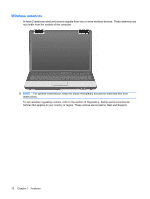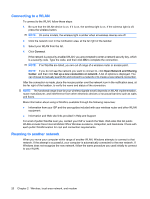HP Presario CQ41-200 Notebook PC User Guide - Windows 7 - Page 26
Identifying wireless and network status icons, Using the wireless controls
 |
View all HP Presario CQ41-200 manuals
Add to My Manuals
Save this manual to your list of manuals |
Page 26 highlights
Identifying wireless and network status icons Icon Name Wireless (connected) Wireless (disconnected) Description Identifies the location of the wireless lights and the wireless buttons on the computer. Also identifies the HP Wireless Assistant software on the computer and indicates that one or more of the wireless devices are on. Identifies the HP Wireless Assistant software on the computer and indicates that all of the wireless devices are off. Wired network (connected) Indicates that one or more network drivers are installed, and one or more network devices are connected to a wired network. Wired network (disabled/ disconnected) Network (connected) Indicates that one or more network drivers are installed, but no network devices are connected (or all network devices are disabled in Windows® Control Panel). Indicates that one or more network drivers are installed, and one or more network devices are connected to a wireless network. Network (disconnected) Network (disabled/ disconnected) Indicates that one or more network drivers are installed and wireless connections are available, but no network devices are connected to a wireless network. Indicates that one or more network drivers are installed, but no wireless connections are available (or all wireless network devices are disabled by the wireless button or HP Wireless Assistant). Using the wireless controls You can control the wireless devices in your computer using these features: ● Wireless button or wireless switch (referred to in this guide as the wireless button) ● HP Wireless Assistant software ● Operating system controls Using the wireless button The computer has a wireless button, one or more wireless devices, and one or two wireless lights, depending on the model. All of the wireless devices on your computer are enabled at the factory, so the wireless light is on (blue) when you turn on the computer. The wireless light indicates the overall power state of your wireless devices, not the status of individual devices. If the wireless light is blue, at least one wireless device is on. If the wireless light is off, all wireless devices are off. NOTE: On some models, the wireless light is amber when all wireless devices are off. Because the wireless devices are enabled at the factory, you can use the wireless button to turn on or turn off the wireless devices simultaneously. Individual wireless devices can be controlled through HP Wireless Assistant. 16 Chapter 2 Wireless, local area network, and modem