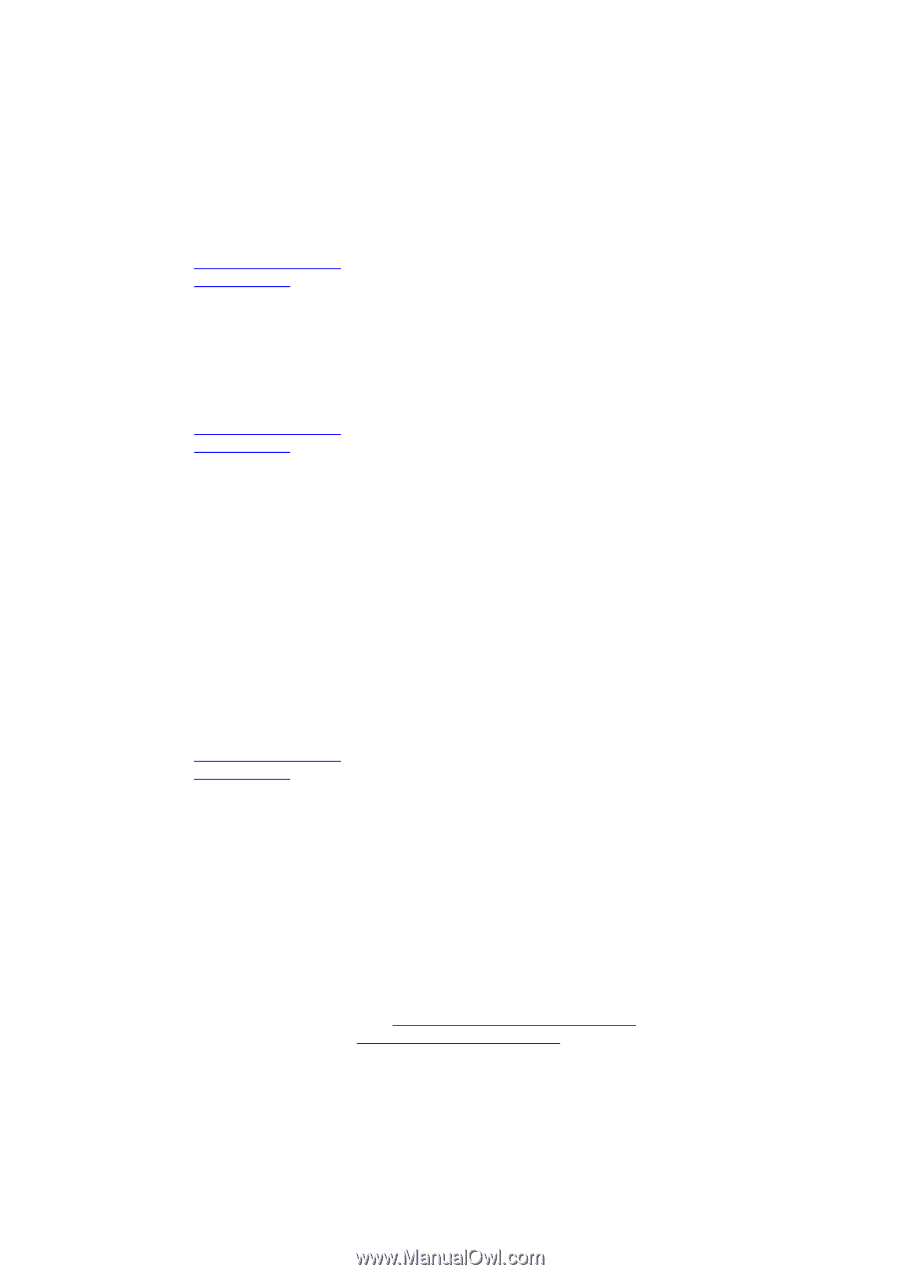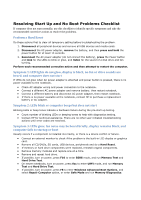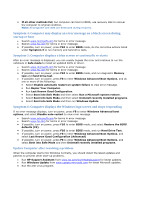HP Presario CQ43-200 Resolving Start Up and No Boot Problems Checklist - Page 2
Symptom 4: Computer may display an error message on a black screen during - driver
 |
View all HP Presario CQ43-200 manuals
Add to My Manuals
Save this manual to your list of manuals |
Page 2 highlights
If all other methods fail, but computer can boot to BIOS, use recovery disk to recover the computer to original condition. Note: All programs and data are destroyed during recovery. Symptom 4: Computer may display an error message on a black screen during startup or boot Search www.microsoft.com for terms in error message. Search www.hp.com for terms in error message. If possible, turn on power, press F10 to enter BIOS mode, do the corrective actions listed under Symptom 3 to run memory and hard drive tests. Symptom 5: Computer displays a blue screen or continually re-starts After an error message is displayed, you can usually bypass the error and continue to run the notebook in Safe mode to install an updated BIOS or driver. Search www.microsoft.com for terms in error message. Search www.hp.com for terms in error message. If possible, turn on power, press F10 to enter BIOS mode, and run diagnostic Memory test and Hard Drive test. If possible, turn on power, press F8 to enter Windows Advanced Boot Options, and do one or more of the following: Select Disable automatic restart on system failure to view error message. Run Repair Your Computer. Run Last Known Good Configuration. Select Boot into Safe Mode and then select Run a Microsoft system restore. Select Boot into Safe Mode and then select Uninstall recently installed programs. Select Boot into Safe Mode and then run Windows Update. Symptom 6: Computer displays the Windows logo screen and stops responding If no error message displays, turn on power, press F8 to enter Windows Advanced boot options, and select Disable auto-restart to view error message. Search www.microsoft.com for terms in error message. Search www.hp.com for terms in error message. If possible, turn on power, press F10 to enter BIOS mode, and select Restore the BIOS defaults (F9). If possible, turn on power, press F10 to enter BIOS mode, and run Hard Drive Test. If possible, turn on power, press F8 to enter Windows Advanced Boot Options, and select Last Known Good Configuration (Advanced) If possible, turn on power, press F8 to enter Windows Advanced Boot Options, and select Boot into Safe Mode and then Uninstall recently installed programs. Update Computer after resolving a problem When the computer starts into Windows normally, you should install the latest updates and patches to prevent other start-up problems. Run HP Support Assistant from www.hp.com/go/helpandsupport for latest updates. Run Windows Update from www.update.microsoft.com for latest Microsoft updates. Run the anti-virus program.