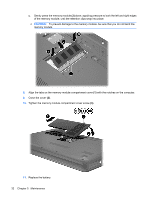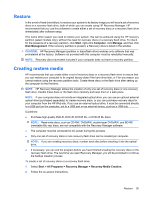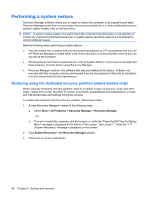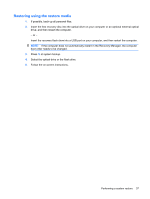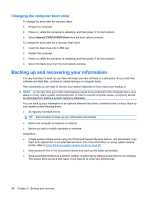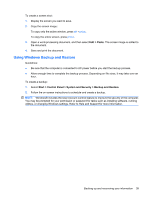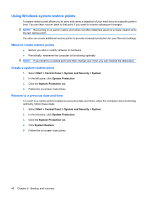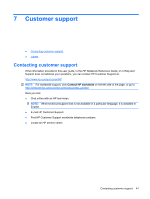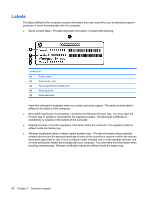HP Presario CQ43-200 Getting Started Compaq Notebook - Windows 7 - Page 43
Restoring using the restore media, boot order needs to be changed.
 |
View all HP Presario CQ43-200 manuals
Add to My Manuals
Save this manual to your list of manuals |
Page 43 highlights
Restoring using the restore media 1. If possible, back up all personal files. 2. Insert the first recovery disc into the optical drive on your computer or an optional external optical drive, and then restart the computer. - or - Insert the recovery flash drive into a USB port on your computer, and then restart the computer. NOTE: If the computer does not automatically restart in the Recovery Manager, the computer boot order needs to be changed. 3. Press f9 at system bootup. 4. Select the optical drive or the flash drive. 5. Follow the on-screen instructions. Performing a system restore 37
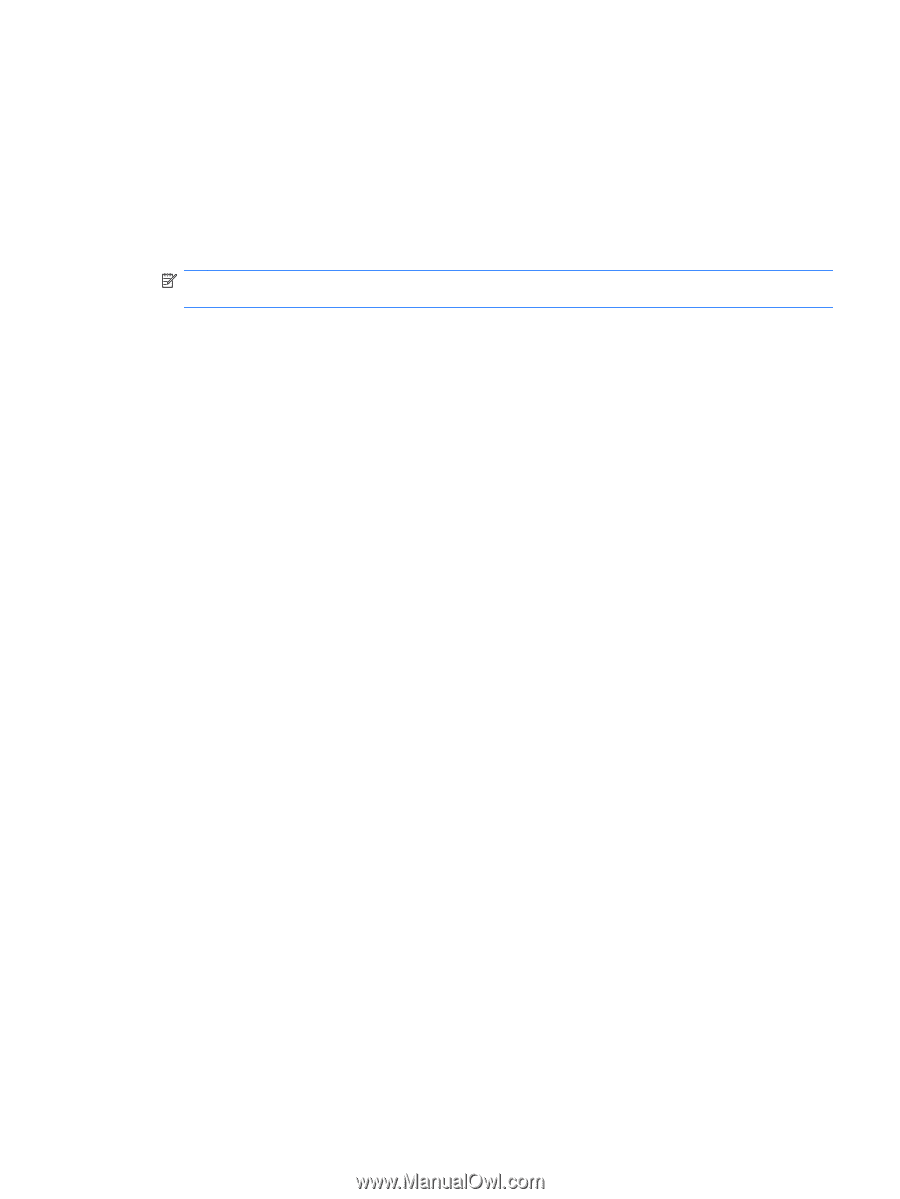
Restoring using the restore media
1.
If possible, back up all personal files.
2.
Insert the first recovery disc into the optical drive on your computer or an optional external optical
drive, and then restart the computer.
– or –
Insert the recovery flash drive into a USB port on your computer, and then restart the computer.
NOTE:
If the computer does not automatically restart in the Recovery Manager, the computer
boot order needs to be changed.
3.
Press
f9
at system bootup.
4.
Select the optical drive or the flash drive.
5.
Follow the on-screen instructions.
Performing a system restore
37