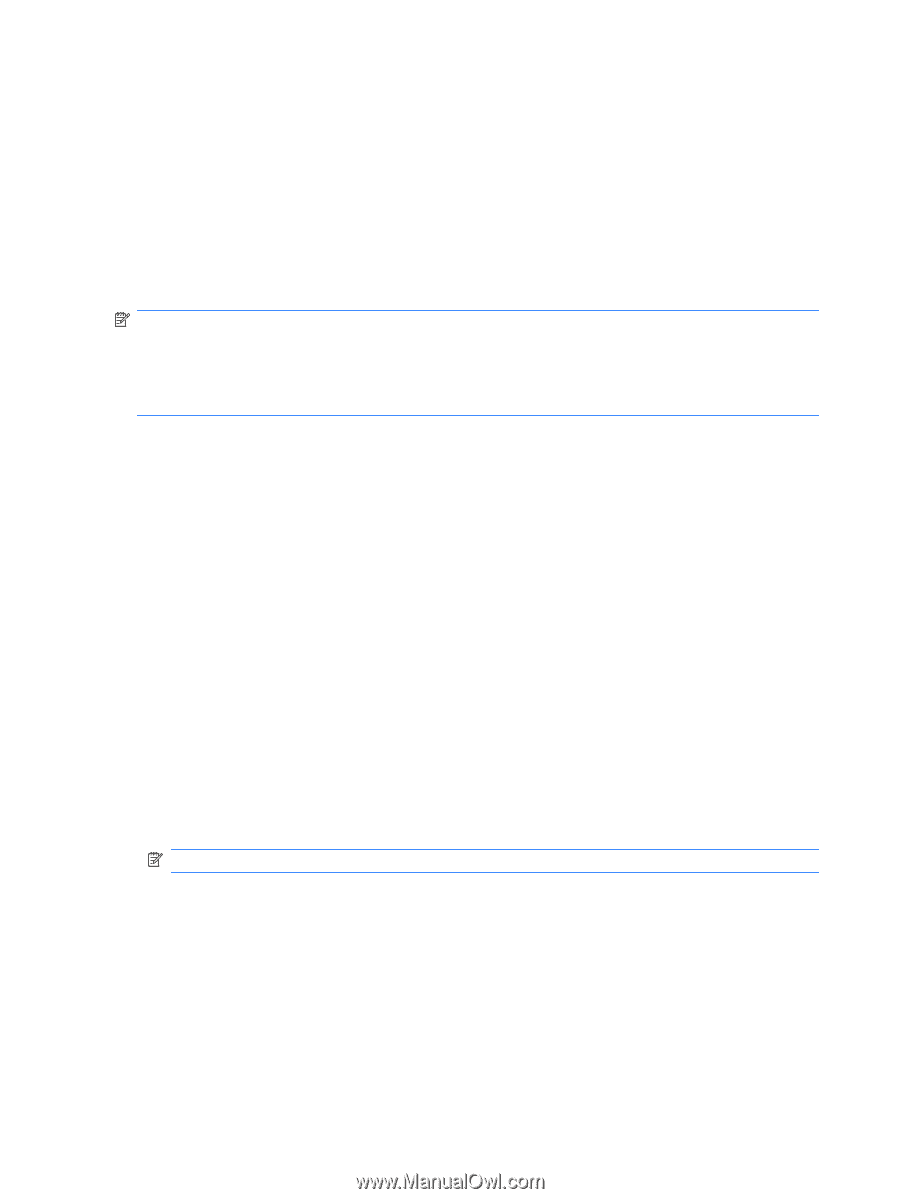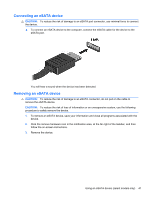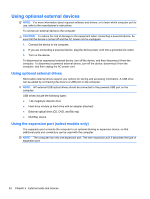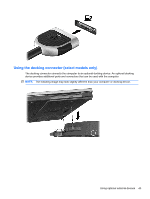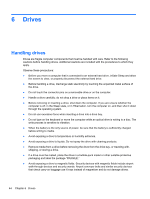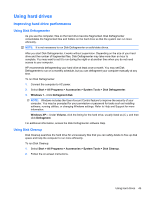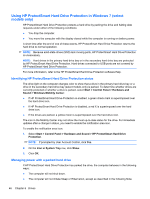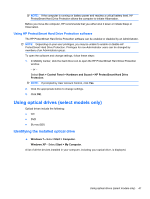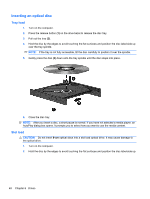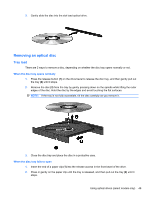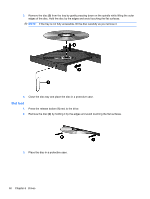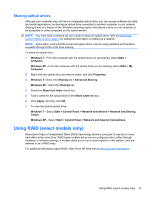HP Presario CQ43-200 HP Notebook Reference Guide - Windows 7 - Page 56
Using HP ProtectSmart Hard Drive Protection in Windows 7 (select models only)
 |
View all HP Presario CQ43-200 manuals
Add to My Manuals
Save this manual to your list of manuals |
Page 56 highlights
Using HP ProtectSmart Hard Drive Protection in Windows 7 (select models only) HP ProtectSmart Hard Drive Protection protects a hard drive by parking the drive and halting data requests under either of the following conditions: ● You drop the computer. ● You move the computer with the display closed while the computer is running on battery power. A short time after the end of one of these events, HP ProtectSmart Hard Drive Protection returns the hard drive to normal operation. NOTE: Because solid-state drives (SSD) lack moving parts, HP ProtectSmart Hard Drive Protection is unnecessary. NOTE: Hard drives in the primary hard drive bay or in the secondary hard drive bay are protected by HP ProtectSmart Hard Drive Protection. Hard drives connected to USB ports are not covered by HP ProtectSmart Hard Drive Protection. For more information, refer to the HP ProtectSmart Hard Drive Protection software Help. Identifying HP ProtectSmart Hard Drive Protection status The drive light on the computer changes color to show that a drive in the primary hard drive bay or a drive in the secondary hard drive bay (select models only) is parked. To determine whether drives are currently protected or whether a drive is parked, select Start > Control Panel > Hardware and Sound > Windows Mobility Center: ● If HP ProtectSmart Hard Drive Protection is enabled, a green check mark is superimposed over the hard drive icon. ● If HP ProtectSmart Hard Drive Protection is disabled, a red X is superimposed over the hard drive icon. ● If the drives are parked, a yellow moon is superimposed over the hard drive icon. The icon in the Mobility Center may not show the most up-to-date status for the drive. For immediate updates after a change in status, you need to enable the notification area icon. To enable the notification area icon: 1. Select Start > Control Panel > Hardware and Sound > HP ProtectSmart Hard Drive Protection. NOTE: If prompted by User Account Control, click Yes. 2. On the Icon in System Tray row, click Show. 3. Click OK. Managing power with a parked hard drive If HP ProtectSmart Hard Drive Protection has parked the drive, the computer behaves in the following ways: ● The computer will not shut down. ● The computer will not initiate Sleep or Hibernation, except as described in the following Note. 46 Chapter 6 Drives