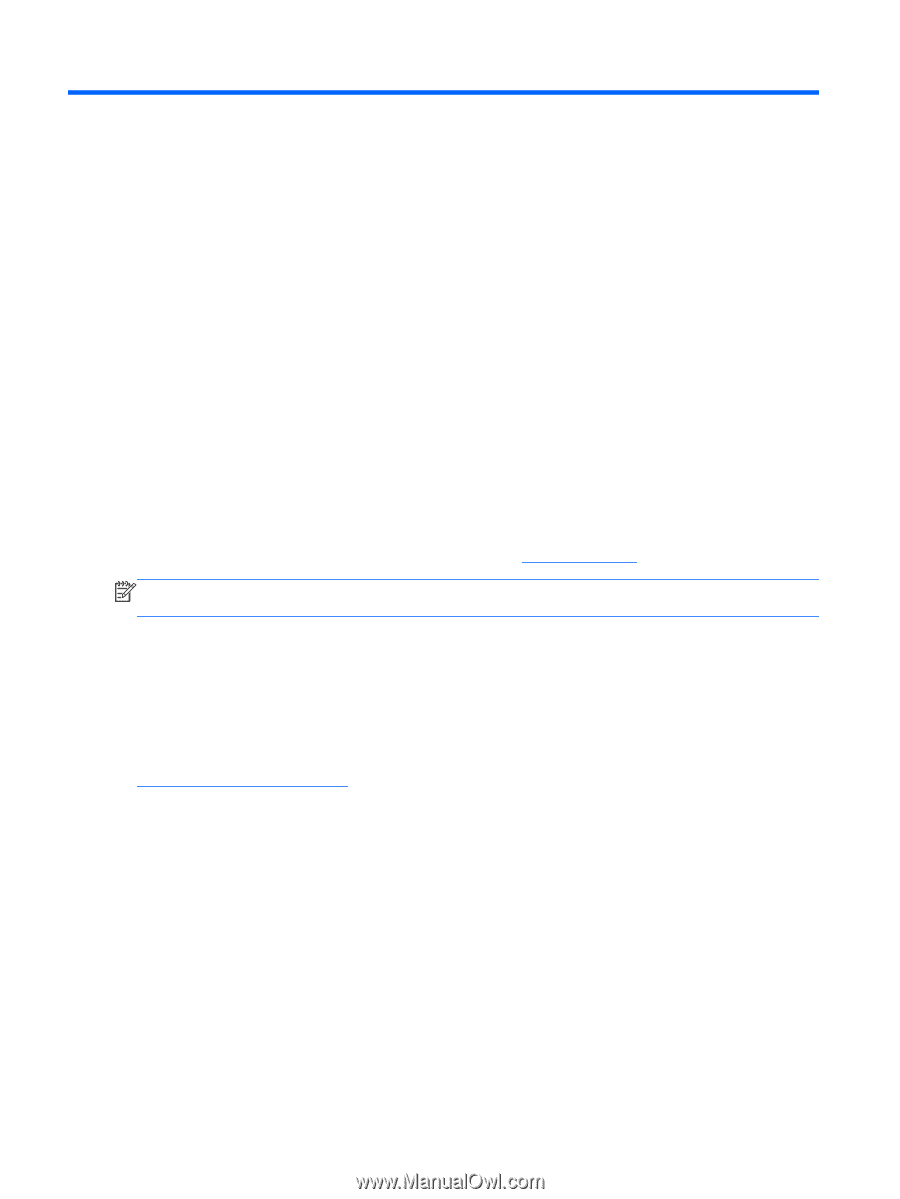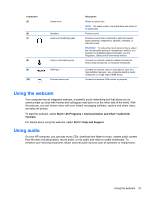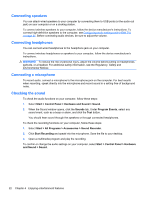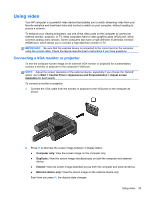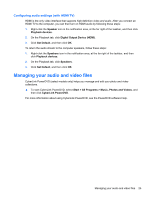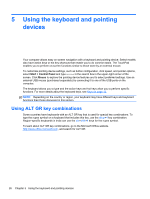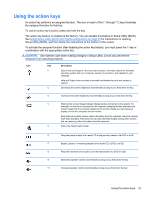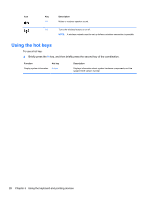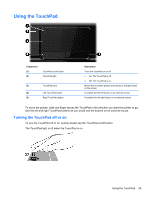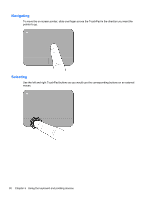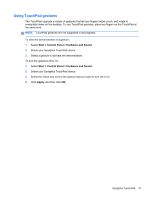HP Presario CQ45-700 User Guide - Page 36
Using the keyboard and pointing devices, Using ALT GR key combinations
 |
View all HP Presario CQ45-700 manuals
Add to My Manuals
Save this manual to your list of manuals |
Page 36 highlights
5 Using the keyboard and pointing devices Your computer allows easy on-screen navigation with a keyboard and pointing device. Select models also have action keys or hot key shortcuts that enable you to do common tasks. The TouchPad enables you to perform on-screen functions similar to those done by an external mouse. To customize pointing device settings, such as button configuration, click speed, and pointer options, select Start > Control Panel and type mouse in the search box in the upper-right corner of the screen. Click Mouse to explore the pointing device features and to select preferred settings. Use an external USB mouse (purchased separately) by connecting it to one of the USB ports on the computer. The keyboard allows you to type and the action keys and hot keys allow you to perform specific functions. For more details about the keyboard keys, see Keys on page 12. NOTE: Depending on the country or region, your keyboard may have different keys and keyboard functions than those discussed in this section. Using ALT GR key combinations Some countries have keyboards with an ALT GR key that is used for special key combinations. To type the rupee symbol on a keyboard that includes this key, use the alt gr+4 key combination. Region-specific keyboards in India can use the ctrl+shift+4 keys for the rupee symbol. To learn about ALT GR key combinations, go to the Microsoft Office website, http://www.office.microsoft.com, and search for ALT GR. 26 Chapter 5 Using the keyboard and pointing devices