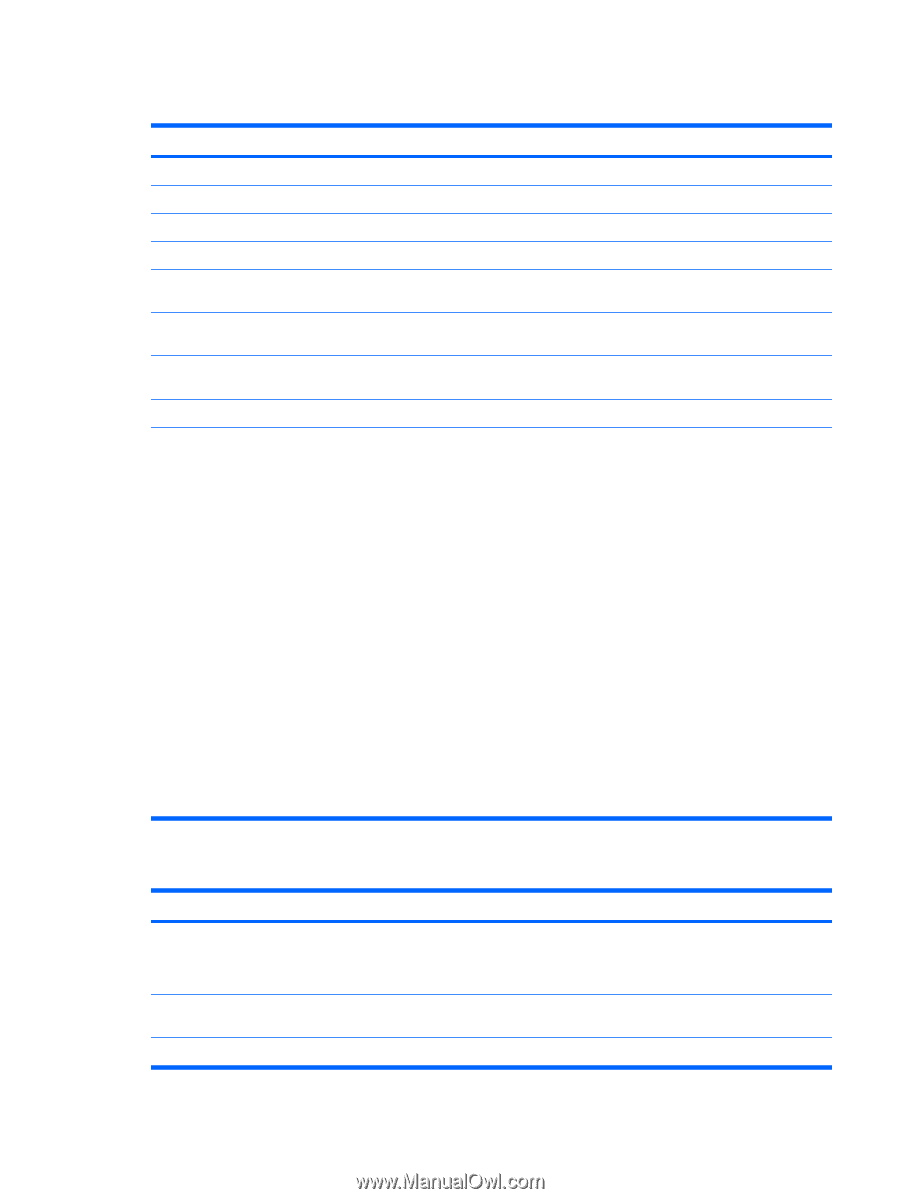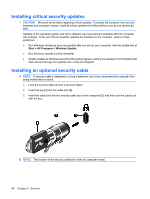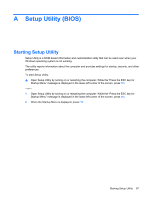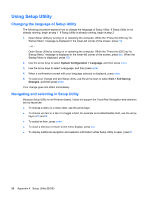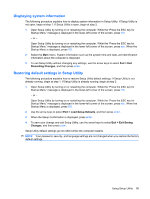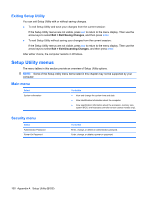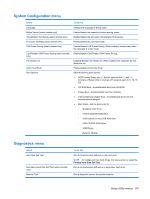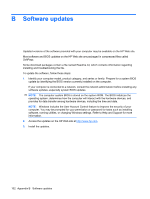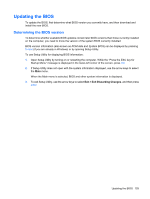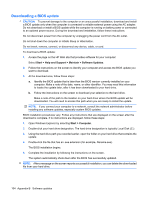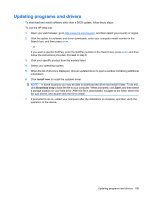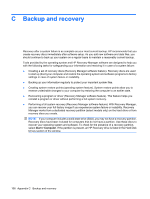HP Presario CQ62-a00 Notebook PC User Guide - Windows 7 - Page 111
System Configuration menu, Diagnostics menu, Select, To do - boot
 |
View all HP Presario CQ62-a00 manuals
Add to My Manuals
Save this manual to your list of manuals |
Page 111 highlights
System Configuration menu Select Language Button Sound (select models only) Virtualization Technology (select models only) Processor C6 State (select models only) LAN Power Saving (select models only) Card Reader/1394 Power Saving (select models only) Fan Always On Action Key Mode Boot Options To do this Change the language of Setup Utility. Enable/disable the capacitive button tapping sound. Enable/disable the processor Virtualization Technology. Enable/disable the processor state. Enable/disable LAN Power Saving. When enabled, saves power when the computer is in DC mode. Enable/disable Card Reader/1394 Power Saving. Enabled/disable Fan Always On. When enabled, the computer fan will always be on. Enable/disable Action Key Mode. Set the following boot options: ● POST Hotkey Delay (sec.)―Set the delay for the f10 and f12 functions of Setup Utility in intervals of 5 seconds each (0, 5, 10, 15, 20). ● CD-ROM Boot―Enable/disable boot from CD-ROM. ● Floppy Boot―Enable/disable boot from diskette. ● Internal Network Adapter Boot―Enable/disable boot from the internal network adapter. ● Boot Order―Set the boot order for: ◦ Notebook Hard Drive ◦ Internal CD/DVD ROM Drive ◦ USB Diskette on Key/USB Hard Disk ◦ USB CD/DVD ROM Drive ◦ USB Floppy ◦ Network Adapter Diagnostics menu Select Hard Disk Self Test Secondary Hard Disk Self Test (select models only) Memory Test To do this Run a comprehensive self-test on the hard drive. NOTE: On models with two hard drives, this menu option is called the Primary Hard Disk Self Test. Run a comprehensive self-test on a secondary hard drive. Run a diagnostic test on the system memory. Setup Utility menus 101