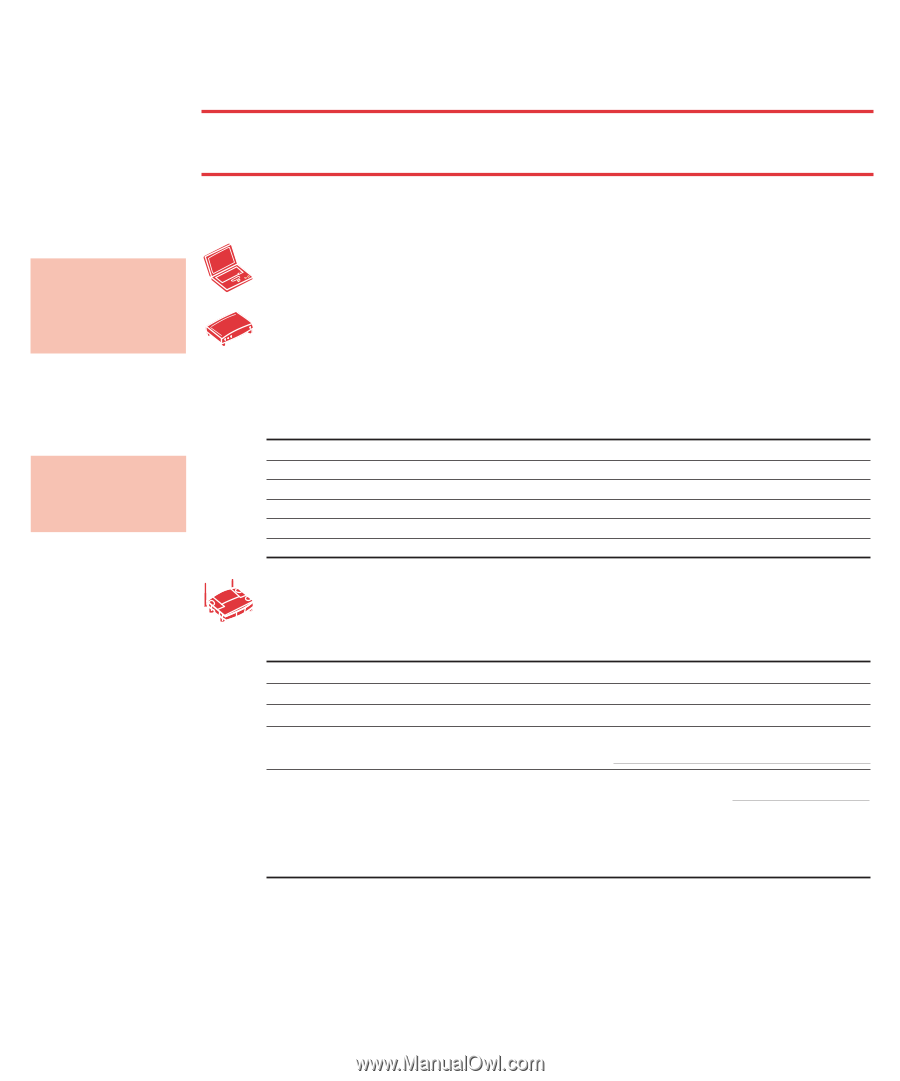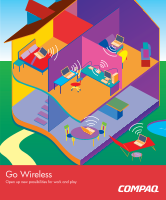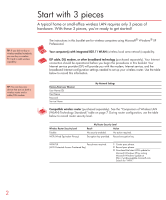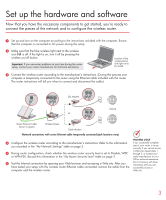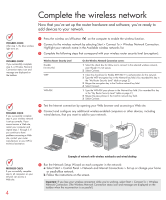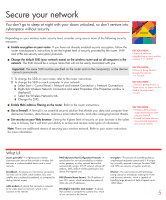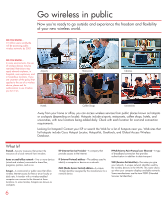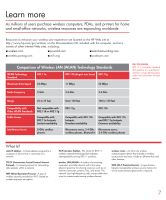HP Presario F500 Wireless Setup Guide - Page 2
Start with 3 pieces - wireless
 |
View all HP Presario F500 manuals
Add to My Manuals
Save this manual to your list of manuals |
Page 2 highlights
Start with 3 pieces A typical home or small-office wireless LAN requires only 3 pieces of hardware. With these 3 pieces, you're ready to get started! TIP: If you did not buy a wireless-enabled notebook, you can buy a wireless PC Card to add wireless capability. The instructions in this booklet are for wireless computers using Microsoft® Windows® XP Professional. Your computer(s) with integrated 802.11 WLAN (wireless local area network) capability. ISP cable, DSL modem, or other broadband technology (purchased separately). Your Internet connection should be operational before you begin the procedures in this booklet. Your Internet service provider (ISP) will provide you with the modem, Internet service, and the broadband Internet configuration settings needed to set up your wireless router. Use the table below to record this information. TIP: You can buy one device that acts as both a wireless router and a cable/DSL modem. Point-to-Point over Ethernet User Name (ID) Host Name Password Service Name My Network Settings Compatible wireless router (purchased separately). See the "Comparison of Wireless LAN (WLAN) Technology Standards" table on page 7. During router configuration, use the table below to record router security level. Wireless Router Security Level Disable WEP (Wired Equivalent Privacy) My Router Security Level Result Action No security enabled. No action required. Encryption key provided. Record encryption key. WPA-PSK Pass phrase required. (Wi-Fi Protected Access-Preshared Key) 1 Create pass phrase. 2 Record pass phrase 3 Download the latest WPA update for Microsoft Windows XP by visiting Microsoft Windows Update at http://windowsupdate.microsoft.com. Search for "WPA." 2