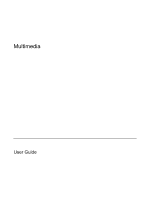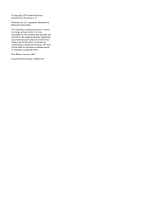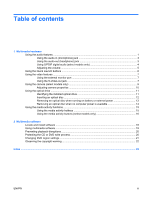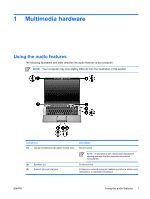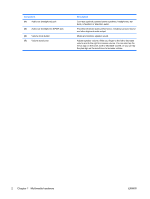HP Presario F500 Multimedia - Windows Vista
HP Presario F500 - Notebook PC Manual
 |
View all HP Presario F500 manuals
Add to My Manuals
Save this manual to your list of manuals |
HP Presario F500 manual content summary:
- HP Presario F500 | Multimedia - Windows Vista - Page 1
Multimedia User Guide - HP Presario F500 | Multimedia - Windows Vista - Page 2
© Copyright 2007 Hewlett-Packard Development Company, L.P. Windows is a U.S. registered trademark of Microsoft Corporation. The information contained herein is subject to change without notice. The only warranties for HP products and services are set forth in the express warranty statements - HP Presario F500 | Multimedia - Windows Vista - Page 3
9 Adjusting camera properties 10 Using the optical drive ...11 Identifying the installed optical drive 11 Inserting an optical disc ...12 Removing an optical disc when running on battery or external power 13 Removing an optical disc when no computer power is available 14 Using the media activity - HP Presario F500 | Multimedia - Windows Vista - Page 4
iv ENWW - HP Presario F500 | Multimedia - Windows Vista - Page 5
1 Multimedia hardware Using the audio features The following illustration and table describe the audio features of the computer. NOTE Your computer may look slightly different from the illustration in this section. Component (1) Internal microphones (2) (select models only) (2) Speakers (2) (3) - HP Presario F500 | Multimedia - Windows Vista - Page 6
Audio-out (headphone) jack (5) Audio-out (headphone) S/PDIF jack (6) Volume mute button (7) Volume scroll zone Description Connects optional powered stereo speakers, headphones, ear buds, a headset, or television audio. Provides enhanced audio performance, including surround sound and other high - HP Presario F500 | Multimedia - Windows Vista - Page 7
Using the audio-in (microphone) jack The computer is equipped with a stereo (dual-channel) microphone jack that supports a stereo array and monaural microphone. Using sound recording software with external microphones allows for stereo recordings and stereo playbacks. NOTE When connecting a - HP Presario F500 | Multimedia - Windows Vista - Page 8
your audio/video equipment. NOTE In order to use S/PDIF with the headphone jack, you will need an optional mini TOS link cable and/or adapter. 4 Chapter 1 Multimedia hardware ENWW - HP Presario F500 | Multimedia - Windows Vista - Page 9
You can adjust the volume using the following controls: ● Computer volume buttons: ● To mute or restore volume, press is enabled at the factory. You can disable the sound in the Setup Utility (f10). ● Windows® volume control: a. Click the Volume icon in the notification area, at the far right of - HP Presario F500 | Multimedia - Windows Vista - Page 10
the DVD button (select models only) (2) functions vary by model and installed software. With these buttons, you can watch DVD DVD button launches the DVD playback feature of the QuickPlay program. NOTE If the computer has been set up to require a logon password, you may be asked to log on to Windows - HP Presario F500 | Multimedia - Windows Vista - Page 11
-out jack, while simultaneously supporting an image on the computer display or any other supported external display. NOTE To transmit video signals through the S-Video-out jack, you need an S-Video cable (purchased separately). If you are playing a DVD movie on the computer and displaying it on your - HP Presario F500 | Multimedia - Windows Vista - Page 12
the other end of the cable to the video device, according to the device manufacturer's instructions. 3. Press fn+f4 to switch the image between the display devices connected to the computer. NOTE If your computer is connected to an expansion product, and the S-Video-out jack is inaccessible, connect - HP Presario F500 | Multimedia - Windows Vista - Page 13
Using the camera (select models only) Select computer models include an integrated camera, located on the top of firewalls. If you are having trouble viewing or sending video to someone on another LAN or outside your network firewall, contact your Internet service provider for assistance. ● Whenever - HP Presario F500 | Multimedia - Windows Vista - Page 14
Adjusting camera properties You can adjust the following camera properties: ● Brightness-Controls the amount of light that is incorporated into the image. A higher brightness setting creates a brighter image; a lower brightness setting creates a darker image. ● Contrast-Controls the difference - HP Presario F500 | Multimedia - Windows Vista - Page 15
Using the optical drive The optical drive allows you to play, copy, and create CDs or DVDs, depending on the type of optical drive and software installed in your computer. Identifying the installed optical drive ▲ Select Start > Computer. ENWW Using the optical drive 11 - HP Presario F500 | Multimedia - Windows Vista - Page 16
Inserting an optical disc 1. Turn on the computer. 2. Press the release button (1) on the drive bezel to release the media tray. 3. Pull out the tray (2). 4. Hold the disc by the edges to avoid touching the flat surfaces and position the - HP Presario F500 | Multimedia - Windows Vista - Page 17
Removing an optical disc when running on battery or external power 1. Press the release button (1) on the drive bezel to release the media tray, and then gently pull out the tray (2) until it stops. 2. 3. Close the media tray and place the disc in a protective case. ENWW Using the optical drive 13 - HP Presario F500 | Multimedia - Windows Vista - Page 18
Removing an optical disc when no computer power is available 1. Insert the end of a paper clip (1) into the release access in the front bezel of the drive. 2. Press in gently on the paper clip until the tray is released, and then pull out the tray (2) until it stops. 3. Remove the disc (3) from - HP Presario F500 | Multimedia - Windows Vista - Page 19
functions The media activity hotkeys and the media activity buttons (select models only) control the play of an audio CD or a DVD that is inserted into the optical drive. Using the media activity hotkeys Media activity hotkeys are combinations of the fn key (1) and any of the 4 function keys: NOTE - HP Presario F500 | Multimedia - Windows Vista - Page 20
buttons. Component (1) Previous/rewind button (2) Play/pause button (3) Next/fast forward button (4) Stop button Description When a disc is playing in the optical drive: ● Plays the previous track or chapter, when pressed once. ● Rewinds, when press with the fn key. When a disc is in the optical - HP Presario F500 | Multimedia - Windows Vista - Page 21
the computer, the following multimedia tasks may be supported: ● Playing digital media, including audio and video CDs, audio and video DVDs, or movie to a DVD or video CD NOTE For details about using software included with the computer, refer to the software manufacturer's instructions, which may be - HP Presario F500 | Multimedia - Windows Vista - Page 22
. b. Double-click the program you want to install. ● Provided on CD or DVD. To install a software application from a disc: a. Insert the disc into your optical drive. b. When the installation wizard opens, follow the on-screen instructions. c. Restart the computer if prompted to do so. 18 Chapter - HP Presario F500 | Multimedia - Windows Vista - Page 23
example, if you want to use Windows Media Player to play an audio CD, click Windows Media Player. NOTE Some programs may be located in subfolders. 2. Insert the media disc, such as an audio CD, into the optical drive. 3. Follow the instructions on the screen. - or - 1. Insert the media disc, such - HP Presario F500 | Multimedia - Windows Vista - Page 24
computer is running on battery power. Before writing to a disc, close all open programs except the disc software you are using. Do not copy directly from a source disc to a destination disc or from a network drive to a destination disc. Instead, copy from a source disc or network drive to your hard - HP Presario F500 | Multimedia - Windows Vista - Page 25
of your computer. You may be prompted for your permission or password for tasks such as installing applications, running utilities, or changing Windows settings. Refer to Windows online Help for more information. 3. Click the "+" sign next to DVD/CD-ROM drives. 4. Right-click the DVD drive for which - HP Presario F500 | Multimedia - Windows Vista - Page 26
the copyright warning It is a criminal offense, under applicable copyright laws, to make unauthorized copies of copyrightprotected material, including computer programs, films, broadcasts, and sound recordings. Do not use this computer for such purposes. 22 Chapter 2 Multimedia software ENWW - HP Presario F500 | Multimedia - Windows Vista - Page 27
with power 13 removing, without power 14 writing to 20 DVD button, identifying 6 DVD region settings supported 3 monitor, connecting 7 multimedia software described 17 using 19 mute button 2, 5 O optical disc inserting 12 removing, with power 13 removing, without power 14 writing to 20 optical drive - HP Presario F500 | Multimedia - Windows Vista - Page 28
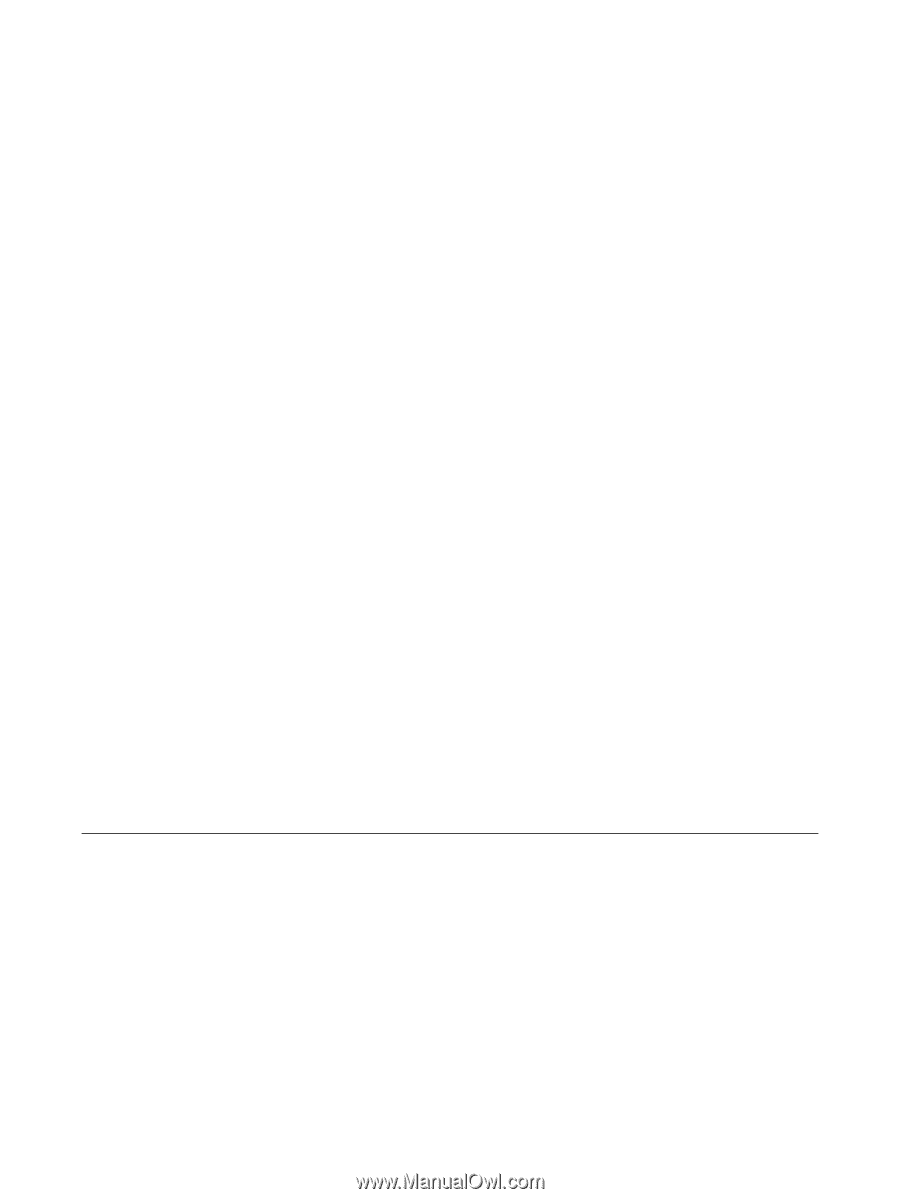
Multimedia
User Guide