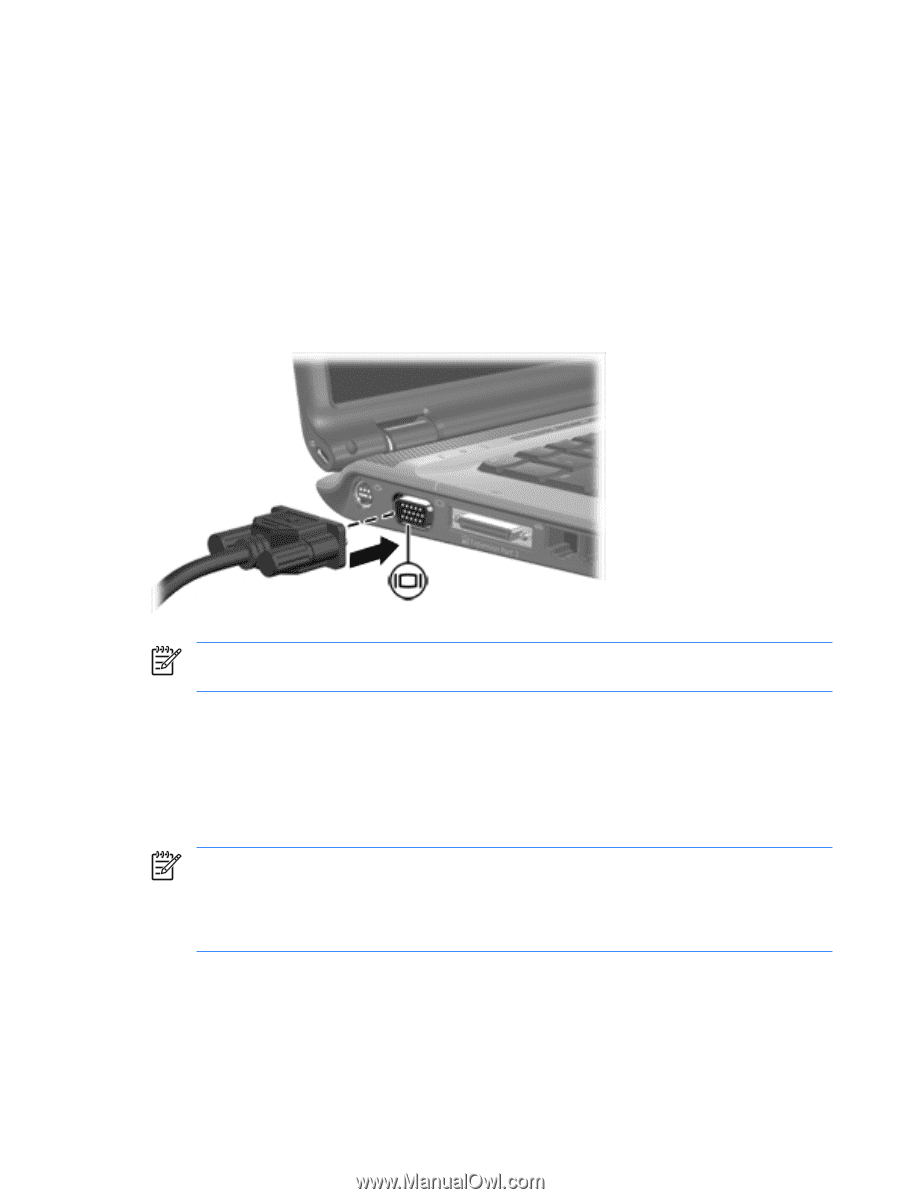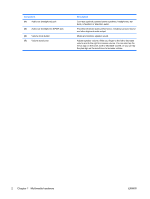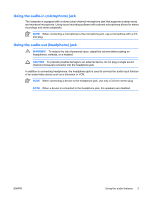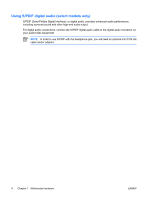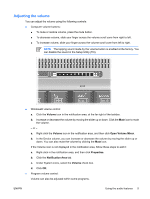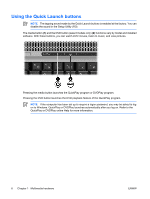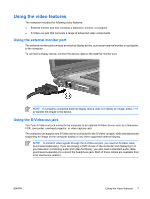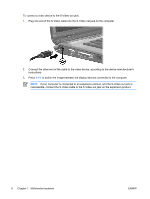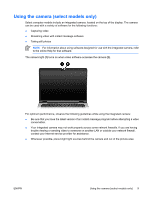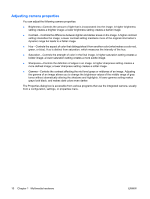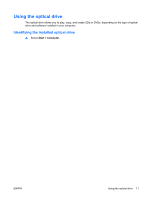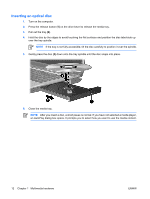HP Presario F500 Multimedia - Windows Vista - Page 11
Using the video features, Using the external monitor port, Using the S-Video-out jack
 |
View all HP Presario F500 manuals
Add to My Manuals
Save this manual to your list of manuals |
Page 11 highlights
Using the video features The computer includes the following video features: ● External monitor port that connects a television, monitor, or projector ● S-Video-out jack that connects a range of advanced video components Using the external monitor port The external monitor port connects an external display device, such as an external monitor or a projector, to the computer. To connect a display device, connect the device cable to the external monitor port. NOTE If a properly connected external display device does not display an image, press fn+f4 to transfer the image to the device. Using the S-Video-out jack The 7-pin S-Video-out jack connects the computer to an optional S-Video device such as a television, VCR, camcorder, overhead projector, or video capture card. The computer can support one S-Video device connected to the S-Video-out jack, while simultaneously supporting an image on the computer display or any other supported external display. NOTE To transmit video signals through the S-Video-out jack, you need an S-Video cable (purchased separately). If you are playing a DVD movie on the computer and displaying it on your television (combining audio and video functions), you also need a standard audio cable (purchased separately) to connect the headphone jack. Both of these cables are available from most electronics retailers. ENWW Using the video features 7