HP Presario M2100 Hardware and Software Guide
HP Presario M2100 - Notebook PC Manual
 |
View all HP Presario M2100 manuals
Add to My Manuals
Save this manual to your list of manuals |
HP Presario M2100 manual content summary:
- HP Presario M2100 | Hardware and Software Guide - Page 1
b Hardware and Software Guide Compaq Notebook Series Document Part Number: 383110-001 May 2005 This guide explains how to identify, access, and use the hardware and software features available on your notebook. - HP Presario M2100 | Hardware and Software Guide - Page 2
and services. Nothing herein should be construed as constituting an additional warranty. HP shall not be liable for technical or editorial errors or omissions contained herein. Hardware and Software Guide Compaq Notebook Series First Edition May 2005 Reference Number: M2000 Document Part Number - HP Presario M2100 | Hardware and Software Guide - Page 3
. . 1-10 Rear Components 1-11 Left-Side Components 1-12 Ports and Jacks 1-12 PC Card Slot and Button 1-13 Right-Side Components 1-14 Bottom Components 1-16 Mini PCI and Memory Compartments 1-16 Bays, Battery Latch and Vents 1-17 Additional Components 1-18 Hardware 1-18 Optical Discs 1-19 - HP Presario M2100 | Hardware and Software Guide - Page 4
Battery and External Power 3-3 Power Control and Light Locations 3-4 Standby, Hibernation and Shutdown Overviews 3-5 Standby 3-5 Hibernation 3-6 Leaving Your Work 3-7 Interference with Drive Media 3-7 Standby, Hibernation and Shutdown Procedures 3-8 Turning the Notebook and Software Guide - HP Presario M2100 | Hardware and Software Guide - Page 5
Replacing a Battery Pack 3-23 Storing a Battery Pack 3-26 Disposing of a Used Battery Pack 3-26 4 Multimedia Internal Speakers 4-1 Volume Controls 4-2 External Audio Devices 4-3 Using the Audio-Out (Headphone) Jack 4-3 Using the Audio-In (Microphone) Jack 4-4 External Video Software Guide v - HP Presario M2100 | Hardware and Software Guide - Page 6
to a Public WLAN 5-6 Using Wireless Security Features 5-6 Identifying an 802.11 Wireless Device 5-7 Troubleshooting Devices 5-7 Bluetooth Wireless Devices (Select Models Only) . . . . . 5-8 Wireless Device Firewall Software 6-13 Optional Security Cable 6-14 vi Hardware and Software Guide - HP Presario M2100 | Hardware and Software Guide - Page 7
a Digital Memory Card 7-6 Removing a Digital Memory Card 7-7 PC Cards 7-8 Inserting a PC Card 7-9 Stopping or Removing a PC Card 7-10 Drives 7-11 Adding a Drive to the System 7-11 Using the IDE Drive Light 7-11 Caring for Drives 7-12 Replacing the Internal Hard Drive 7-13 Memory 7-17 - HP Presario M2100 | Hardware and Software Guide - Page 8
Selecting in the Setup Utility . . . . . 8-10 Displaying System Information 8-11 Restoring Default Settings in the Setup Utility . . . . 8-12 Using Advanced Setup Utility Features 8-13 Closing the Setup Utility 8-14 A Specifications Operating Environment A-1 Rated Input Power A-2 Expansion Port - HP Presario M2100 | Hardware and Software Guide - Page 9
Top Components Keys 1 Hardware Component 1 Function keys (12) 2 Windows logo key Hardware and Software Guide Description Perform system and application tasks. When combined with fn, the function keys perform additional tasks as hotkeys. Displays the Microsoft® Windows® Start menu. (Continued) 1-1 - HP Presario M2100 | Hardware and Software Guide - Page 10
Hardware Component 3 fn key 4 Keypad keys (15) 5 Windows applications key Description Combines with other keys to perform system tasks. For example, pressing fn+f7 decreases screen brightness. Can be used like the keys on an external numeric keypad. Displays a shortcut menu for items - HP Presario M2100 | Hardware and Software Guide - Page 11
settings. For information about changing the functions of TouchPad components, refer to the "Setting TouchPad Preferences" section in Chapter 2, "TouchPad and Keyboard." Hardware and Software Guide 1-3 - HP Presario M2100 | Hardware and Software Guide - Page 12
. ■ In hibernation, briefly press to restore from hibernation. ✎ If the system has stopped responding and Windows shutdown procedures cannot be used, press and hold for at least 4 seconds to turn off the notebook. *This table describes default settings. For information about changing the function - HP Presario M2100 | Hardware and Software Guide - Page 13
lock is on. On: One or more optional internal wireless devices, such as a WLAN and/or a Bluetooth® device (select models only), are turned on. On: Notebook is turned on. Blinking: Notebook is in standby. Off: Notebook is off. (Continued) Hardware and Software Guide 1-5 - HP Presario M2100 | Hardware and Software Guide - Page 14
is on. *For information about establishing a wireless connection, refer to Chapter 5, "Wireless (Select Models Only)." †The notebook has 2 power/standby lights. The power/standby light on the top of the notebook is visible only when the notebook is open; the power/standby light on the front of the - HP Presario M2100 | Hardware and Software Guide - Page 15
. ✎ To establish a wireless connection, a wireless network must already be set up. For information about establishing a wireless connection, refer to Chapter 5, "Wireless (Select Models Only)." Decreases system volume. Increases system volume. Mutes or restores volume. Hardware and Software - HP Presario M2100 | Hardware and Software Guide - Page 16
the FCC radio frequency exposure limits, human proximity to the antennae should be not less than 20 cm (8 inches) during normal operation, including when the notebook display is closed. *The antennae (select models only) are not visible from the outside of the - HP Presario M2100 | Hardware and Software Guide - Page 17
1 Power/standby light* On: Notebook is turned on. Blinking: Notebook is in standby. Off: Notebook is off. 2 IDE (Integrated Drive Electronics) drive light On or blinking: The internal hard drive or an optical drive is being accessed. 3 Battery light On: The battery pack is charging. Blinking - HP Presario M2100 | Hardware and Software Guide - Page 18
speakers (2) 2 Display release button 3 Audio-in (microphone) jack 4 Audio-out (headphone) jack Description Produce stereo sound. Opens the notebook. Connects an optional monaural (single sound channel) microphone. Connects optional headphones or powered stereo speakers. Also connects the audio - HP Presario M2100 | Hardware and Software Guide - Page 19
airflow to cool internal components. Ä To prevent overheating, do not obstruct vents. Do not allow a hard surface, such as a printer, or a soft surface, such as pillows or thick rugs or clothing, to block airflow. *The notebook has 4 vents. This and all other vents are visible on the bottom of the - HP Presario M2100 | Hardware and Software Guide - Page 20
Connects an optional VGA monitor or projector. Connects the notebook to an optional docking device. Connects an optional network modem cable. Connects an optional USB device. *The notebook has only one expansion port. The term Expansion Port , the notebook has 2 or 3 USB ports. The other USB - HP Presario M2100 | Hardware and Software Guide - Page 21
PC Card Slot and Button Hardware Component 1 PC Card slot 2 PC Card eject button Description Supports an optional Type I or Type II 32-bit (CardBus) or 16-bit PC Card. Ejects an optional PC Card from the PC Card slot. Hardware and Software Guide 1-13 - HP Presario M2100 | Hardware and Software Guide - Page 22
optional USB devices. on the notebook model)* 2 Memory Reader (select models only) Supports an optional digital memory card.† 3 1394 port ( camcorder. 4 Memory Reader light (select models only) On: An optional digital memory card is being accessed. 5 Optical drive‡ Supports an optical disc - HP Presario M2100 | Hardware and Software Guide - Page 23
Digital (SD) Memory Card, Memory Stick, Memory Stick Pro, xD-Picture Card, MultiMediaCard, or SmartMedia (SM) card. ‡The type of optical drive-for example, a DVD-ROM drive, a DVD/CD-RW Combo Drive, or a DVD+R/RW and CD-RW Combo Drive-varies by notebook model. Hardware and Software Guide 1-15 - HP Presario M2100 | Hardware and Software Guide - Page 24
an unauthorized device and then receive a warning message, remove the device to restore notebook functionality. Then contact Customer Care. Contains 2 memory slots that support replaceable memory modules. The number of preinstalled memory modules varies by notebook model. Hardware and Software Guide - HP Presario M2100 | Hardware and Software Guide - Page 25
allow a hard surface, such as a printer, or a soft surface, such as pillows or thick rugs or clothing, to block airflow. Holds the internal hard drive. *Battery packs vary by model. †The notebook has 4 vents. One vent is also visible on the rear of the notebook. Hardware and Software Guide 1-17 - HP Presario M2100 | Hardware and Software Guide - Page 26
Description 1 Battery pack* Powers the notebook when the notebook is not connected to external power. 2 AC adapter Converts AC power to DC power. 3 Power cord* Connects an AC adapter to an AC outlet. 4 Modem cable* Connects a modem to an RJ-11 telephone jack or to a country-specific modem - HP Presario M2100 | Hardware and Software Guide - Page 27
repair or reinstall this software. ❏ Additional discs packaged with your notebook provide operating system recovery software and driver recovery software. Application recovery software is provided with select notebook models. ❏ The User Guides CD contains Adobe® Acrobat® PDF files, not software. The - HP Presario M2100 | Hardware and Software Guide - Page 28
notebook provide information you may need when you troubleshoot system problems or travel internationally with the notebook. ■ Service Tag-Provides the product name, product number (P/N), and serial number (S/N) of your notebook memory compartment cover. ■ Wireless certification labels-Some notebook - HP Presario M2100 | Hardware and Software Guide - Page 29
2 TouchPad and Keyboard TouchPad Identifying TouchPad Components The TouchPad includes the following components: 1 TouchPad 2 Left TouchPad button 3 Right TouchPad button 4 TouchPad vertical and horizontal scrolling regions Hardware and Software Guide 2-1 - HP Presario M2100 | Hardware and Software Guide - Page 30
finger from the TouchPad and then placing it on the scrolling region will not activate the scrolling region.) The TouchPad is enabled when the notebook is turned on. If you work with keystrokes rather than mouse actions, you may prefer to disable the TouchPad to prevent accidental TouchPad activity - HP Presario M2100 | Hardware and Software Guide - Page 31
> Mouse. ✎ All Windows instructions in your notebook documentation describe Microsoft Windows XP procedures based on the default Windows XP category view. To change to Windows XP classic view, select Start > Help and Support Guide 2-3 - HP Presario M2100 | Hardware and Software Guide - Page 32
Scrolling. ■ PalmCheck, which helps keep the TouchPad from being accidentally activated while you are using the keyboard. To access PalmCheck, select Sensitivity. 2-4 Hardware and Software Guide - HP Presario M2100 | Hardware and Software Guide - Page 33
keys 3. The icons on the f1 through f12 keys represent hotkey functions. Hotkey functions and procedures are described in the following sections. Hardware and Software Guide 2-5 - HP Presario M2100 | Hardware and Software Guide - Page 34
be changed. For instructions, refer to the "Setting Other Power Preferences" section in Chapter 3, "Power." Default Function Hotkey Opens Help and Support Center. fn+ . fn+f12 Displays system information.* fn+esc *To clear the system information display, press esc. 2-6 Hardware and Software - HP Presario M2100 | Hardware and Software Guide - Page 35
Keyboard Using Hotkey Procedures Using Hotkeys On the Internal Keyboard To use a hotkey command on the notebook keyboard, use either of the following procedures: ■ Briefly press fn, and then briefly press the an external keyboard, press scroll lock+scroll lock+f5. Hardware and Software Guide 2-7 - HP Presario M2100 | Hardware and Software Guide - Page 36
for your operating system, drivers, and the software provided on your notebook. ■ Checkups for notebook functionality. ■ Automated and interactive troubleshooting, repair solutions, and system recovery procedures. ■ Links to Customer Care. You can also access the Help and Support Center by selecting - HP Presario M2100 | Hardware and Software Guide - Page 37
Internet Explorer. ■ Until you have set up your Internet or network services, the fn+f3 hotkey opens the Windows Internet Connection Wizard. For connection methods, select Start > Help and Support. ■ After you have set up your Internet or network services and your Web browser home page, you can - HP Presario M2100 | Hardware and Software Guide - Page 38
that use them, are supported by the fn+f4 hotkey: ■ LCD (notebook display) ■ External VGA (most monitors) ■ S-Video (televisions, camcorders, VCRs, and video capture boards with S-Video-in jacks) ■ Composite video (televisions, camcorders, VCRs, and video capture boards with composite video-in jacks - HP Presario M2100 | Hardware and Software Guide - Page 39
memory (RAM), the screen clears, and power is conserved. While the notebook is in standby, the power/standby lights blink. ■ To initiate standby, the notebook must be on. If the notebook in the operating system. For example, you can set In all Windows operating system windows, references to - HP Presario M2100 | Hardware and Software Guide - Page 40
Support. » To use QuickLock, press fn+f6 to display the Log On window and lock the notebook. Then follow the instructions on the screen to enter your Windows user password or your Windows administrator password and access the notebook. For information about combining Windows passwords with Compaq - HP Presario M2100 | Hardware and Software Guide - Page 41
CD or a DVD. To control the play of a video CD, use the media activity controls in your video CD player. Play, Pause or Resume an Audio CD CD or DVD that is playing before you can remove it from the optical drive. For more information about inserting or removing a CD or DVD, refer to the Guide 2-13 - HP Presario M2100 | Hardware and Software Guide - Page 42
of the system BIOS (basic input-output system) is displayed as the BIOS date. On some notebook models, notebook keyboard or connect an optional external numeric keypad. The embedded numeric keypad cannot be used while an external keypad is connected to the notebook. 2-14 Hardware and Software Guide - HP Presario M2100 | Hardware and Software Guide - Page 43
keypad is turned on, each keypad key performs the functions indicated by the icon in the upper-right corner of the key. Hardware and Software Guide 2-15 - HP Presario M2100 | Hardware and Software Guide - Page 44
embedded numeric keypad is on, press fn+num lk to turn the keypad off. The num lock light is turned off. 2-16 Hardware and Software Guide - HP Presario M2100 | Hardware and Software Guide - Page 45
returns to its keypad function if the keypad is turned on or to its standard function if the keypad is turned off. Hardware and Software Guide 2-17 - HP Presario M2100 | Hardware and Software Guide - Page 46
optional external numeric keypad is connected to the notebook. Most keys on most external numeric keypads notebook is on. ■ When an external numeric keypad is turned off or is turned on with num lock mode turned off, the num lock light on the notebook is off. 2-18 Hardware and Software Guide - HP Presario M2100 | Hardware and Software Guide - Page 47
3 Power Power Sources Selecting a Power Source Use the following table to select a recommended power source for the way you plan to use the notebook. Hardware and Software Guide 3-1 - HP Presario M2100 | Hardware and Software Guide - Page 48
battery pack in the notebook Install or modify system software or write to an optical disc Recommended Power Source ■ Charged battery pack in the notebook not charge the notebook battery pack onboard aircraft. Charging the battery pack may damage aircraft electronic systems. External power supplied - HP Presario M2100 | Hardware and Software Guide - Page 49
notebook to external power, the notebook switches to external power. ■ If the notebook is running on external power (and contains a charged battery pack) and you disconnect the notebook from external power, the notebook switches to battery check box. 4. Select OK. Hardware and Software Guide 3-3 - HP Presario M2100 | Hardware and Software Guide - Page 50
controls and lights on the notebook. The function of each of these items is summarized in Chapter 1, "Hardware." Instructions for using these items are Battery light ✎ The power/standby light associated with the power/standby button and the power/standby light on the front of the notebook display - HP Presario M2100 | Hardware and Software Guide - Page 51
power to system components that are not in use. When standby is initiated, your work is saved in random access memory (RAM), the screen system initiates standby after 10 minutes of notebook inactivity when the notebook is running on battery power and after 20 minutes of inactivity when the notebook - HP Presario M2100 | Hardware and Software Guide - Page 52
system is changed during hibernation, it may not be possible to resume from hibernation. When the notebook is in hibernation: ■ Do not add or remove a memory module. ■ Do not remove or replace the hard drive. ■ Do not connect or disconnect an external device. ■ Do not insert or remove a CD, DVD, PC - HP Presario M2100 | Hardware and Software Guide - Page 53
battery pack can support standby or hibernation or hold a charge varies by notebook configuration and the condition of the battery notebook. A power supply may become uncertain because of conditions such as an electrical storm or a nearly discharged battery pack. Interference with Drive Guide 3-7 - HP Presario M2100 | Hardware and Software Guide - Page 54
Off Computer > Shut down > OK.*† ■ Power/standby lights are turned off. ■ Operating system is shut down. ■ Notebook is turned off. *If the system is unresponsive and you are unable to shut down the notebook with this procedure, refer to the "Using Emergency Shutdown Procedures" section later in - HP Presario M2100 | Hardware and Software Guide - Page 55
system initiates standby ■ After 10 minutes of inactivity while running on battery power. ■ After 20 minutes of inactivity while running on external power. ■ Power/standby lights blink. ■ Screen is cleared. Resume from standby. ■ Briefly press the power/standby button. -or- ■ Open the notebook - HP Presario M2100 | Hardware and Software Guide - Page 56
from hibernation. No action is required. If the notebook is running on battery power and hibernation is enabled, the system initiates hibernation ■ After 30 minutes of notebook inactivity. ■ Whenever the battery pack reaches a critical low-battery condition. ■ Power/standby lights are turned off - HP Presario M2100 | Hardware and Software Guide - Page 57
Shutdown Procedures If the notebook does not respond to the standard Windows shutdown procedure for your operating system, try the following Unplug the notebook from external power and remove the battery pack. For battery pack removal instructions refer to the "Replacing a Battery Pack" section - HP Presario M2100 | Hardware and Software Guide - Page 58
battery pack, and also sets the notebook to initiate standby or hibernation after a period of inactivity you specify. » To select a preset power scheme or create a custom power scheme, select Start > Control Panel > Performance and Maintenance > Power Options, and then follow the instructions Guide - HP Presario M2100 | Hardware and Software Guide - Page 59
the fn+f5 hotkey, called the sleep button in all Microsoft operating systems, initiates standby. ■ Closing the notebook presses the display switch, which initiates standby. To change the function of tab. Select the Enable Hibernation check box, and then select OK. Hardware and Software Guide 3-13 - HP Presario M2100 | Hardware and Software Guide - Page 60
to external power through an AC adapter or through an optional docking device, or through an optional combination power adapter. Å WARNING: Do not charge the notebook battery pack onboard aircraft. Charging the battery pack may damage aircraft electronic systems. 3-14 Hardware and Software Guide - HP Presario M2100 | Hardware and Software Guide - Page 61
inserted in the notebook charges whether the notebook is off or in use, but the battery pack charges faster while the notebook is off. Charging may be delayed if a battery pack is new, has been unused for 2 weeks or more, or is much warmer or cooler than room temperature. The battery light displays - HP Presario M2100 | Hardware and Software Guide - Page 62
default low-battery condition alerts and system responses. The default battery light responses cannot be changed. To change other responses, select Start > Control Panel > Performance and Maintenance > Power Options, and then follow the instructions on the screen. 3-16 Hardware and Software Guide - HP Presario M2100 | Hardware and Software Guide - Page 63
battery pack continues to drop, the notebook eventually enters a critical low-battery condition. If the notebook is on or in standby when a critical low-battery condition is reached: ■ If hibernation is enabled, the system Enable Hibernation check box is selected. Hardware and Software Guide 3-17 - HP Presario M2100 | Hardware and Software Guide - Page 64
Power Resolving Low-Battery Conditions Ä CAUTION: To prevent problems when restoring from hibernation: If the notebook has reached a critical low-battery condition and has begun to initiate hibernation, do not restore power until hibernation is complete. When hibernation is complete, the power/ - HP Presario M2100 | Hardware and Software Guide - Page 65
■ When the notebook has been running primarily on external power (and rarely on battery power) for more than one month. ■ When battery charge displays report the battery pack needs calibration. For more information about battery charge displays, refer to the "Monitoring the Charge in a Battery Pack - HP Presario M2100 | Hardware and Software Guide - Page 66
Charging the Battery Pack Charge the battery pack while the notebook is on. To charge the battery pack: Å WARNING: Do not charge the notebook battery pack onboard aircraft. Charging the battery pack may damage aircraft electronic systems. 1. Insert the battery pack into the notebook. 2. Connect the - HP Presario M2100 | Hardware and Software Guide - Page 67
from your current session will be lost when the battery pack is fully discharged and the notebook is shut down. ■ The system will not turn off a connected optional monitor. ■ The system will not decrease hard drive speed while the notebook is idle. ■ System-initiated standby will not occur. To fully - HP Presario M2100 | Hardware and Software Guide - Page 68
turned off. You can use the notebook while the battery pack is recharging, but the battery pack will charge faster if the notebook is turned off. 2. If the notebook is turned off, turn on the notebook when the battery light is turned off, indicating that the battery pack is fully charged. 3. Display - HP Presario M2100 | Hardware and Software Guide - Page 69
modem applications. ❏ Disconnect from the notebook any external devices that are not plugged into an external power source. ❏ Stop or remove an inserted PC Card. ❏ Disable or remove an inserted digital memory card. ❏ Turn off a device connected to the S-Video-out jack. ■ Use optional, externally - HP Presario M2100 | Hardware and Software Guide - Page 70
"Using Power Schemes" section earlier in this chapter. Replacing a Battery Pack Ä CAUTION: To prevent loss of work when removing a battery pack that is the only power source, shut down the notebook or initiate hibernation before removing the battery pack. (If you initiate hibernation, do not begin - HP Presario M2100 | Hardware and Software Guide - Page 71
battery packs vary by model, the removal procedure is the same for all models. To remove a battery pack: 1. Turn the notebook upside down. 2. Slide the battery release latch 1 to release the battery pack. 3. Tilt the battery pack 2 and pull it out of the battery bay 3. Hardware and Software Guide - HP Presario M2100 | Hardware and Software Guide - Page 72
Power Inserting a Battery Pack Although battery packs vary by model, the insertion procedure is the same for all models. To insert a battery pack: 1. Turn the notebook upside down. 2. Lower the battery pack 1 into the battery bay and rotate it 2 until it is seated. 3-26 Hardware and Software Guide - HP Presario M2100 | Hardware and Software Guide - Page 73
waste. Follow the local laws and regulations in your area for computer battery pack disposal. In Europe, dispose of or recycle the battery packs by using the public collection system or by returning them to HP, your authorized service partner, or their agents. Hardware and Software Guide 3-27 - HP Presario M2100 | Hardware and Software Guide - Page 74
4 Multimedia Internal Speakers The internal speakers, identified in the following illustration, play sound in stereo from applications, the operating system, games, drive media, the Internet, and other sources. If an external device, such as headphones, is connected to the audio-out jack, the - HP Presario M2100 | Hardware and Software Guide - Page 75
volume buttons on the notebook or the volume control software available in your operating system and in some multimedia applications. The volume mute button on the notebook overrides all software volume settings When volume is restored, the mute light is turned off. 4-2 Hardware and Software Guide - HP Presario M2100 | Hardware and Software Guide - Page 76
externally powered stereo speakers. The audio-out jack, identified in the following illustration, is also used to connect the audio functions of an audio/video device such as a television or VCR. When you connect a device to the audio-out jack, use only a 3.5-mm plug. When a device is connected to - HP Presario M2100 | Hardware and Software Guide - Page 77
(Select Models Only) Connecting the Audio The S-Video-out jack (select models only) supports video signals only. If you are setting up a configuration that combines audio and video functions, such as playing a DVD movie on your notebook and displaying it on your television, you need a standard - HP Presario M2100 | Hardware and Software Guide - Page 78
about the notebook audio-out jack, refer to the "Using the Audio-Out (Headphone) Jack" section earlier in this chapter. ✎ S/PDIF audio support is only available through an optional expansion product. Connecting the Video (Select Models Only) To transmit video signals through the S-Video-out jack - HP Presario M2100 | Hardware and Software Guide - Page 79
the image among the notebook display, the connected video device display, and disc-Be sure the notebook is turned on. Then press the release button 1 on the drive bezel to release the remove a disc while the notebook is turned on-Press the release button on the drive bezel to release the media - HP Presario M2100 | Hardware and Software Guide - Page 80
Multimedia ■ To remove a disc while the notebook is turned off: a. Insert the end of a small object like a paper clip into the release access 5 in the front bezel of the drive. b. Press the paper clip gently into the release access until the media tray is released. c. Pull the tray outward, remove - HP Presario M2100 | Hardware and Software Guide - Page 81
an audio CD or a DVD that is inserted in the optical drive. To control the play of an inserted video CD, use the media activity controls in your video CD player application. ■ To play, pause, or resume an "Hotkeys" section in Chapter 2, "TouchPad and Keyboard." 4-8 Hardware and Software Guide - HP Presario M2100 | Hardware and Software Guide - Page 82
AutoPlay is the operating system feature that determines how the notebook responds when you access files on a removable storage device such as a DVD-ROM drive, a DVD/CD-RW Combo Drive, or a DVD+RW/R and CD-RW Combo Drive. AutoPlay default settings vary by notebook model and configuration. For - HP Presario M2100 | Hardware and Software Guide - Page 83
, copy from a source disc or network drive to your hard drive, and then copy from your hard drive to the destination disc. ■ Do not use the notebook keyboard or move the notebook while the notebook is writing to a disc. The write process is sensitive to vibration. 4-10 Hardware and Software Guide - HP Presario M2100 | Hardware and Software Guide - Page 84
with most Compaq notebooks. ❏ If you do not have the Application and Driver Recovery disc, contact Customer Care for a copy of the restore solution for you notebook. ❏ Download the software from the Technical Support Web site: http://www.compaq.com/consumersupport Hardware and Software Guide 4-11 - HP Presario M2100 | Hardware and Software Guide - Page 85
a DVD or video CD. This software is located on the InterVideo WinDVD Creator CD, included with select notebooks. ■ Sonic to the online Help for the software. Your notebook may include additional multimedia software. Be sure to sound recordings. This notebook should not be used for such - HP Presario M2100 | Hardware and Software Guide - Page 86
notebook if prompted. ✎ Repeat the installation procedure for all software you want to install. ✎ WinDVD Creator has special drive requirements for proper installation. To install WinDVD Creator, refer to the instructions provided with the InterVideo WinDVD Creator CD. Hardware and Software Guide - HP Presario M2100 | Hardware and Software Guide - Page 87
drive and the drive door is closed. By default, AutoPlay is enabled on the notebook. To disable AutoPlay or to enable AutoPlay if the feature has been turned off, refer to your operating system setting on the DVD drive. ■ The number of allowable region changes remaining on the drive is displayed in - HP Presario M2100 | Hardware and Software Guide - Page 88
information, refer to the Windows operating system Help and Support. Using WinDVD To change the region settings on a drive using WinDVD: 1. Open WinDVD through OK. Using Other DVD Software To change region settings on a drive using a DVD player other than WinDVD, refer to the documentation provided - HP Presario M2100 | Hardware and Software Guide - Page 89
and/or a Bluetooth wireless device, you have a wireless notebook. ■ An 802.11 wireless notebook can connect to wireless local area networks (WLANs) in Contact your Internet service provider (ISP) or search the Web for a list of hotspots near you. ■ A Bluetooth wireless notebook can connect to other - HP Presario M2100 | Hardware and Software Guide - Page 90
802.11 and Bluetooth wireless devices and wireless lights are turned on when you turn on the notebook. The following illustration shows the wireless button 1 and wireless lights 2. In addition to the wireless and Bluetooth in the Setup utility wireless devices. 5-2 Hardware and Software Guide - HP Presario M2100 | Hardware and Software Guide - Page 91
devices may support 1 or more of 3 industry standards: ■ 802.11b, the first popular standard, supports data rates of up to 11 Mbps and operates at a frequency of 2.4 GHz. ■ 802.11g supports data operate on the same network. ■ 802.11a supports data rates of up to 54 Mbps and operates - HP Presario M2100 | Hardware and Software Guide - Page 92
following equipment: ■ A broadband modem (either DSL or cable) 1 and high-speed Internet service purchased from an Internet service provider (ISP). ■ A wireless router (purchased separately) 2. ■ Your wireless notebook 3, which varies in appearance by model. The illustration below shows an example - HP Presario M2100 | Hardware and Software Guide - Page 93
required drivers are instructions, refer to your router documentation. ■ Use the Wireless Network Connection feature of Microsoft Windows XP to connect your notebook to the WLAN. For additional information about this feature, select Start > Help and Support Support. Hardware and Software Guide 5-5 - HP Presario M2100 | Hardware and Software Guide - Page 94
the default network name (SSID) and password. ■ Use a firewall. ■ Set security on your Web browser. ■ Enable MAC address filtering on the router. 5-6 Hardware and Software Guide - HP Presario M2100 | Hardware and Software Guide - Page 95
wireless device is listed, either your notebook does not have an integrated 802.11 wireless device, or the driver for the 802.11 wireless device is not properly installed. Troubleshooting Devices For more troubleshooting information, select Start > Help and Support. Hardware and Software Guide 5-7 - HP Presario M2100 | Hardware and Software Guide - Page 96
short-range wireless communications that replace the physical cable connections that traditionally link electronic devices such as ■ Network access points. ■ Computers (desktop, notebook, PDA). ■ Phones (cellular set of devices that are attached only to one another. 5-8 Hardware and Software Guide - HP Presario M2100 | Hardware and Software Guide - Page 97
to send or receive a fax message using a Bluetooth cellular phone or modem. ■ Headset-Provides a wireless connection between a headset and a notebook or cellular phone. The headset acts as the device's audio input and output mechanism and increases mobility. Hardware and Software Guide 5-9 - HP Presario M2100 | Hardware and Software Guide - Page 98
, any 802.11 or Bluetooth wireless device and the wireless light 2 are turned on when you turn on the notebook. ✎ Turning on a wireless device does not automatically connect your notebook to a WLAN. For information on setting up a WLAN, refer to "Setting Up a WLAN in Your Home." 5-10 Hardware and - HP Presario M2100 | Hardware and Software Guide - Page 99
. ✎ You cannot use the wireless button or Wireless Assistant to control the wireless devices if they are disabled in the Setup utility. Hardware and Software Guide 5-11 - HP Presario M2100 | Hardware and Software Guide - Page 100
on. *Pressing the button does not turn on both devices. ✎ If you want your wireless devices to be turned on when you turn on your notebook, you must turn them on before you shut down or restart the - HP Presario M2100 | Hardware and Software Guide - Page 101
turned on when you disabled them, pressing the wireless button a second time returns the devices to their previous on or off state. Hardware and Software Guide 5-13 - HP Presario M2100 | Hardware and Software Guide - Page 102
be unnecessary. It is recommended that you follow the procedures described later in this guide for using ■ Antivirus software ■ Windows updates ■ Firewall software In addition to the Windows operating system security measures, the following table may help you decide which other security features to - HP Presario M2100 | Hardware and Software Guide - Page 103
Setup utility* Unauthorized startup from an optical or diskette drive Device security feature in the Setup utility* Computer viruses access to the Setup utility BIOS settings and other system identification information Administrator password in the Setup utility* 6-2 Hardware and Software Guide - HP Presario M2100 | Hardware and Software Guide - Page 104
operating system Log refer to the Help and Support Center by selecting Start > Help and Support. Then ■ To initiate security features and Windows operating system security features function independently. For Windows passwords are set in the Windows operating system. ■ If you forget the power-on - HP Presario M2100 | Hardware and Software Guide - Page 105
Windows passwords, such as screen-saver passwords, select Start > Help and Support. Setup Utility Passwords Function Administrator password Protects access to the Setup utility. *For information about setting a Windows password, select Start > Help and Support. 6-4 Hardware and Software Guide - HP Presario M2100 | Hardware and Software Guide - Page 106
utility password set with keyboard number keys will not be recognized if it is thereafter entered with embedded numeric keypad number keys. Hardware and Software Guide 6-5 - HP Presario M2100 | Hardware and Software Guide - Page 107
Setup Utility Administrator Password The Setup utility administrator password protects the configuration settings and system identification information in the Setup utility. After this password is set, it must up to 8 letters and numbers and is not case sensitive. 6-6 Hardware and Software Guide - HP Presario M2100 | Hardware and Software Guide - Page 108
. 3. To save your preferences and exit the Setup utility, press f10, and then follow the instructions on the screen. Your preferences are in effect when the computer restarts. Entering an Administrator Password At , you must restart the computer and try again. Hardware and Software Guide 6-7 - HP Presario M2100 | Hardware and Software Guide - Page 109
thereafter with embedded numeric keypad number keys. ■ Can include any combination of up to 8 letters and numbers and is not case sensitive. 6-8 Hardware and Software Guide - HP Presario M2100 | Hardware and Software Guide - Page 110
4 times. 3. To save your preferences and exit the Setup utility, press f10, and then follow the instructions on the screen. Your preferences are in effect when the computer restarts. Entering a Power-On Password At the computer, turn it back on, and then try again. Hardware and Software Guide 6-9 - HP Presario M2100 | Hardware and Software Guide - Page 111
Setup utility, you can disable or enable an optical drive or a diskette drive. To disable or reenable system devices in the Setup utility: 1. Open the Setup the Setup utility, press f10, and then follow the instructions on the screen. Your preferences are in effect when the computer restarts. 6- - HP Presario M2100 | Hardware and Software Guide - Page 112
computer to computer viruses. Computer viruses can disable your operating system, applications, or utilities or cause them to function abnormally. Antivirus Norton AntiVirus > Help and Support. For more information about computer viruses: 1. Select Start > Help and Support. 2. Type viruses into the - HP Presario M2100 | Hardware and Software Guide - Page 113
after the computer was configured. To update your system using the Critical Security Updates for Windows XP disc: 1. Insert the disc into the drive. (The disc automatically runs the installation application.) 2. Follow the on-screen instructions to install all updates. (This could take several - HP Presario M2100 | Hardware and Software Guide - Page 114
a firewall can block access to Internet games, interfere with printer or file sharing on a network, or block authorized e-mail attachments. To temporarily solve the problem, disable the firewall, perform the task that you want to perform, and then reenable the firewall. To permanently resolve the - HP Presario M2100 | Hardware and Software Guide - Page 115
lock into the security cable slot 3, and then lock the cable lock with the key. Your computer may look different from the illustrations in this guide. The location of the security cable slot varies by model. 6-14 Hardware and Software - HP Presario M2100 | Hardware and Software Guide - Page 116
7 Hardware Upgrades and Replacements Device Connections Connecting a Powered Device To connect the notebook to an optional external device that has a power cord: 1. Be sure the device is turned off. 2. Connect the device to the jack or jack on the notebook specified by the device manufacturer. 3. - HP Presario M2100 | Hardware and Software Guide - Page 117
Hardware Upgrades and Replacements Connecting a USB Device USB (Universal Serial Bus) is a hardware interface that can be used to connect an external device such as a USB keyboard, mouse, drive, printer, scanner, or hub to the notebook or an optional docking device. A hub is a connecting device that - HP Presario M2100 | Hardware and Software Guide - Page 118
drivers and other software before using some 1394 devices. For information about device-specific software, refer to the device documentation or to the Web site of the device manufacturer or provider. The notebook 1394 port, illustrated below, supports IEEE 1394a devices. Hardware and Software Guide - HP Presario M2100 | Hardware and Software Guide - Page 119
Hardware Upgrades and Replacements Connecting a Communication Device Basic instructions for connecting the modem and setting up Internet service with an Internet service provider (ISP) are provided in the printed Getting Started guide included with your notebook. For information about using the - HP Presario M2100 | Hardware and Software Guide - Page 120
Hardware Upgrades and Replacements You can set the notebook to open the files on a digital memory card in ways you specify. For example, you could set a digital memory card to open with a slide show of the photographs it contains. For instructions, refer to the "Setting AutoPlay Preferences" section - HP Presario M2100 | Hardware and Software Guide - Page 121
Upgrades and Replacements Inserting a Digital Memory Card Ä CAUTION: To prevent damage to digital memory card connectors: ■ Use minimal force when inserting a digital memory card into the Memory Readerlot. ■ Do not move or transport the notebook while a digital memory card is inserted in the Memory - HP Presario M2100 | Hardware and Software Guide - Page 122
Hardware Upgrades and Replacements Removing a Digital Memory Card To remove a digital memory card: 1. Close all applications and Desktop. 3. Right-click the drive assigned to the card, and then select Eject. (The card is stopped but is not released from the 6-in-1 Memory Reader.) 4. Slide the card - HP Presario M2100 | Hardware and Software Guide - Page 123
Hardware Upgrades and Replacements PC Cards Ä CAUTION: To preserve support for all PC Cards, do not install all of the software or any of the enablers provided by a single PC Card manufacturer. If you are instructed by the documentation included with a PC Card to install device drivers: ■ Install - HP Presario M2100 | Hardware and Software Guide - Page 124
Hardware Upgrades and Replacements Inserting a PC Card Ä CAUTION: To prevent damage to the PC Card connectors: ■ Use minimal force when inserting a PC Card into a PC Card slot. ■ Do not move or transport the notebook while a PC Card is inserted. 1. Hold the PC Card label-side up with the connectors - HP Presario M2100 | Hardware and Software Guide - Page 125
Hardware Upgrades and Replacements Stopping or Removing a PC Card Ä CAUTION: To prevent loss of work or an unresponsive system, stop a PC Card before removing it. ✎ Stopping a PC Card, even if it is not in use, conserves power. To stop or remove a PC Card: 1. Close all applications and complete all - HP Presario M2100 | Hardware and Software Guide - Page 126
Hardware Upgrades and Replacements Drives Adding a Drive to the System The internal hard drive and optical drive are standard features of the notebook. The type of optical drive varies by notebook model. An optional drive can be added to the system by connecting it, as instructed in the drive - HP Presario M2100 | Hardware and Software Guide - Page 127
Hardware Upgrades and Replacements Caring for Drives Ä CAUTION: To prevent damage to the notebook or a drive and loss of work: ■ Do not remove the internal hard drive except for repair or replacement. For instructions, refer to the "Replacing the Internal Hard Drive" section next in this chapter. ■ - HP Presario M2100 | Hardware and Software Guide - Page 128
power and remove the battery pack. For battery pack removal instructions, refer to the "Replacing a Battery Pack" section in Chapter 3, "Power." To replace the internal hard drive: 1. Turn the notebook upside down. 2. Loosen the 2 hard drive security screws. Hardware and Software Guide 7-13 - HP Presario M2100 | Hardware and Software Guide - Page 129
Hardware Upgrades and Replacements 3. To remove the hard drive cover and expose the hard drive tab, lift the cover 1 upward and away from the notebook 2. 4. To remove the hard drive, pull upward on the hard drive tab 1 to release the hard drive, and then lift the hard drive 2 out of the hard drive - HP Presario M2100 | Hardware and Software Guide - Page 130
Hardware Upgrades and Replacements 5. To insert the replacement hard drive, tilt the connector edge of the hard drive 1 downward, and then lower the hard drive into the hard drive bay until it is seated 2. Hardware and Software Guide 7-15 - HP Presario M2100 | Hardware and Software Guide - Page 131
Hardware Upgrades and Replacements 6. Replace the hard drive cover. a. Place the cover over the hard drive bay. b. Slide the cover 1 slightly toward the right side of the notebook until the cover is seated 2. 7. Tighten the 2 hard drive security screws. 7-16 Hardware and Software Guide - HP Presario M2100 | Hardware and Software Guide - Page 132
may contain a replaceable memory module. Increasing Memory You can increase the amount of RAM (random access memory) in the notebook by adding memory modules to vacant memory slots or by replacing installed memory modules. When RAM is increased, the operating system increases the hard drive space - HP Presario M2100 | Hardware and Software Guide - Page 133
and Replacements Removing or Inserting a Memory Module Å WARNING: To prevent exposure to electrical shock, access only the memory compartment during this procedure. The memory compartment, the battery bay, and the hard drive bay are the only user-accessible internal compartments on the notebook. All - HP Presario M2100 | Hardware and Software Guide - Page 134
Hardware Upgrades and Replacements 6. Turn the notebook upside down. 7. Loosen the 2 memory compartment screws 1, and then lift up and remove the memory compartment cover 2. Hardware and Software Guide 7-19 - HP Presario M2100 | Hardware and Software Guide - Page 135
Hardware Upgrades and Replacements 8. Remove a memory module. To remove a memory module: a. Pull away the retention clips on each side of the module 1. (The module tilts upward.) b. Grasp the edges of the module and gently pull the module out of the memory slot 2. c. To protect a memory module after - HP Presario M2100 | Hardware and Software Guide - Page 136
Hardware Upgrades and Replacements To insert a memory module: a. Align the keyed (notched) edge of the module with the keyed area in the memory slot 1. If you are inserting a single memory module into a vacant memory compartment, insert the module into the lower slot. (The following illustration - HP Presario M2100 | Hardware and Software Guide - Page 137
Upgrades and Replacements 9. To close the memory compartment, align the tabs on the memory compartment cover with the cover slots on the notebook, and then slide the cover over the memory compartment until it is seated 1. 10. Tighten the 2 memory compartment screws 2. 11. Replace the battery - HP Presario M2100 | Hardware and Software Guide - Page 138
point before beginning a software update. For instructions, refer to "Using System Restore" later in this chapter. You may find that the easiest way to update the software provided with your notebook is to use the software update links provided at Start > Help and Support. If you prefer to work from - HP Presario M2100 | Hardware and Software Guide - Page 139
category is Notebook. ■ The product name, product number (P/N), and serial number (S/N) are provided on the Service Tag. The information on the Service Tag is provided at Start > Help and Support, and on the Service Tag label affixed to the bottom of the notebook. 8-2 Hardware and Software Guide - HP Presario M2100 | Hardware and Software Guide - Page 140
system ROM is displayed as the BIOS (basic input-output system) date. On some notebook Setup utility, turn on or restart the notebook in Windows, and then press f10 while the open with system information displayed, use the arrow keys selected, ROM and other system information is displayed.) 3. - HP Presario M2100 | Hardware and Software Guide - Page 141
or running on battery power.) During the download and installation: ■ Do not unplug the notebook from the AC outlet. ■ Do not shut down the notebook or initiate standby or hibernation. ■ Do not insert, remove, connect, or disconnect any device, cable, or cord. 8-4 Hardware and Software Guide - HP Presario M2100 | Hardware and Software Guide - Page 142
and BIOS version displayed in System Information. 2. Access the http://www.compaq.com/consumersupport Web site, and then select the suggested support link for your region. 3. Select the option to Download drivers and software and enter the product name of your notebook. 4. Press enter. 5. Select the - HP Presario M2100 | Hardware and Software Guide - Page 143
(C:) or your hard drive designation. Then follow the path you recorded earlier to the folder on your hard drive containing the update. compaq.com/consumersupport Web site, and then select the suggested support link for your region. 2. Follow the instructions on the screen to identify your notebook - HP Presario M2100 | Hardware and Software Guide - Page 144
and Recoveries and System Software 3. At the download area: a. Write down the date, name, or other identifier of the SoftPaq you plan to download. (You may need this information to locate the update later, after it has been downloaded to the hard drive.) b. Follow the online instructions to download - HP Presario M2100 | Hardware and Software Guide - Page 145
time. All System Restore procedures are reversible. Setting a Restore Point To set a system restore point manually: 1. Select Start > Help and Support > System Restore. 2. Select Create a restore point, and then select Next. Follow the instructions on the screen. 8-8 Hardware and Software Guide - HP Presario M2100 | Hardware and Software Guide - Page 146
even when your operating system is not working or will not load. The utility reports information about the notebook and provides settings for startup, security, and other preferences. Step-by-step instructions for setting specific preferences are included by topic earlier in this guide. For example - HP Presario M2100 | Hardware and Software Guide - Page 147
press f10, and then follow the instructions on the screen. Your preferences are in effect when the notebook restarts in Windows. Navigating and Selecting in the Setup Utility Because the Setup utility is not Windows-based, it does not support the - HP Presario M2100 | Hardware and Software Guide - Page 148
display video memory information, use the arrow keys to select the Advanced menu. 3. To close the Setup utility without changing any settings, use the arrow keys to select the Exit menu > Exit Discarding Changes, and then press enter. (The notebook restarts in Windows.) Hardware and Software Guide - HP Presario M2100 | Hardware and Software Guide - Page 149
System Software Restoring Default Settings in the Setup Utility The following procedure explains how to restore the Setup utility default settings. If the notebook is not in the Setup utility, begin at step 1. If the notebook or restart the notebook in Windows, the instructions on the screen. The - HP Presario M2100 | Hardware and Software Guide - Page 150
> Help and Support. The Setup utility features available for advanced users include a hard drive self-test, a Network Service Boot, and settings for boot order preferences. The " to boot from LAN" message that is displayed in the lower-left corner of the screen each time the notebook is started - HP Presario M2100 | Hardware and Software Guide - Page 151
and Recoveries and System Software Closing the Setup Utility You can close the Setup utility with or without saving changes. ■ To close the Setup utility and save your changes from the current session, use either of the following procedures: ❏ Press f10, and then follow the instructions on the - HP Presario M2100 | Hardware and Software Guide - Page 152
A Specifications Operating Environment The operating environment information in the following table may be helpful if you plan to use or transport the notebook in extreme environments. Factor Metric U.S. Temperature -15 m to 12,192 m -50 ft to 40,000 ft Hardware and Software Guide A-1 - HP Presario M2100 | Hardware and Software Guide - Page 153
be powered only with an AC adapter or DC power cord supplied with or approved for a Compaq notebook. The notebook is capable of accepting DC power within the following specifications. Input Power Operating voltage Operating current Rating 18.5V dc @ 3.5 A - 65 W 3.5 A This product is designed for - HP Presario M2100 | Hardware and Software Guide - Page 154
by the expansion port on your notebook. Feature Support USB 2.0 Yes 10/100 Ethernet Yes Gigabit Ethernet No IEEE 1394 (4-pin port) Yes Consumer IR (for optional remote control only) Yes Power inputs 65 W Composite TV Yes S-Video TV Yes Component TV No S/PDIF audio* Yes - HP Presario M2100 | Hardware and Software Guide - Page 155
8-11 disposing of 3-26 inserting 3-25 low-battery conditions 3-16 monitoring charge 3-15 removing 3-24 storing 3-26 battery pack release latch 1-17, 3-24 bays battery 1-17, 1-20 hard drive 1-17 See also compartments BIOS information, displaying 6-2, 8-3 Hardware and Software Guide Index-1 - HP Presario M2100 | Hardware and Software Guide - Page 156
Video 4-4 See also power cord calibration, battery 3-18 camcorder connecting 7-3 digital memory cards 7-4 camera connecting 7-3 digital memory cards 7-4 caps lock light 1-5 card and socket services, PC Card 7-8 card. See digital memory cards; memory; PC 3-2, 3-14 compartments memory 1-16, 7-17 - HP Presario M2100 | Hardware and Software Guide - Page 157
source 3-2 docking, undocking while using disc, diskette 4-10 expansion port on notebook 1-12 monitor port 2-10 USB support 7-2 driver recovery disc 1-19 drivers, reinstalling or repairing 1-19 drives adding to system 7-11 affected by airport security 7-12 avoiding standby and hibernation while - HP Presario M2100 | Hardware and Software Guide - Page 158
file 7-17 hard drive bay identifying 1-17 replacing hard drive 7-13 headphone jack 1-10, 4-3 headphones 4-3 Help and Support Center 2-8 hibernation avoiding when using discs, diskettes 3-7, 4-10 defined 3-6 enabling/disabling 3-6 identifying 7-13 initiated during critical low-battery condition 3-17 - HP Presario M2100 | Hardware and Software Guide - Page 159
and Support Center 2-8 control media activity (play, pause, stop, etc.) 2-13, 4-8, 8-3 decrease display brightness 2-12 display system information Reference 2-6 using with external keyboard 2-7 hub, USB 7-2 humidity specifications A-1 I IDE drive light 1-9, 7-11 IEEE 1394 port 1-14, 7-3 installing - HP Presario M2100 | Hardware and Software Guide - Page 160
1-15, 6-14 lock-up, system 3-11 low-battery condition 3-17 M media cable 2-10 media, digital 7-4 memory displaying amount of 2-8, 7-17 increasing RAM 7-17 memory card reader 7-4 memory compartment 1-16, 7-19 memory module, removing or inserting 7-18 Memory Reader 1-14, 7-4 Memory Reader light 1-14 - HP Presario M2100 | Hardware and Software Guide - Page 161
Network Service Boot 8-13 Norton AntiVirus 6-11 notebook model, family, type, and serial number 2-8, 8-2 num lock key 2-16 num lock light 1-6, 2-16 numeric keypad. See keypad, embedded numeric; keypad, external numeric O operating environment specifications A-1 operating system Internet Connection - HP Presario M2100 | Hardware and Software Guide - Page 162
boot order message 8-13 Product Key 1-20 product name and number, notebook 1-20, 2-8 projector connecting 1-12, 7-1 switching image 2-10 PXE server 7-4 Q QuickLock 2-12, 6-3 R RAM (random access memory) 7-17 reader, memory card 7-4 recovery discs 1-19 region settings, DVD 4-14 regulatory information - HP Presario M2100 | Hardware and Software Guide - Page 163
1-3, 2-2 Secure Digital Memory Card (SD Card) 7-4 security cable lock, connecting 6-14 security cable slot 1-15 security features 6-1 serial number, notebook 1-20, 2-8 series, notebook 8-2 Service Tag 1-20 Setup 6-4 Setup utility changing language 8-10 displaying system information 8-11 navigation - HP Presario M2100 | Hardware and Software Guide - Page 164
preferences 3-13 system information, displaying 8-3, 8-11 system lock-up 3-11 System Restore 8-8 T television connecting audio 4-3 connecting video 4-5 temperature specifications A-1 storage, battery pack 3-26 1394 port 1-14, 7-3 TouchPad 1-3, 2-1 traveling with notebook battery pack temperature - HP Presario M2100 | Hardware and Software Guide - Page 165
1-8 wireless device documentation 7-4 wireless LAN device Mini PCI compartment 1-16 wireless button 1-7 wireless light 1-5 wireless light 1-5 WLAN label 1-20 X xD-Picture Card 7-4 Hardware and Software Guide Index-11
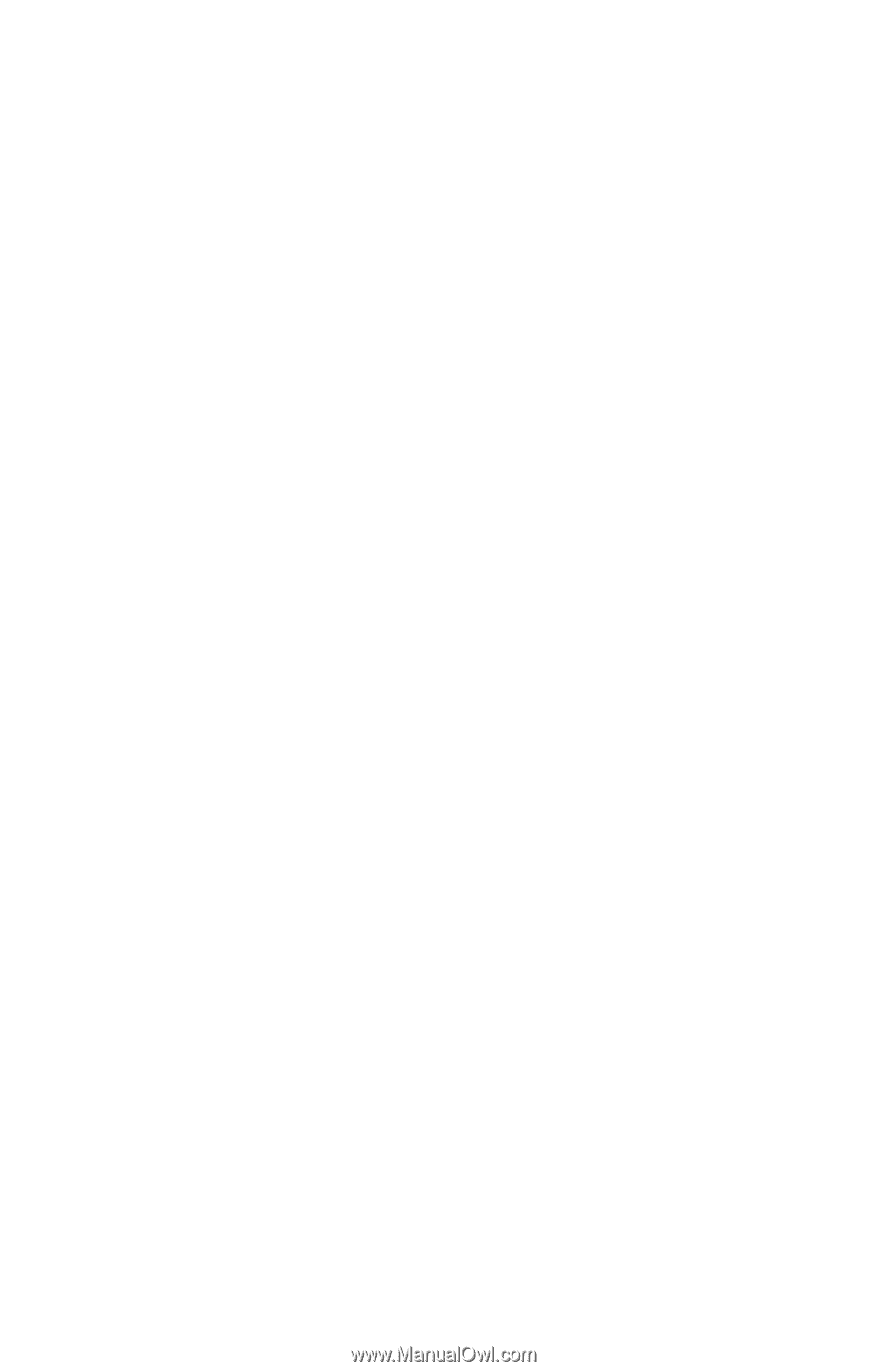
b
Hardware and Software
Guide
Compaq Notebook Series
Document Part Number: 383110-001
May 2005
This guide explains how to identify, access, and use the hardware
and software features available on your notebook.









