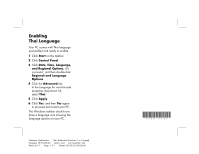HP Presario S4000 Enabling Thai Language - Page 1
HP Presario S4000 - Desktop PC Manual
 |
View all HP Presario S4000 manuals
Add to My Manuals
Save this manual to your list of manuals |
Page 1 highlights
Enabling Thai Language Your PC comes with Thai language preinstalled and ready to enable: 1 Click Start on the taskbar. 2 Click Control Panel. 3 Click Date, Time, Language, and Regional Options, if it is present, and then double-click Regional and Language Options. 4 Click the Advanced tab. In the Language for non-Unicode programs drop-down list, select Thai. 5 Click Apply. 6 Click Yes, and then Yes again to proceed and restart your PC. The Windows taskbar should now have a language icon showing the language options on your PC. Filename: s3adime.doc Title: Addendum [3-column 1 or 2 pages] Template: HP-Print2K.dot Author: JimL Last Saved By: JimL Revision #: 7 Page: 1 of 1 Printed: 02/05/03 04:06 PM
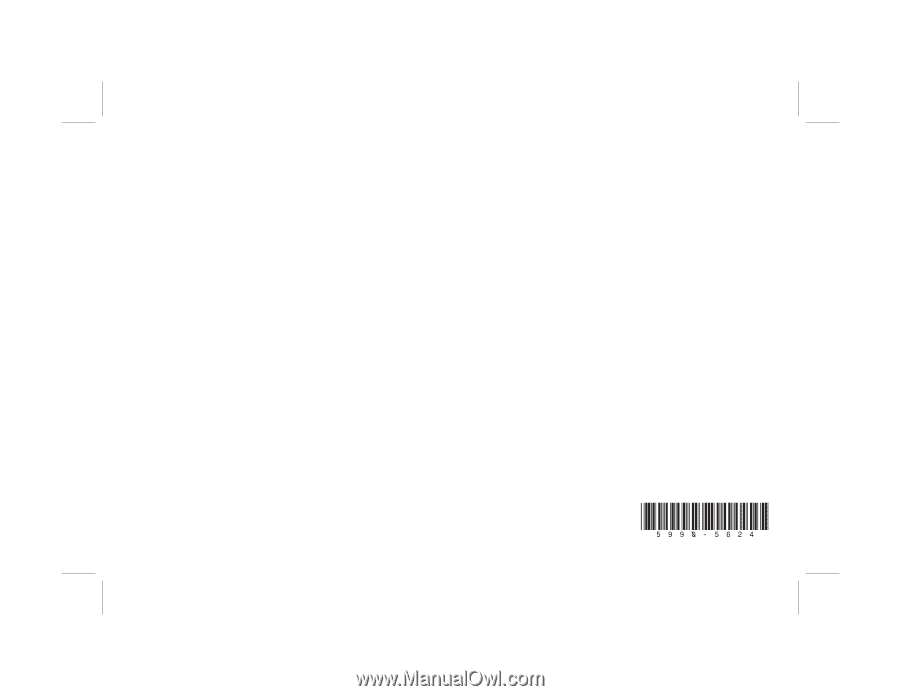
Filename: s3adime.doc
Title: Addendum [3-column 1 or 2 pages]
Template: HP-Print2K.dot
Author: JimL
Last Saved By: JimL
Revision #: 7
Page: 1 of 1
Printed: 02/05/03 04:06 PM
Enabling
Thai Language
Your PC comes with Thai language
preinstalled and ready to enable:
1
Click
Start
on the taskbar.
2
Click
Control Panel
.
3
Click
Date, Time, Language,
and Regional Options
, if it
is present, and then double-click
Regional and Language
Options
.
4
Click the
Advanced
tab.
In the Language for non-Unicode
programs drop-down list,
select
Thai
.
5
Click
Apply
.
6
Click
Yes
, and then
Yes
again
to proceed and restart your PC.
The Windows taskbar should now
have a language icon showing the
language options on your PC.