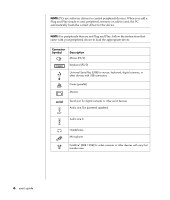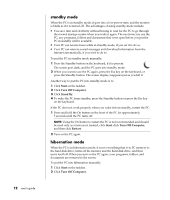HP Presario S7000 user's guide - Page 17
registering your pc, turning off the pc
 |
View all HP Presario S7000 manuals
Add to My Manuals
Save this manual to your list of manuals |
Page 17 highlights
4 Click an option to select your language (if applicable for your model). Click OK and then confirm your selection by clicking Yes. Wait until the PC makes preparations. (It may take up to 30 minutes to set up the language on the PC.) 5 Set up Microsoft® Windows® by following the onscreen instructions. 6 Refer to the following section, "registering your pc," for information on completing the registration process (select models only). 7 Double-click the large Internet Access icon on your desktop, if it is present. Wait until the PC displays the Easy Internet Sign-up window, and then follow the onscreen instructions. 8 Restart the PC: Click Start on the taskbar, click Turn Off Computer, and then click Restart. registering your pc You may be prompted to register the PC (select models only). Register so you can receive changes, updates, and support. You can register any of these ways: • Double-click the registration icon on your desktop, and follow the onscreen instructions. • Register online at http://www.compaq.com/register turning off the pc For best results, turn off the PC without pressing any buttons on the PC chassis. 1 Close any open software programs. To close programs, click X in the upper-right corner of each window. 2 Click Start on the taskbar. 3 Click Turn Off Computer, at the bottom of the menu. 4 Click Turn Off. 5 Turn off the monitor. As an alternative to turning off the PC, you can put the PC in either standby or hibernation mode. To conserve power, you can set the power management timers to put the PC automatically into standby and then hibernation. See the following sections for more information on putting your PC in standby or hibernation mode. setting up your pc 11