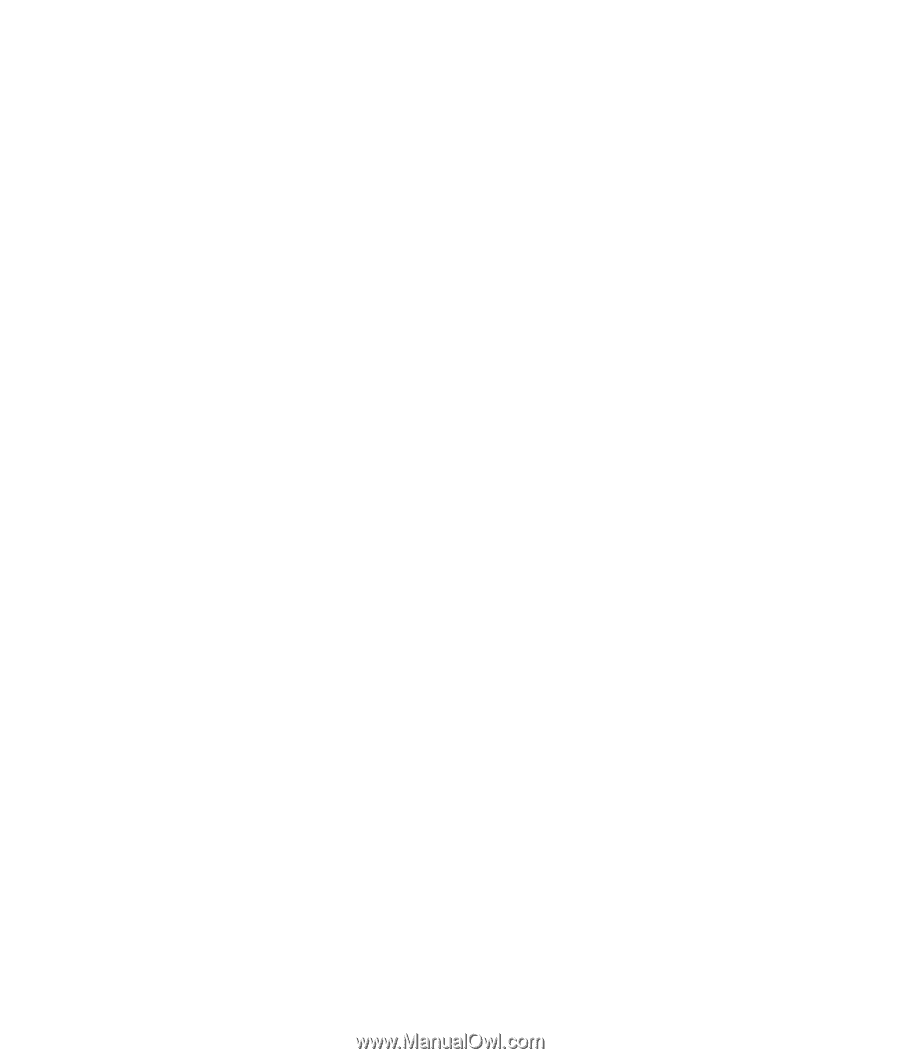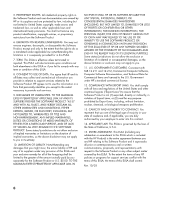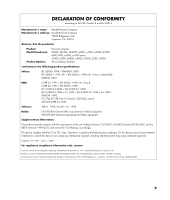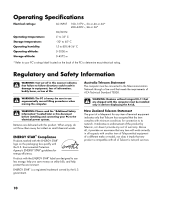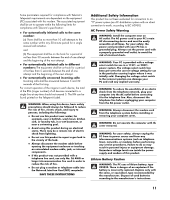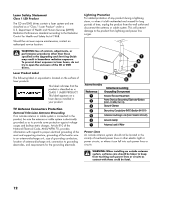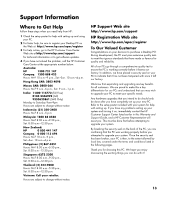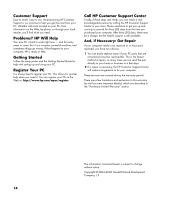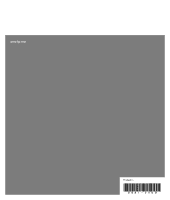HP Presario SG1200 Limited Warranty and Support Guide - 1 Year (Hardware) - Page 13
Support Information
 |
View all HP Presario SG1200 manuals
Add to My Manuals
Save this manual to your list of manuals |
Page 13 highlights
Support Information Where to Get Help Follow these steps when you need help from HP: 1 Check the setup poster for help with setting up and using your PC. 2 For faster help, be sure to register your Desktop PC on the Web at: http://www.hp.com/apac/register 3 For help online, go to the HP Customer Care Center Web site at http://www.hp.com/support for technical information or to get software updates. 4 If you have not solved the problem, call the HP Customer Care Center at the appropriate number below. Australia: HP 1300 721 147 Compaq 1300 888 423 Hours: M-F 10 a.m.-9 p.m., Sat.-Sun. 10 a.m.-4 p.m. Hong Kong SAR: 2802 4098 Macau SAR: 0800-366 Hours: M-F 9 a.m.-6 p.m., Sat. 9 a.m.-1 p.m. India: 1-800-114772 (Toll Free) 0124 2346992 (Toll) 9350623861 (SMS Only) Monday to Saturday 9am-9pm Hours are subject to change without notice Indonesia: (21) 350-3408 Hours: M-F 8 a.m.-5 p.m. Malaysia: 1800 88 8588 Hours: M-F 8:30 a.m.-9:30 p.m., Sat. 8:30 a.m.-12:30 p.m. New Zealand: HP 0 800 441 147 Compaq 0 800 113 694 Hours: M-F 10 a.m.-9 p.m., Sat.-Sun. 10 a.m.-4 p.m. Philippines: (2) 867-3551 Hours: M-F 8:30 a.m.-5:30 p.m., Sat. 8:30 a.m.-12:30 p.m. Singapore: 6272 5300 Hours: M-F 8:30 a.m.-9:30 p.m., Sat. 8:30 a.m.-12:30 p.m. Thailand: (2) 353-9000 Hours: M-F 8:30 a.m.-5:30 p.m., Sat. 8:30 a.m.-12:30 p.m. Vietnam: Call your retailer. Hours are subject to change without notice. HP Support Web site http://www.hp.com/support HP Registration Web site http://www.hp.com/apac/register To Our Valued Customer Congratulations on your decision to purchase a Desktop PC! During development, the PC must pass extensive quality tests to meet the rigorous standards that have made us famous for quality and reliability. All of our PCs go through a comprehensive quality test to ensure the PC is working correctly before it leaves our factory. In addition, we have placed a security seal on your PC to indicate that it has not been tampered with since it left our factory. We know that expanding and upgrading are key benefits for all customers. We are proud to make this a key differentiator for our PCs and understand that you may wish to upgrade your PC to meet your specific needs. Any hardware upgrades that you intend to do should only be done after you have completely set up your new PC. Refer to the setup poster included with your system for help with setting up. If you have any problems setting up your system and turning it on, immediately contact the HP Customer Support Center listed earlier in this Warranty and Support Guide, and a HP Customer Representative will assist you. This must be done first before attempting to upgrade your system. By breaking the security seal on the back of the PC, you are confirming that the PC was working properly before you attempted to upgrade your system. Once the security seal has been broken, your PC is then, to the extent allowed by local law, covered under the terms and conditions listed in the following pages. Thank you for choosing this PC. We hope you enjoy discovering the exciting things you can do with it! 13