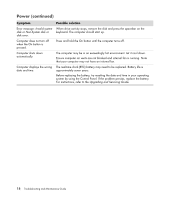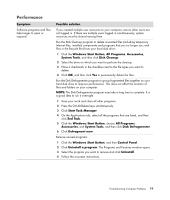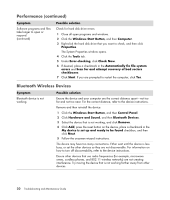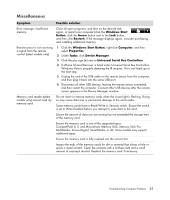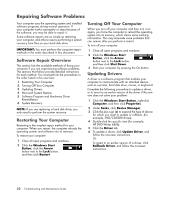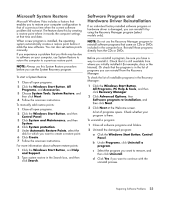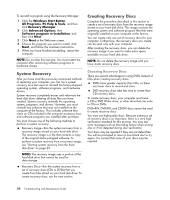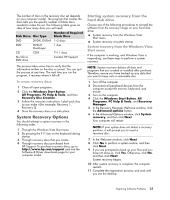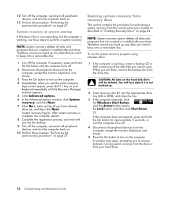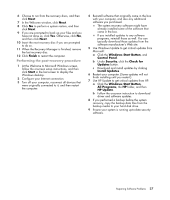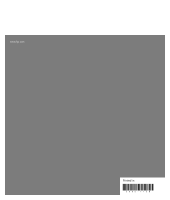HP Presario SG3100 PC Troubleshooting - Page 27
Microsoft System Restore, Software Program and Hardware Driver Reinstallation, PC Help & Tools
 |
View all HP Presario SG3100 manuals
Add to My Manuals
Save this manual to your list of manuals |
Page 27 highlights
Microsoft System Restore Microsoft Windows Vista includes a feature that enables you to restore your computer configuration to that of a previous time when the current software problem did not exist. The feature does this by creating a restore point where it records the computer settings at that time and date. When a new program is installed, the operating system automatically creates a restore point before it adds the new software. You can also set restore points manually. If you experience a problem that you think may be due to software on your computer, use System Restore to return the computer to a previous restore point. NOTE: Always use this System Restore procedure before you use the System Recovery program. To start a System Restore: 1 Close all open programs. 2 Click the Windows Start Button, All Programs, and Accessories. 3 Choose System Tools, System Restore, and then click Next. 4 Follow the onscreen instructions. To manually add restore points: 1 Close all open programs. 2 Click the Windows Start Button, and then Control Panel. 3 Click System and Maintenance, and then System. 4 Click System protection. 5 Under Automatic Restore Points, select the disk for which you want to create a restore point. 6 Click Create. 7 Follow the onscreen instructions. For more information about software restore points: 1 Click the Windows Start Button, and Help and Support. 2 Type system restore in the Search box, and then click Search. Software Program and Hardware Driver Reinstallation If an individual factory-installed software program or hardware driver is damaged, you can reinstall it by using the Recovery Manager program (select models only). NOTE: Do not use the Recovery Manager program to reinstall software programs that came on CDs or DVDs included in the computer box. Reinstall these programs directly from the CDs or DVDs. Before you uninstall a program, be sure you have a way to reinstall it. Check that it is still available from where you initially installed it (for example, discs or the Internet). Or check that the program is in the list of programs you can reinstall from the Recovery Manager. To check the list of installable programs in the Recovery Manager: 1 Click the Windows Start Button, All Programs, PC Help & Tools, and then click Recovery Manager. 2 Click Advanced Options, then Software program re-installation, and then click Next. 3 Click Next at the Welcome screen. A list of programs opens. Check whether your program is there. To uninstall a program: 1 Close all software programs and folders. 2 Uninstall the damaged program: a Click the Windows Start Button, Control Panel. b Under Programs, click Uninstall a program. c Select the program you want to remove, and then click Uninstall. d Click Yes if you want to continue with the uninstall process. Repairing Software Problems 23