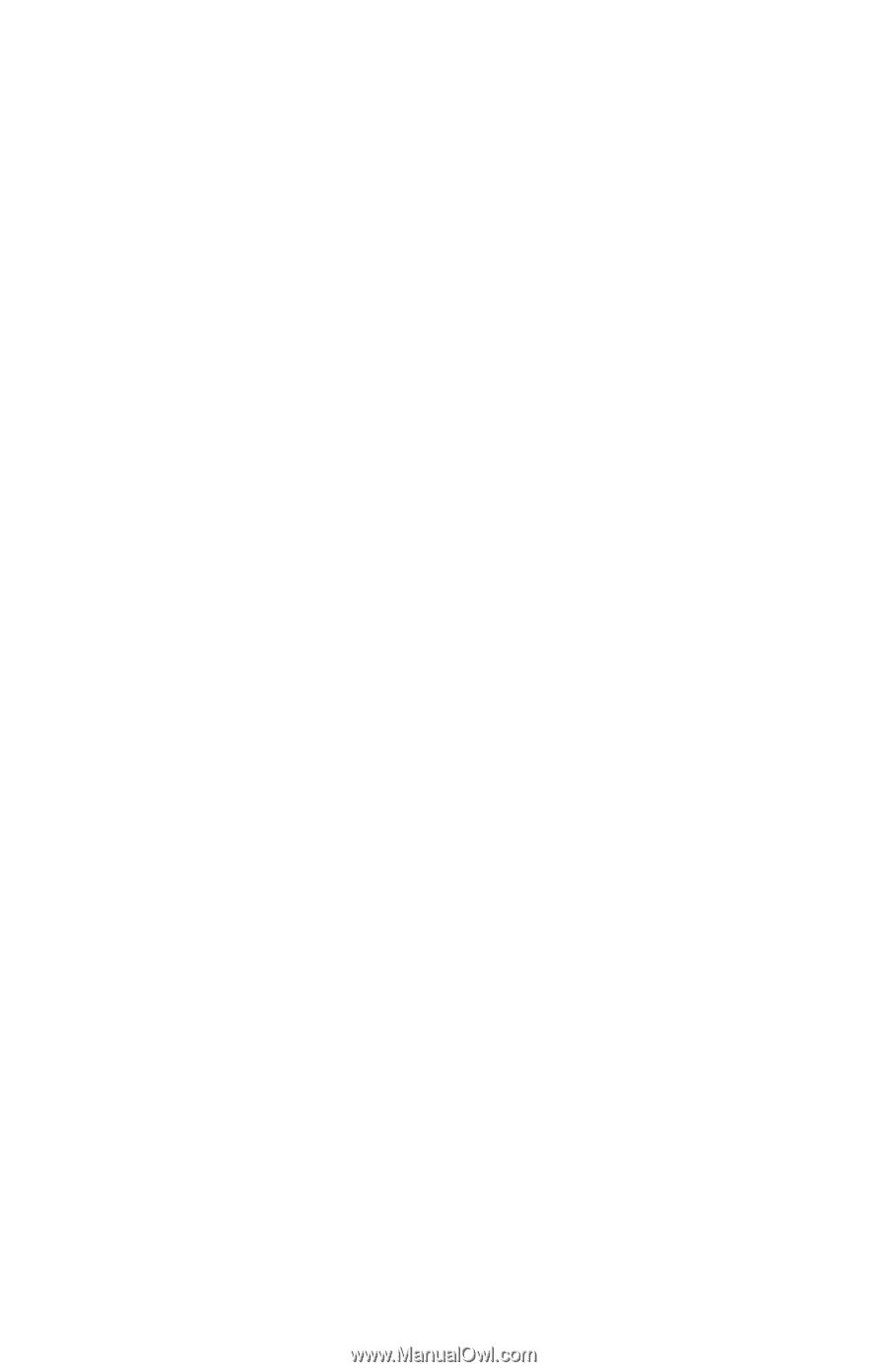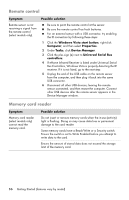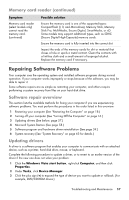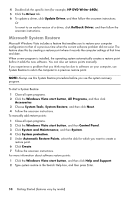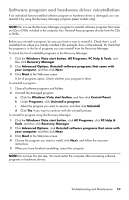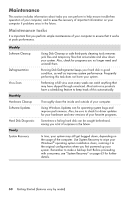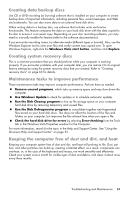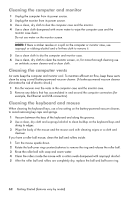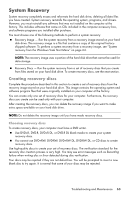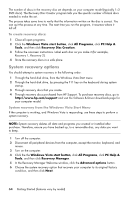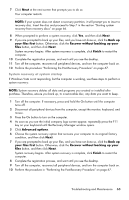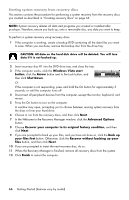HP Presario SG3700 Getting Started - Page 65
Creating data backup discs, Creating system recovery discs, Maintenance tasks to improve performance
 |
View all HP Presario SG3700 manuals
Add to My Manuals
Save this manual to your list of manuals |
Page 65 highlights
Creating data backup discs Use CD or DVD recording (or burning) software that is installed on your computer to create backup discs of important information, including personal files, e-mail messages, and Web site bookmarks. You can also move data to an external hard disk drive. When writing data to a backup disc, use software that includes write verification functionality. This feature compares the data on your hard disk drive with the data copied to the disc to ensure it is an exact copy. Depending on your disc recording software, you may need to manually enable this feature (refer to the software documentation). If you encounter recording issues, try alternate media (different types or brands). Also, use the Windows Explorer tool to view your files and verify content was copied over. To open Windows Explorer, right-click the Windows Vista start button, and then click Explore. Creating system recovery discs This is a one-time procedure that you should perform while your computer is working properly. If you encounter problems with your computer later, you can restore it to its original factory settings by using the system recovery discs that you created. Refer to "Creating recovery discs" on page 63 for details. Maintenance tasks to improve performance These maintenance tasks may improve computer performance. Perform them as needed. Remove unused programs, which take up memory space and may slow down the computer. Use Windows Update to check for updates or to schedule automatic updates. Run the Disk Cleanup program to free up file storage space on your computer hard disk drive by removing temporary and unused files. Run the Disk Defragmenter program to consolidate together any fragmented files stored on your hard disk drive. This does not affect the location of the files and folders on your computer, but improves the file retrieval time when you open a file. Check the hard disk drive for errors by selecting Error-checking from the Tools tab in the Windows Vista Properties window for the Computer. For more information, search for the topic in the Help and Support Center. See "Using the Onscreen Help and Support Center" on page 35. Keeping the computer free of dust and dirt, and heat Keeping your computer system free of dust and dirt, and heat will prolong its life. Dust, pet hair, and other particles can build up, creating a blanket effect; as a result, components can overheat, or, in the case of the keyboard and mouse, not work smoothly and effectively. Check your system once a month for visible signs of dust and debris, and clean it about once every three months. Troubleshooting and Maintenance 61