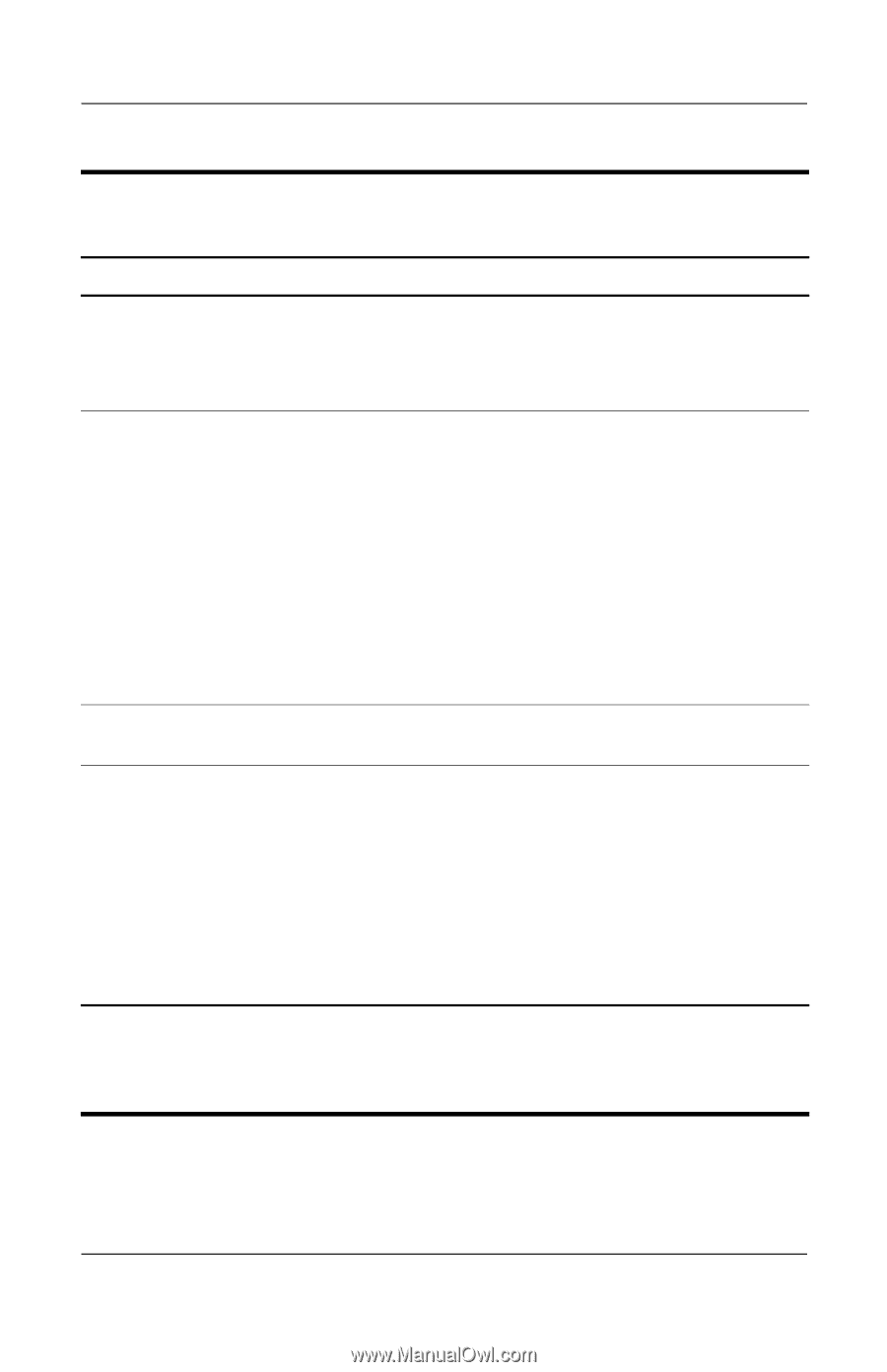HP Presario V1100 HP Compaq nx5000 Notebook PC - Maintenance and Service Guide - Page 51
Software Guide, Documentation Library, When using the wireless on/off button
 |
View all HP Presario V1100 manuals
Add to My Manuals
Save this manual to your list of manuals |
Page 51 highlights
Product Description Table 1-8 Top Components (Continued) Item Component Function 4 Display lid switch* ■ If the notebook is closed while on, turns off the display. ■ If the notebook is opened while on, turns on the display. 5 Power button* When the notebook is: ■ Off, press and release to turn on the notebook. ■ In Standby, press and release to exit Standby. ■ In Hibernation, press and release to exit Hibernation. If the system has stopped responding and Windows shutdown procedures cannot be used, press and hold for 5 seconds to turn off the notebook. 6 QuickLock button Disables the keyboard and pointing device and clears the display. 7 Wireless on/off button Enables and disables the optional integrated wireless device(s) on the notebook. ✎ When using the wireless on/off button to enable integrated WLAN or Bluetooth, first ensure that WLAN or Bluetooth has been enabled in the software and that the wireless on/off light is on before attempting to make a connection. *This table describes default settings. For information about changing the functions of the display lid switch and power button and about using Standby and Hibernation, refer to the "Power" chapter in the Software Guide on the Documentation Library CD. Maintenance and Service Guide 1-45