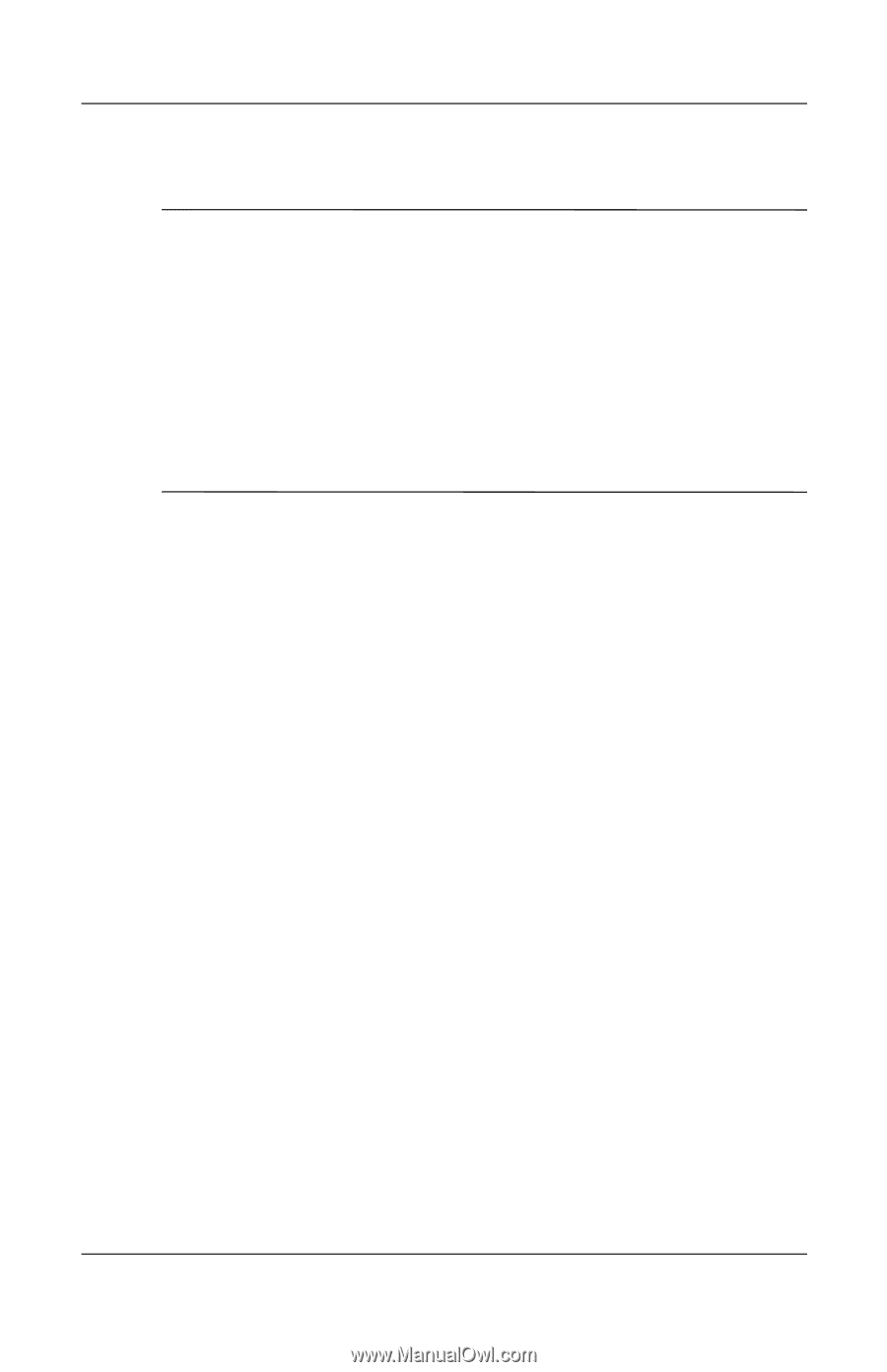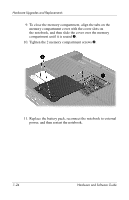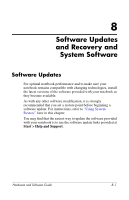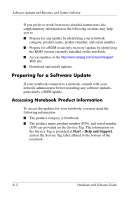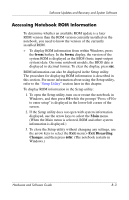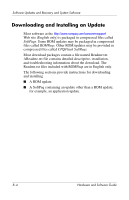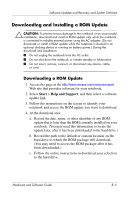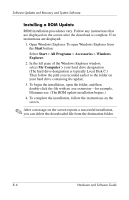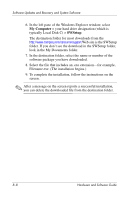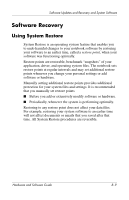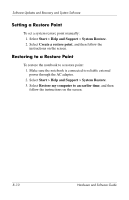HP Presario V2200 Hardware-Software Guide - Page 145
Downloading and Installing a ROM Update, Downloading a ROM Update - compaq battery
 |
View all HP Presario V2200 manuals
Add to My Manuals
Save this manual to your list of manuals |
Page 145 highlights
Software Updates and Recovery and System Software Downloading and Installing a ROM Update Ä CAUTION: To prevent serious damage to the notebook or an unsuccessful installation, download and install a ROM update only while the notebook is connected to reliable external power using the AC adapter. (Do not download or install a ROM update while the notebook is docked in an optional docking device or running on battery power.) During the download and installation: ■ Do not unplug the notebook from the AC outlet. ■ Do not shut down the notebook or initiate standby or hibernation. ■ Do not insert, remove, connect, or disconnect any device, cable, or cord. Downloading a ROM Update 1. Access the page at the http://www.compaq.com/consumersupport Web site that provides software for your notebook. 2. Select Start > Help and Support, and then select a software update link. 3. Follow the instructions on the screen to identify your notebook and access the ROM update you want to download. 4. At the download area: a. Record the date, name, or other identifier of any ROM update that is later than the ROM currently installed on your notebook. (You may need this information to locate the update later, after it has been downloaded to the hard drive.) b. Record the path to the default or custom location on the hard drive to which the ROM package will download. (You may need to access the ROM package after it has been downloaded.) c. Follow the online instructions to download your selection to the hard drive. Hardware and Software Guide 8-5