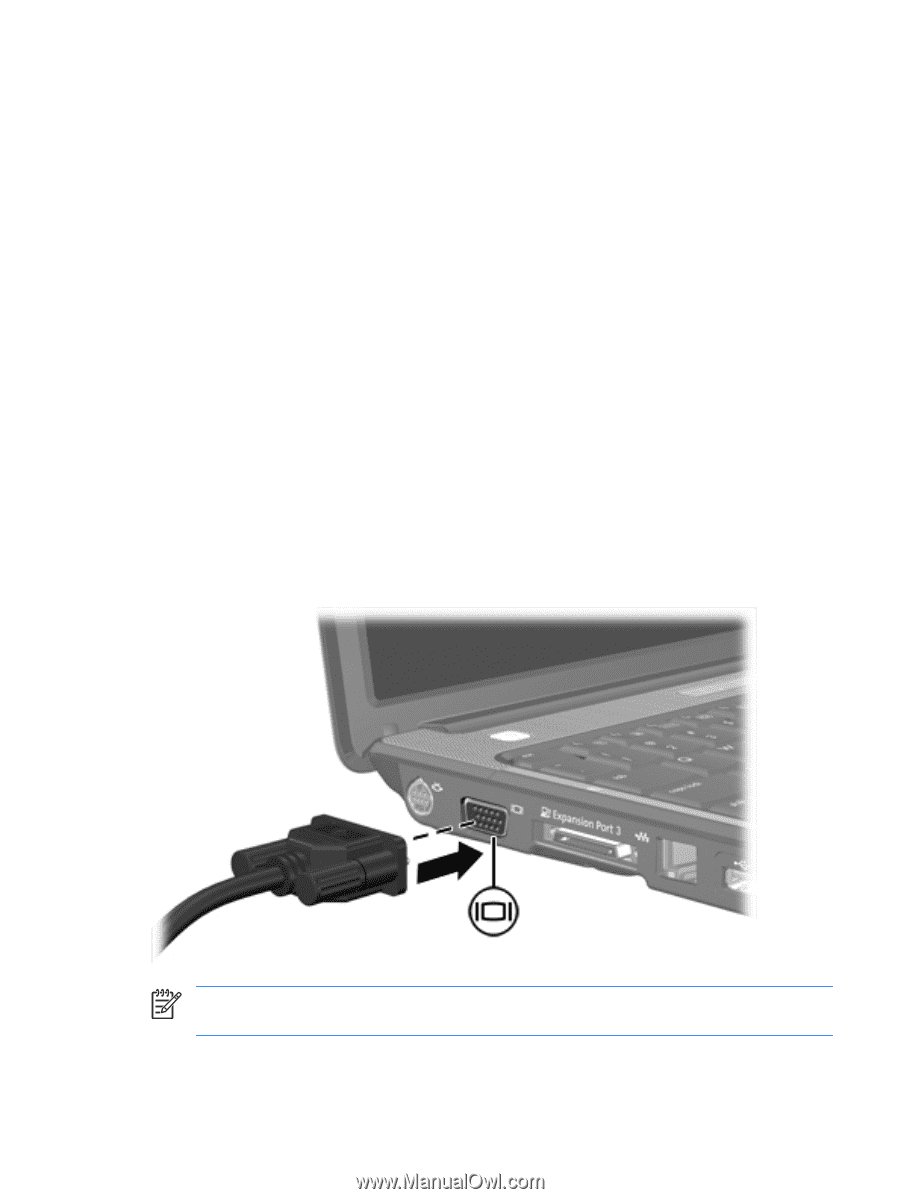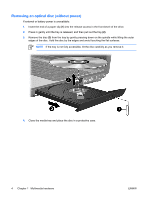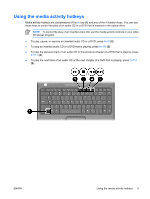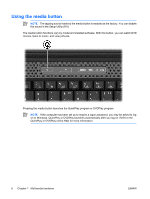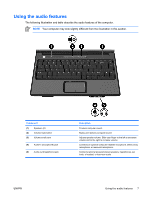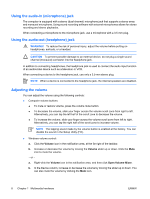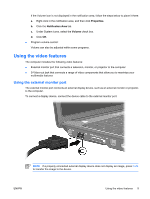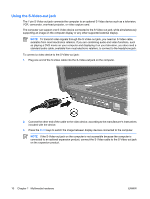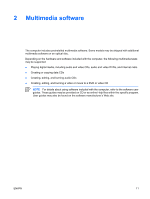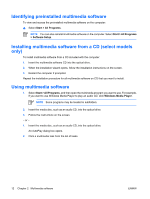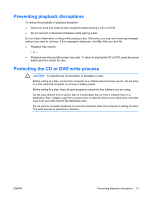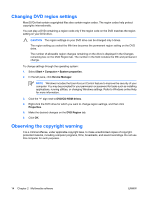HP Presario V3300 Multimedia - Windows Vista - Page 13
Using the video features, Using the external monitor port
 |
View all HP Presario V3300 manuals
Add to My Manuals
Save this manual to your list of manuals |
Page 13 highlights
If the Volume icon is not displayed in the notification area, follow the steps below to place it there: a. Right-click in the notification area, and then click Properties. b. Click the Notification Area tab. c. Under System icons, select the Volume check box. d. Click OK. ● Program volume control: Volume can also be adjusted within some programs. Using the video features The computer includes the following video features: ● External monitor port that connects a television, monitor, or projector to the computer ● S-Video-out jack that connects a range of video components that allow you to maximize your multimedia features Using the external monitor port The external monitor port connects an external display device, such as an external monitor or projector, to the computer. To connect a display device, connect the device cable to the external monitor port. NOTE If a properly connected external display device does not display an image, press fn+f4 to transfer the image to the device. ENWW Using the video features 9