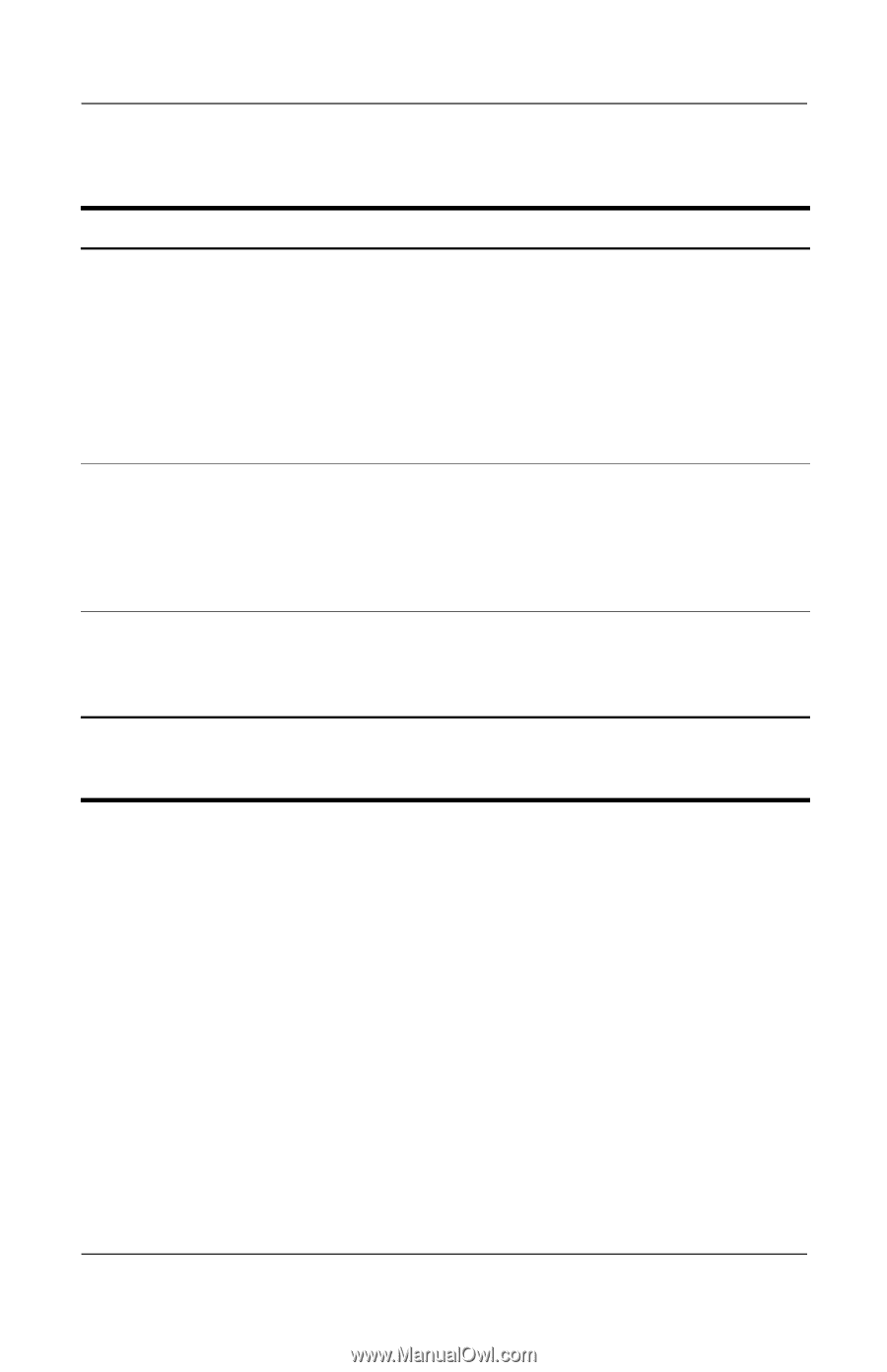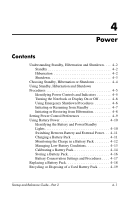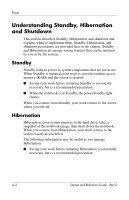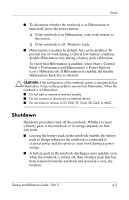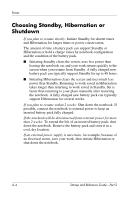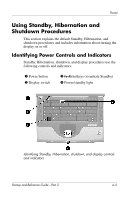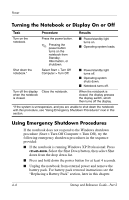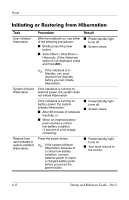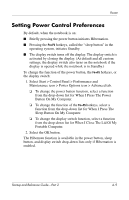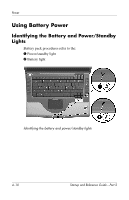HP Presario X1000 Startup Reference Guide Compaq Presario X1000 - Page 50
Turning the Notebook or Display On or Off, Using Emergency Shutdown Procedures
 |
View all HP Presario X1000 manuals
Add to My Manuals
Save this manual to your list of manuals |
Page 50 highlights
Power Turning the Notebook or Display On or Off Task Procedure Results Turn on the notebook. Press the power button. ✎ Pressing the power button turns on the notebook from Standby, Hibernation, or shutdown. ■ Power/standby light turns on. ■ Operating system loads. Shut down the notebook.* Select Start > Turn Off Computer > Turn Off. ■ Power/standby light turns off. ■ Operating system shuts down. ■ Notebook turns off. Turn off the display Close the notebook. when the notebook is closed. When the notebook is closed, the display presses the display switch, which then turns off the display. *If the system is unresponsive, and you are unable to shut down the notebook with this procedure, see "Using Emergency Shutdown Procedures" next in this section. Using Emergency Shutdown Procedures If the notebook does not respond to the Windows shutdown procedure (Start > Turn Off Computer > Turn Off), try the following emergency shutdown procedures in the sequence provided: ■ If the notebook is running Windows XP Professional: Press ctrl+alt+delete. Select the Shut Down button, then select Shut down from the drop down list. ■ Press and hold down the power button for at least 4 seconds. ■ Unplug the notebook from external power and remove the battery pack. For battery pack removal instructions see the "Replacing a Battery Pack" section, later in this chapter. 4-6 Startup and Reference Guide-Part 2