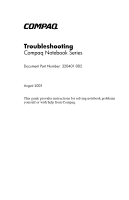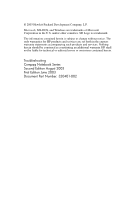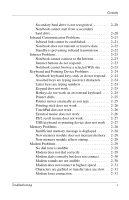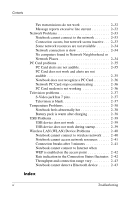HP Presario X1000 Compaq Notebook Series - Troubleshooting
HP Presario X1000 - Notebook PC Manual
 |
View all HP Presario X1000 manuals
Add to My Manuals
Save this manual to your list of manuals |
HP Presario X1000 manual content summary:
- HP Presario X1000 | Compaq Notebook Series - Troubleshooting - Page 1
b Troubleshooting Compaq Notebook Series Document Part Number: 320401-002 August 2003 This guide provides instructions for solving notebook problems yourself or with help from Compaq. - HP Presario X1000 | Compaq Notebook Series - Troubleshooting - Page 2
products and services. Nothing herein should be construed as constituting an additional warranty. HP shall not be liable for technical or editorial errors or omissions contained herein. Troubleshooting Compaq Notebook Series Second Edition August 2003 First Edition June 2003 Document Part Number - HP Presario X1000 | Compaq Notebook Series - Troubleshooting - Page 3
from the World Wide Web 1-7 Help by Telephone 1-8 Help from a Service Provider 1-9 2 Problems and Solutions Before You Begin 2-1 Audio Problems 2-2 Sound is not audible 2-2 Sound does not record 2-2 Battery and Power Problems 2-3 Notebook does not turn on 2-3 Notebook turns off unexpectedly - HP Presario X1000 | Compaq Notebook Series - Troubleshooting - Page 4
not work 2-17 FireWire connector has only 4 pins 2-17 Game Problems 2-18 Game frequently stops responding or locks up . . . . 2-18 Game sounds are erratic 2-18 Hard Drive Problems 2-19 Primary hard drive cannot be accessed 2-19 Primary hard drive is not recognized 2-19 iv Troubleshooting - HP Presario X1000 | Compaq Notebook Series - Troubleshooting - Page 5
2-20 Notebook cannot start from a secondary hard drive 2-20 Infrared Communication Problems 2-21 Infrared link cannot be established 2-21 Notebook does not transmit or receive data 2-22 Standby is preventing infrared transmission 2-22 Internet Problems 2-23 Notebook cannot connect to the - HP Presario X1000 | Compaq Notebook Series - Troubleshooting - Page 6
Card 2-36 Network PC Card stops communicating 2-36 PC Card modem is not working 2-36 Television problems 2-37 S-Video jack has 7 pins 2-37 Television is blank 2-37 Temperature Problems 2-38 Notebook feels abnormally hot 2-38 Battery detect a Bluetooth device 2-43 Index vi Troubleshooting - HP Presario X1000 | Compaq Notebook Series - Troubleshooting - Page 7
a local service provider. All documentation included with your notebook is available on the World Wide Web in several languages. ■ If you can access the Windows desktop on your notebook, Compaq recommends that you begin troubleshooting any notebook problem by using the Help and Support Center window - HP Presario X1000 | Compaq Notebook Series - Troubleshooting - Page 8
the notebook to an electrical outlet using the AC adapter. If the notebook turns on when connected to external power but not when running on a battery pack, recharge or replace the battery pack. ■ Make sure the power cord and AC adapter cable connections are secure. ■ Verify that the electrical - HP Presario X1000 | Compaq Notebook Series - Troubleshooting - Page 9
hold the power button for 5 seconds. ❏ On a model with a power switch, slide and hold the power switch for 5 seconds. 3. If you are unable to turn off the notebook with the power button or power switch, disconnect the notebook from external power, then remove the battery pack. Troubleshooting 1-3 - HP Presario X1000 | Compaq Notebook Series - Troubleshooting - Page 10
port, or connector. ❏ All device connections are secure. ❏ The device is receiving adequate electrical power. ❏ The correct device drivers are installed. ■ Install the latest available system ROM (read only memory). For instructions, refer to your model-specific documentation. 1-4 Troubleshooting - HP Presario X1000 | Compaq Notebook Series - Troubleshooting - Page 11
with the antivirus software. ■ Make sure sufficient space is available on the hard drive. For information about displaying the space available on the hard drive, refer to your operating system online Help or printed documentation. ■ Delete the last application you installed. Troubleshooting 1-5 - HP Presario X1000 | Compaq Notebook Series - Troubleshooting - Page 12
preinstalled, follow the instructions in the documentation provided with the software. Ä CAUTION: To prevent file corruption and be sure that the correct drivers are installed, restore or reinstall software only when the notebook is connected to external power through the AC adapter or an optional - HP Presario X1000 | Compaq Notebook Series - Troubleshooting - Page 13
a Compaq support specialist, downloading software or software updates, and managing your notebook system. The system management features can help you learn to use, optimize, and customize, as well as troubleshoot, your notebook hardware, operating system, and other software. On-screen instructions - HP Presario X1000 | Compaq Notebook Series - Troubleshooting - Page 14
.com/support To access specific areas of the Compaq Web site directly, Compaq recommends that you use the links in the Help and Support Center utility. To access the utility: ■ In Windows 2000 Professional, select Start > Help. ■ In Windows XP, select Start > Help and Support. 1-8 Troubleshooting - HP Presario X1000 | Compaq Notebook Series - Troubleshooting - Page 15
Help Is Available Help by Telephone Preparing to Call Customer Support To provide the fastest possible resolution of your problem, have the following items available when you call: ■ Windows XP, select Start > Control Panel > Performance and Maintenance > System > General tab. Troubleshooting 1-9 - HP Presario X1000 | Compaq Notebook Series - Troubleshooting - Page 16
, near the lower edge of the System Properties window, select the Support Information button. ■ Obtain the telephone numbers from the Compaq Web site at http://www.compaq.com. Help from a Service Provider To contact a Compaq service provider near you, refer to the Worldwide Telephone Numbers booklet - HP Presario X1000 | Compaq Notebook Series - Troubleshooting - Page 17
to a guide entitled Software Guide or Reference Guide to obtain ROM update instructions for your model. ■ The problems and solutions include alternate terms for similar features. For example, some models have a power button and others have a power switch. Since power buttons and power switches have - HP Presario X1000 | Compaq Notebook Series - Troubleshooting - Page 18
and Solutions Audio Problems Sound is not audible ■ Press the volume button to increase volume. ■ Double-click the speaker icon on applications select Start > All Programs (or Programs) > Accessories > Multimedia (or Entertainment), then select the sound recording application. 2-2 Troubleshooting - HP Presario X1000 | Compaq Notebook Series - Troubleshooting - Page 19
. Review the memory module specifications in your model-specific documentation. Notebook turns off unexpectedly ■ If the notebook turns off immediately after being turned on, the battery pack charge may be extremely low. Connect the notebook to external power, then recharge or replace the battery - HP Presario X1000 | Compaq Notebook Series - Troubleshooting - Page 20
Hibernation. Be sure to replace or recharge the battery pack before again running the notebook on battery power. ❏ If your unsaved work is lost after restoring power, the notebook may have been unable to initiate Hibernation because Hibernation was disabled. Compaq strongly recommends that you run - HP Presario X1000 | Compaq Notebook Series - Troubleshooting - Page 21
an AC adapter: ❏ Make sure the AC adapter is the AC adapter included with the notebook or a replacement adapter provided by Compaq. ❏ If the adapter is plugged into a power strip, unplug it from the power strip and plug it directly into an electrical outlet. ■ Make sure the battery is correctly - HP Presario X1000 | Compaq Notebook Series - Troubleshooting - Page 22
been used for 1 month or more. For instructions, refer to your model-specific documentation. ■ Replace the battery pack. It may be defective or have reached the end of its useful life. Battery life varies with battery pack power usage and maintenance procedures. ❏ For information about prolonging - HP Presario X1000 | Compaq Notebook Series - Troubleshooting - Page 23
environments and procedures. ■ Notebook operating environment specifications. Standby cannot be initiated Review the information in your model-specific documentation regarding: ■ How drive media, such as diskettes, CDs, or DVDs, affect Standby. ■ How infrared affects Standby. Troubleshooting 2-7 - HP Presario X1000 | Compaq Notebook Series - Troubleshooting - Page 24
Windows XP, select Start > Control Panel > Performance and Maintenance icon > Power Schemes tab. ■ Review the information in your model-specific documentation regarding: ❏ How drive media, such as diskettes, CDs, or DVDs, affect Hibernation. ❏ How infrared affects Hibernation. 2-8 Troubleshooting - HP Presario X1000 | Compaq Notebook Series - Troubleshooting - Page 25
notebook is removable: ❏ Remove, then reinsert, the drive exactly as instructed in your model-specific documentation. ❏ Verify that the drive is not defective by using it in another drive bay. ❏ Verify that the drive bay is not defective by using another drive in the same bay. Troubleshooting 2-9 - HP Presario X1000 | Compaq Notebook Series - Troubleshooting - Page 26
. ■ Make sure the CD or DVD is supported by the drive. For example, you can play a CD in a DVD drive, but you cannot play a DVD in a CD drive. ■ Change the regional setting on the drive. For instructions, refer to your model-specific documentation or, if you are using optional DVD software - HP Presario X1000 | Compaq Notebook Series - Troubleshooting - Page 27
Problems and Solutions ■ power to the notebook while it is running on battery power. ■ If video corruption occurs at the beginning of play: ❏ Allow time for the system to process the copyright material at the beginning of the DVD. ❏ Stop, then restart, the DVD movie. ■ Clean the DVD. Troubleshooting - HP Presario X1000 | Compaq Notebook Series - Troubleshooting - Page 28
is displayed Change the regional setting on the drive. (There may be a limited amount of times the regional setting can be changed.) For instructions, refer to your model-specific documentation or, if you are using optional DVD software, to your DVD software documentation. 2-12 Troubleshooting - HP Presario X1000 | Compaq Notebook Series - Troubleshooting - Page 29
. For information about solving RAM (Random Access Memory) problems and using memory modules, see the "Memory Problems" section. Notebook does not accept a digital memory card or Memory Stick Many slots that accept a digital memory card or Memory Stick support only specific digital formats. For - HP Presario X1000 | Compaq Notebook Series - Troubleshooting - Page 30
. ■ If you are trying to access a digital storage card or Memory Stick: ❏ Verify that you are using the correct drive designation. ❏ Verify that the digital memory card or Memory Stick is correctly formatted. For formatting instructions, refer to the product documentation. 2-14 Troubleshooting - HP Presario X1000 | Compaq Notebook Series - Troubleshooting - Page 31
and Solutions Display Problems Display is blank ■ Tap or move the pointing ■ Switch the image to the notebook or external display. For instructions: ❏ Refer to your model-specific documentation. ◆ Some models have a hotkey that switches the image the location of the display. Troubleshooting 2-15 - HP Presario X1000 | Compaq Notebook Series - Troubleshooting - Page 32
Problems and Solutions Desktop icons are too large or too small Use the settings in your operating system to the notebook, restart the notebook, then lower the screen resolution on the external monitor as instructed in your operating system or external monitor documentation. 2-16 Troubleshooting - HP Presario X1000 | Compaq Notebook Series - Troubleshooting - Page 33
pin cable. ■ Use a 6-pin to 4-pin adapter. You can obtain a 6-pin cable or a 6-pin to 4-pin adapter from most computer or electronics retailers. A FireWire device connected to the notebook with a 4-pin connection must be connected to external power as well as to the notebook. Troubleshooting 2-17 - HP Presario X1000 | Compaq Notebook Series - Troubleshooting - Page 34
, review the game documentation, visit the game manufacturer's Web site, or contact the game manufacturer. Game sounds are erratic If you are running an MS-DOS game, sound may be erratic. To optimize the sound capabilities of your notebook, use only Windows-based games. 2-18 Troubleshooting - HP Presario X1000 | Compaq Notebook Series - Troubleshooting - Page 35
for replacing the primary hard drive, follow the instructions carefully. ■ If your model-specific documentation does not include hard drive replacement instructions, refer to the Worldwide Telephone Numbers booklet included with the notebook to contact a service provider. Troubleshooting 2-19 - HP Presario X1000 | Compaq Notebook Series - Troubleshooting - Page 36
Problems and Solutions Secondary hard drive is not recognized ■ Remove, then reinsert, a secondary hard drive exactly as instructed in your model-specific notebook documentation or in your port replicator or external bay documentation. Be certain the drive is firmly seated in the bay. ■ If a - HP Presario X1000 | Compaq Notebook Series - Troubleshooting - Page 37
Problems ✎ Infrared communication is managed by your operating system. To implement some of the solutions suggested in this section and to perform additional troubleshooting on. On other models, the infrared port must be enabled manually.) ■ Verify that the target device is IrDA-compliant and - HP Presario X1000 | Compaq Notebook Series - Troubleshooting - Page 38
Problems and Solutions Notebook does not transmit or receive data ■ Move the infrared ports closer together. They should be no more than some models, the transmission resumes when the notebook resumes from Standby. On other models, the transmission must be restarted manually. 2-22 Troubleshooting - HP Presario X1000 | Compaq Notebook Series - Troubleshooting - Page 39
Internet button settings information in your model-specific documentation. Notebook cannot browse a selected Web site ■ Verify the URL or try another URL. ■ Visit the site at another time. (The Web site may be having technical problems or be overwhelmed by too many visitors.) Troubleshooting 2-23 - HP Presario X1000 | Compaq Notebook Series - Troubleshooting - Page 40
some models, keyboard maintenance instructions are included in another guide, such as a Hardware Guide or Reference Guide. Assorted keys are typing incorrect characters Change the keyboard language setting as described in your model-specific Startup Guide, Reference Guide, or your operating system - HP Presario X1000 | Compaq Notebook Series - Troubleshooting - Page 41
Problems and Solutions Keypad does not work ■ Enable the notebook keypad as instructed in your model-specific models, hotkeys are not supported on an optional external keyboard specific documentation for information about additional TouchPad settings. ■ Restart the notebook. Troubleshooting 2-25 - HP Presario X1000 | Compaq Notebook Series - Troubleshooting - Page 42
Problems and Solutions specific documentation for information about any additional TouchPad settings. ■ Restart the notebook. External mouse does not work ■ Make sure the mouse is securely connected to the system and that the correct drivers are installed. ■ Clean the mouse. 2-26 Troubleshooting - HP Presario X1000 | Compaq Notebook Series - Troubleshooting - Page 43
must initiate Standby or shut down the notebook, then disconnect the scroll mouse.) USB keyboard or pointing device does not work Refer to your model-specific documentation for information about USB legacy support. Troubleshooting 2-27 - HP Presario X1000 | Compaq Notebook Series - Troubleshooting - Page 44
Memory Card or Memory Stick problems" section. Insufficient memory message is displayed ■ Close one or more applications. ■ Restart the notebook. New memory module does not increase memory ■ Restart the notebook after the installation is complete. ■ Review the memory module installation instructions - HP Presario X1000 | Compaq Notebook Series - Troubleshooting - Page 45
instructions may be in your model-specific documentation or in a Modem and Networking guide. Modem does not dial correctly ■ Verify that you are dialing the correct number. ■ Dial the number with a telephone. If you hear a busy signal, dial the number with the modem at a later time. Troubleshooting - HP Presario X1000 | Compaq Notebook Series - Troubleshooting - Page 46
service provider. ■ If you are not in your home country, refer to the section of your notebook documentation that provides instructions for using the modem internationally. The instructions may be in your model-specific documentation or in a Modem and Networking guide software. 2-30 Troubleshooting - HP Presario X1000 | Compaq Notebook Series - Troubleshooting - Page 47
, contact your local telephone service provider. ■ Verify that no other modem or telephone is using the telephone line. (An extension telephone that has not been hung up may be causing the problem.) ■ Ask your service provider if idle time on the line terminates a connection. Troubleshooting 2-31 - HP Presario X1000 | Compaq Notebook Series - Troubleshooting - Page 48
communications software application. 3. Replace or recharge the battery pack before again using the modem while the notebook is running on battery power. ■ Update your modem software. For instructions, refer to the software update section of your model-specific documentation. Fax transmissions do - HP Presario X1000 | Compaq Notebook Series - Troubleshooting - Page 49
Network Problems Notebook cannot connect to the network ✎ For information about the network status indicator(s) on your notebook, refer to your model-specific Manager utility in your operating system, verify that the network adapter device driver is properly installed. ■ Verify that the TCP/IP or - HP Presario X1000 | Compaq Notebook Series - Troubleshooting - Page 50
Places ■ Verify the network adapter connection to the network. ■ If you are part of a Windows workgroup, verify that the workgroup name is correct. ■ If you are part of a Windows domain, verify that the domain name is correct and that you are logged into the correct domain. 2-34 Troubleshooting - HP Presario X1000 | Compaq Notebook Series - Troubleshooting - Page 51
correctly by trying the card in another notebook. ■ If you are trying to access a storage PC Card: ❏ Verify that you are using the correct drive designation. ❏ Verify that the PC Card is correctly formatted. For formatting instructions, refer to the PC Card documentation. Troubleshooting 2-35 - HP Presario X1000 | Compaq Notebook Series - Troubleshooting - Page 52
notebook. ■ Verify that the PC Card is functioning correctly by trying the card in another notebook. ■ If you are using a zoomed video PC Card, refer to your model-specific documentation to determine whether your notebook supports zoomed video. ■ If the card requires an IRQ (Interrupt ReQuest), make - HP Presario X1000 | Compaq Notebook Series - Troubleshooting - Page 53
that affect display locations. For example, on some models you can open the Setup utility as instructed in your model-specific documentation, then select System Devices menu > Video Display Device item > Both setting. ❏ Refer to your operating system online Help or printed documentation. Some - HP Presario X1000 | Compaq Notebook Series - Troubleshooting - Page 54
, or thick clothing) or hard surfaces (such as an adjoining printer) may block the vents and cause overheating. ■ Close all games and applications that you are not using. Battery pack is warm after charging No action is required. Warming occurs naturally during charging. 2-38 Troubleshooting - HP Presario X1000 | Compaq Notebook Series - Troubleshooting - Page 55
USB Problems USB device does not work ■ If the device requires external power, specific documentation for information about USB legacy support. (USB legacy support enables a USB device, such as an optional external keyboard or mouse, to function during startup, before Windows loads.) Troubleshooting - HP Presario X1000 | Compaq Notebook Series - Troubleshooting - Page 56
Device Problems ✎ See also the "Internet Problems" section indicator on your notebook, refer to your model-specific documentation. ■ Verify that the antenna(s) are system to verify that the correct wireless LAN device driver is loaded and functioning properly. ■ Verify that you Troubleshooting - HP Presario X1000 | Compaq Notebook Series - Troubleshooting - Page 57
Problems and Solutions ❏ People or objects moving encryption settings are correct. Connection breaks after 3 minutes If Windows XP Service Pack 1 is installed on your notebook, your wireless LAN device connection, then select Properties. 3. Select the Wireless Networks tab. Troubleshooting 2-41 - HP Presario X1000 | Compaq Notebook Series - Troubleshooting - Page 58
Problems and the original (XP Gold) release, the index keys are numbered 0 through 3. Windows XP Service Pack 1 (SP1) changes the numbering of the index keys to 1 through 4. As a cards do not update their rate indications and may not display the actual connection rate. 2-42 Troubleshooting - HP Presario X1000 | Compaq Notebook Series - Troubleshooting - Page 59
Problems , and Bluetooth radio devices. If the problem is due to a cordless telephone, either band for improved performance. For channel changing instructions, refer to your telephone or WLAN device Refresh the list of Bluetooth devices as instructed in your Bluetooth documentation. ■ Verify - HP Presario X1000 | Compaq Notebook Series - Troubleshooting - Page 60
low-battery 2-4 memory card 2-14 PC Card 2-35 analog vs. digital telephone lines 2-29 antivirus software 1-5 applications accessing Help 1-7 See also software audio headphones, headset 2-2 problems and solutions 2-2 speakers, external 2-2 speakers, internal 2-2 B battery pack basic troubleshooting - HP Presario X1000 | Compaq Notebook Series - Troubleshooting - Page 61
2-22 codes, error DVD region 2-12 CompactFlash card 2-6, 2-13 Compaq Web site 1-8 connector FireWire (IEEE 1394) 2-17 parallel 1-4 serial bus 2-17 S-Video 2-37 USB 2-39 cord, power 1-2 customer support by telephone 1-9 from documentation 1-7 from service provider 1-10 online 1-7 preparing to call - HP Presario X1000 | Compaq Notebook Series - Troubleshooting - Page 62
connector 2-17 flash memory card 2-13 formats digital media 2-13 DVD (standard and wide screen) 2-11 G games MS-DOS 2-18 problems and solutions 2-18 guides, model-specific 1-8 H hard drives inserting 2-20 primary vs. secondary 2-19 problems and solutions 2-19 replacing 2-19 Troubleshooting Index-3 - HP Presario X1000 | Compaq Notebook Series - Troubleshooting - Page 63
on 2-25 keyboard, internal problems and solutions 2-24 keypad external 2-25 internal 2-24 L light affecting display 2-16 affecting infrared transmission 2-22 light(s) AC adapter 1-2 audio 2-2 battery 1-2, 2-4, 2-6 power indicator 1-2 wireless LAN device 2-40 lockup 1-3 Index-4 Troubleshooting - HP Presario X1000 | Compaq Notebook Series - Troubleshooting - Page 64
and DVDs 2-9 digital 2-13 memory module 2-28 problems and solutions 2-28 memory card configuring 2-14 inserting 2-14 Memory Stick 2-13 microphone external 2-2 internal 2-2 Microsoft Windows XP Service Pack 1 2-41 MMC (multimedia card) 2-13 model-specific guides 1-8, 2-1 modem cable 2-29 connection - HP Presario X1000 | Compaq Notebook Series - Troubleshooting - Page 65
hard drive 2-20 port(s) COM 2-21 infrared 2-21 uplink 2-33 power basic troubleshooting 1-2 loss of (low-battery condition) 2-3, 2-4 problems and solutions 2-3 turning on the notebook 1-2, 2-3 power button resetting notebook with 1-3 restoring from Hibernation 1-2 vs. power switch 2-1 power cord - HP Presario X1000 | Compaq Notebook Series - Troubleshooting - Page 66
problems and solutions 2-27 SD Card 2-13 secondary hard drive 2-19 Service Pack 1, Windows XP 2-41 service providers 1-10 shutdown procedures 1-3 system initiated 2-3 slot CompactFlash card 2-13 memory 2-28 Memory Stick 2-13 MMC (multimedia card) 2-13 PC Card 2-35 SD Card 2-13 Smart Media Card - HP Presario X1000 | Compaq Notebook Series - Troubleshooting - Page 67
from Hibernation with 1-2 power, vs. power button 2-1 system lockup 1-3 T telephone numbers, customer support 1-10 television displaying image on 2-37 enabling display 2-37 temperature battery pack 2-5 overheating, basic troubleshooting 1-3 overheating, indications 2-3 problems and solutions 2-38
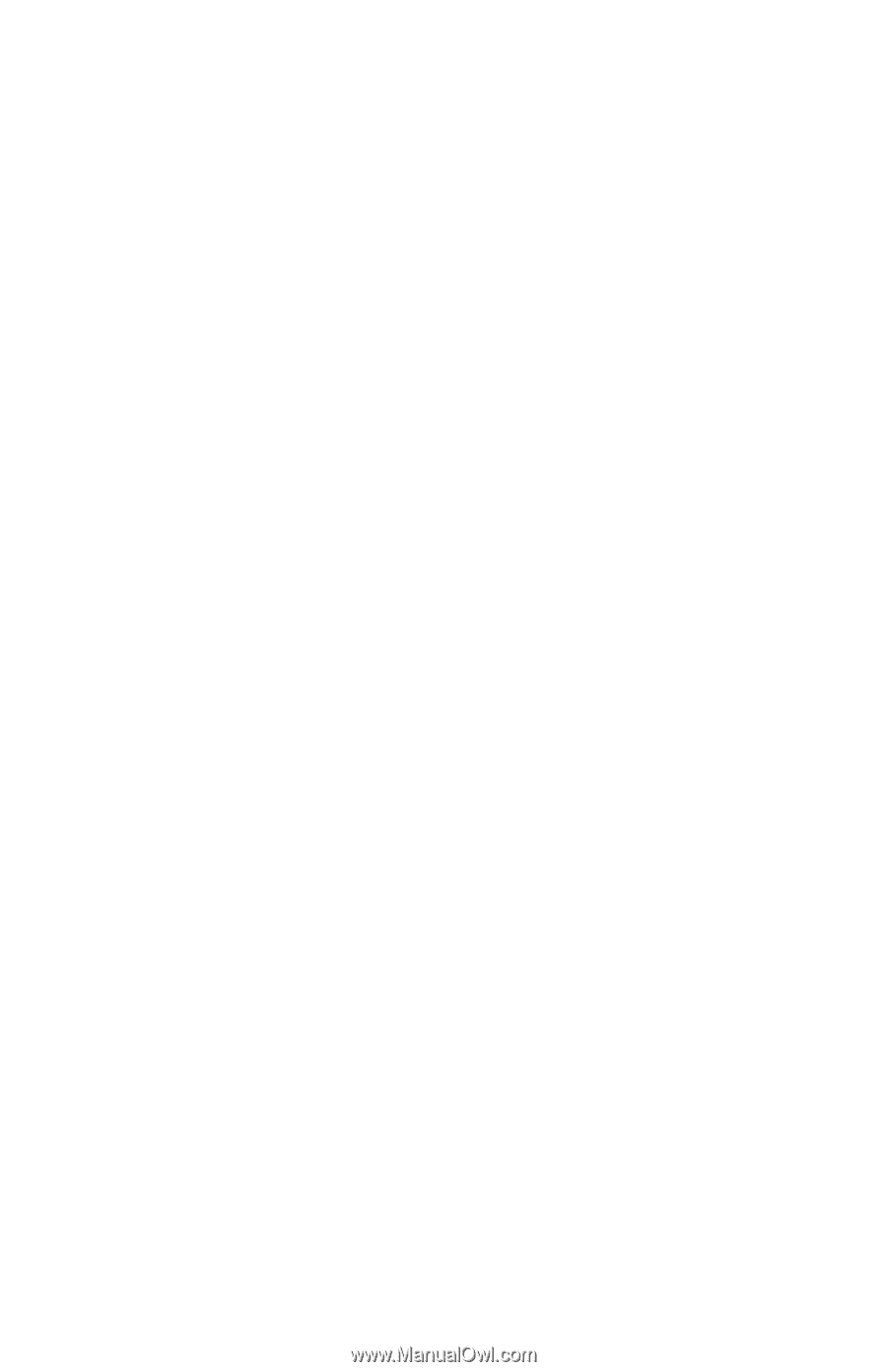
b
Troubleshooting
Compaq Notebook Series
Document Part Number: 320401-002
August 2003
This guide provides instructions for solving notebook problems
yourself or with help from Compaq.