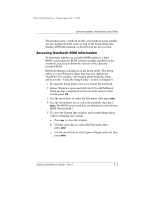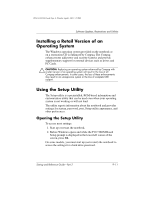HP Presario X1100 Compaq Presario X1000, X1100, and X1200 notebook series PC - - Page 126
Downloading and Installing a Non-ROM SoftPaq, All Programs > Accessories > Windows Explorer.
 |
View all HP Presario X1100 manuals
Add to My Manuals
Save this manual to your list of manuals |
Page 126 highlights
CPQ-311245-001.book Page 6 Tuesday, April 1, 2003 3:55 PM Software Updates, Restorations and Utilities Downloading and Installing a Non-ROM SoftPaq To update software other than a ROM update: 1. Access the page at the Compaq Web site that provides software for your notebook: Select Start > Help and Support, then select a software update link. Or, visit the Compaq Web site at: http://www.compaq.com/consumersupport/ 2. Follow the instructions on the screen to identify your notebook and access the SoftPaq you want to download. 3. At the download area: a. Write down the date, name, or other identifier of the SoftPaq you plan to download. (You will need to identify the update later, after it has been downloaded to the hard drive.) b. Follow the online instructions to download the SoftPaq to the hard drive. 4. When the download is complete, open Windows Explorer. To open Windows Explorer from the Start button, select Start > All Programs > Accessories > Windows Explorer. 5. In the left pane of the Windows Explorer window, select My Computer > your hard drive designation, which is typically Local Disk C > Compaq. 6. In the Compaq folder, select the name or number of the software package you have downloaded. 7. Select the file that includes an .exe extension, for example, Filename.exe. (The installation begins.) 8. To complete the installation, follow the instructions on the screen. ✎ After a message on the screen reports a successful installation, you can delete the downloaded file from the Compaq folder. 9-6 Startup and Reference Guide-Part 2