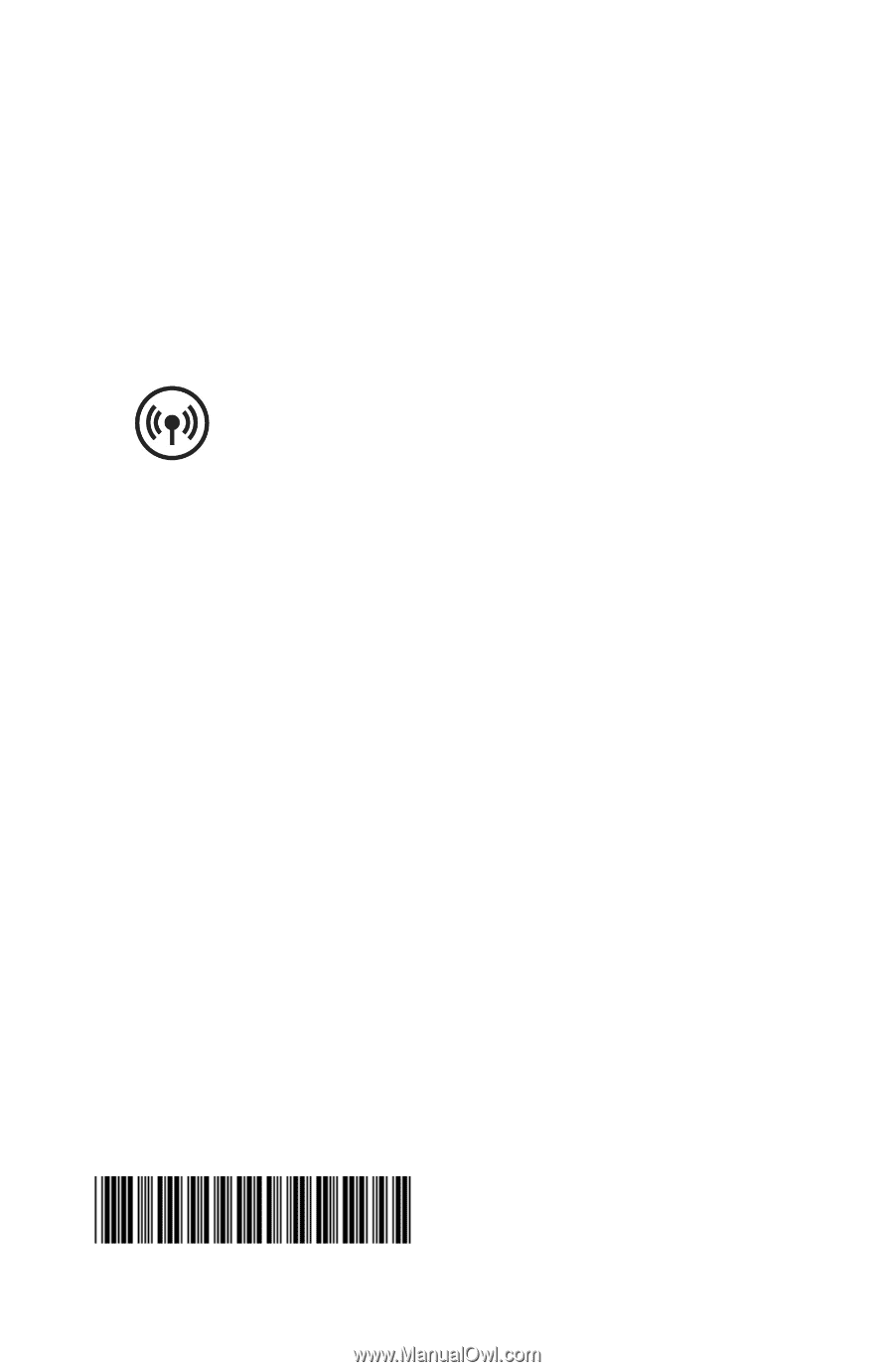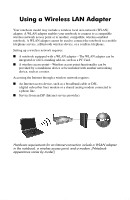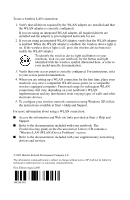HP Presario X1200 Compaq and HP Notebook PC Series - Using a Wireless LAN Adap - Page 2
Wireless LAN WLAN Device Problems - windows 7 drivers
 |
View all HP Presario X1200 manuals
Add to My Manuals
Save this manual to your list of manuals |
Page 2 highlights
To use a wireless LAN connection: 1. Verify that all drivers required by the WLAN adapter are installed and that the WLAN adapter is correctly configured. If you are using an integrated WLAN adapter, all required drivers are installed and the adapter is preconfigured and ready for use. 2. If you are using an integrated WLAN adapter, verify that the WLAN adapter is enabled. When the WLAN adapter is enabled, the wireless device light is on. If the wireless device light is off, press the wireless device button to enable the WLAN adapter. To identify the wireless device light and button on your notebook, look on your notebook for the button and light identified with the wireless symbol illustrated here, or refer to your model-specific documentation. 3. Verify that your access point is correctly configured. For instructions, refer to your access point documentation. 4. When you are setting up a WLAN connection for the first time, place your notebook very near a compatible WLAN access point (or a compatible wireless-equipped computer). Functional range for subsequent WLAN connections will vary, depending on your notebook's WLAN implementation and any interference from varying types of walls and other electronic devices. 5. To configure your wireless network connection using Windows XP, follow the instructions available at Start > Help and Support. For more information about using a WLAN connection: ■ Access the information and Web site links provided at Start > Help and Support. ■ Refer to the documentation included with your notebook. The Troubleshooting guide on the Documentation Library CD contains a "Wireless LAN (WLAN) Device Problems" section. ■ Refer to the documentation included with your supplementary networking devices and services. . © 2003 Hewlett-Packard Development Company, L.P. The information contained herein is subject to change without notice. HP shall not be liable for technical or editorial errors or omissions contained herein. First Edition August 2003 348246-001