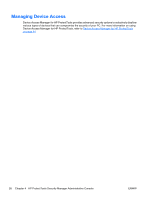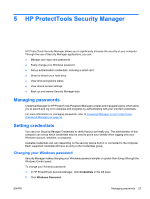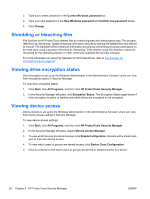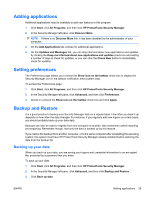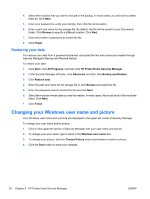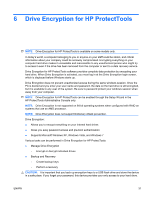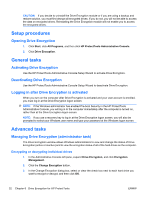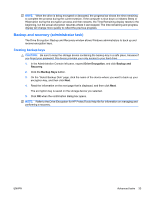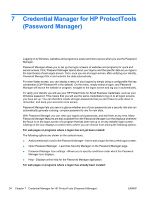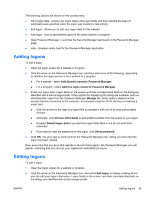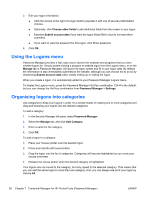HP Pro 3120 User Guide - HP ProtectTools - Page 39
Drive Encryption for HP ProtectTools - windows xp
 |
View all HP Pro 3120 manuals
Add to My Manuals
Save this manual to your list of manuals |
Page 39 highlights
6 Drive Encryption for HP ProtectTools NOTE: Drive Encryption for HP ProtectTools is available on some models only. In today's world, a computer belonging to you or anyone on your staff could be stolen, and critical information about your company could be seriously compromised. Encrypting everything on your computer hard drive makes it unreadable and inaccessible to any unauthorized person who might try to access it even if the drive has been removed from the computer or sent to a data recovery service. Drive Encryption for HP ProtectTools software provides complete data protection by encrypting your hard drive. When Drive Encryption is activated, you must log in at the Drive Encryption login screen, which is displayed before Windows starts up. Drive Encryption does not prevent unauthorized access during the same windows session. Once the PC is booted and you enter your user name and password, the data on the hard drive is still encrypted, but it is available to any user of the system. Be sure to password protect your windows session when away from your computer. NOTE: Drive Encryption for HP ProtectTools can be enabled through the Setup Wizard in the HP ProtectTools Administrative Console only. NOTE: Drive Encryption is not supported on 64 bit operating systems when configured with RAID on systems that use an AMD processor. NOTE: Drive Encryption does not support Dictionary Attack prevention. Drive Encryption: ● Allows you to encrypt everything on your internal hard drives ● Gives you easy password access and pre-boot authentication ● Supports Microsoft Windows XP, Windows Vista, and Windows 7 Various tasks can be performed in Drive Encryption for HP ProtectTools: ● Manage Drive Encryption ◦ Encrypt or decrypt individual drives ● Backup and Recovery ◦ Create backup keys ◦ Perform a recovery CAUTION: It is important that you back up encryption keys to a USB flash drive and store the device in a safe place. If you forget your password, this device provides your only access to your hard drive. ENWW 31