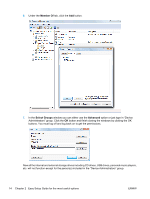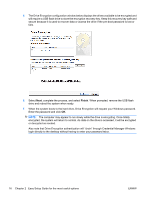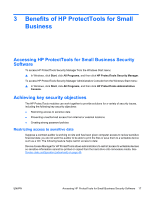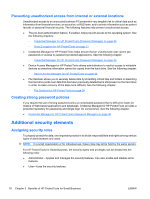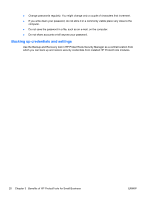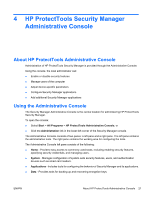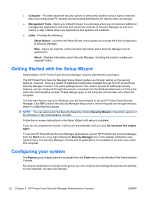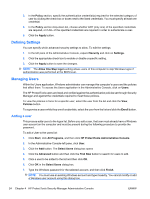HP Pro 3130 Mini User Guide - HP ProtectTools - Page 27
Managing HP ProtectTools passwords, Creating a secure password
 |
View all HP Pro 3130 Mini manuals
Add to My Manuals
Save this manual to your list of manuals |
Page 27 highlights
Managing HP ProtectTools passwords Most of the HP ProtectTools Security Manager features are secured by passwords. The following table lists the commonly used passwords, the software module where the password is set, and the password function. The passwords that are set and used by administrators only are indicated in this table as well. All other passwords may be set by regular users. HP ProtectTools password Password Manager logon password Computer Setup password NOTE: Also known as BIOS administrator, F10 Setup, or Security Setup password Power-on password Windows Logon password Set in this HP ProtectTools Function module Password Manager This password offers 2 options: ● It can be used in a separate logon to access Password Manager after logging on to Windows. ● It can be used in place of the Windows logon process, allowing access to Windows and Password Manager simultaneously. BIOS, by administrator Protects access to the Computer Setup utility. BIOS Windows Control Panel Protects access to the computer contents when the computer is turned on, restarted, or restored from hibernation. Can be used for manual logon. Creating a secure password When creating passwords, you must first follow any specifications that are set by the program. In general, however, consider the following guidelines to help you create strong passwords and reduce the chances of your password being compromised: ● Use passwords with more than 6 characters, preferably more than 8. ● Mix the case of letters throughout your password. ● Whenever possible, mix alphanumeric characters and include special characters and punctuation marks. ● Substitute special characters or numbers for letters in a key word. For example, you can use the number 1 for letters I or L. ● Combine words from 2 or more languages. ● Split a word or phrase with numbers or special characters in the middle, for example, "Mary2-2Cat45." ● Do not use a password that would appear in a dictionary. ● Do not use your name for the password, or any other personal information, such as birth date, pet names, or mother's maiden name, even if you spell it backwards. ENWW Additional security elements 19