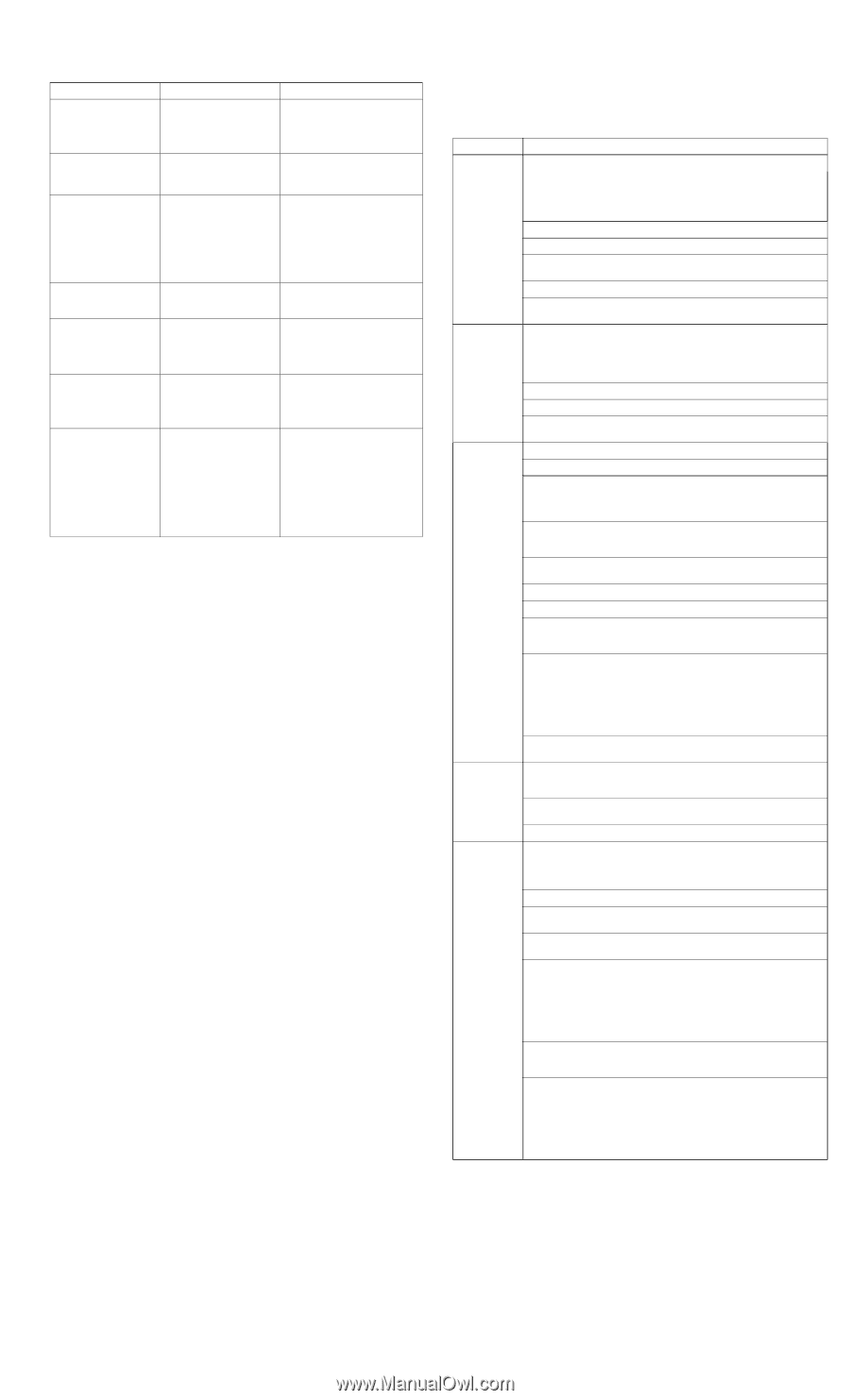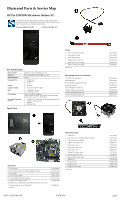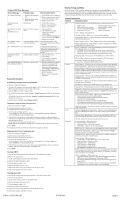HP Pro 3330 HP Pro 3330 Microtower PC and HP Pro 3380 Microtower PC - Illustra - Page 3
Password Security, System Setup and Boot - mt specification
 |
View all HP Pro 3330 manuals
Add to My Manuals
Save this manual to your list of manuals |
Page 3 highlights
Common POST Error Messages Screen Message Probable Cause Recommended Action 101-Option ROM Error 1. System ROM checksum error. 2. Expansion board option ROM checksum 1. Verify ROM, reflash if required 2. Remove suspected card, reboot 3. Clear CMOS memory, reboot 4. Replace system board 103-System Board Failure DMA, timers 1. Clear CMOS memory. 2. Remove expansion boards. 3. Replace system board. 164-Memory Size Error and 201-Memory Error Incorrect memory configuration 1. Run Setup (F10). 2. Check DIMMs for proper seating, type, and HP compatibility. 3. Remove DIMMs singularly and reboot to isolate faulty DIMM. 4. Replace system board. 214-DIMM Configuration Warning Populated DIMM configura- Rearrange the DIMMs so that tion is not optimized each channel has the same amount of memory. 301-, 304-Keyboard error Keyboard failure. Check keyboard connection or keys. Check connector for bent of missing pins. Replace keyboard. If 304, possible system board problem. 501-Display Adapter Failure Graphics display controller. 1. Reseat graphics card. 2. Clear CMOS. 3. Check monitor connection. 4. Replace graphics card. 1720-SMART Hard Drive Hard drive is about to fail. Detects Imminent Failure 1. Determine if hard drive is giving correct error message. Enter Computer Setup and run the Drive Protection System test under Storage > DPS Self-test. 2. Apply hard drive firmware patch if applicable. 3. Back up contents and replace hard drive. Password Security Establishing a Setup or Power-On password: 1. Turn on or restart the computer. 2. As soon as the computer turns on, press the Esc key while "Press the ESC key for Startup Menu" message is displayed at the bottom of the screen. 3. Press the F10 key to enter Computer Setup. 4. To establish Setup password, select Security > Setup Password and follow the instructions. - or To establish a Power-On password, select Security > Power-On Password and follow the instructions on the screen 5. Before exiting, click File > Save Changes and Exit. Changing a Setup or Power-On password: 1. Turn on or restart the computer. To change the Setup password, go to step 2. To change the Power-on password, go to step 3. 2. As soon as the computer turns on: - Press the Esc key while "Press the ESC key for Startup Menu" message is displayed. - Press the F10 key to enter Computer Setup. 3. When the key icon appears, type your current password, a slash (/) or alternate delimiter character, your new password, another slash (/) or alternate delimiter character, and your new password again as shown: current password/new password/new password. NOTE: Type the new password carefully since the characters do not appear on the screen. 4. Press Enter. The new password will take effect the next time the computer is restarted. Deleting a Power-On or Setup password 1. Turn on or restart the computer. To delete the Setup password, go to step 2. To delete the Power-On password, go to step 3. 2. As soon as the computer turns on: - Press the Esc key while "Press the ESC key for Startup Menu" message is displayed. - Press the F10 key to enter Computer Setup. 3. When the key icon appears, type your current password followed by a slash (/) or alternate delimiter character as shown. Example: currentpassword/ 4. Press Enter. Clearing CMOS 1. Turn off the computer and disconnect the power cord from the power outlet. 2. Remove the access panel. 3. On the system board, locate the CLR_CMOS header. 4. Remove the jumper from pins 2 and 3. 5. Place the jumper on pins 1 or 2. 6. Replace the jumper on pins 2 and 3. 7. Replace the chassis access panel and reconnect the power cord. 8. Turn on the computer and allow it to start. Clearing Passwords 1. Turn off the computer and disconnect the power cord from the power outlet. 2. Remove the access panel. 3. On the system board, locate the CLR_PASS header. 4. Remove the jumper from pins 2 and 3. 5. Place the jumper on pins 1 or 2. 6. Replace the jumper on pins 2 and 3. 7. Replace the chassis access panel and reconnect the power cord. 8. Turn on the computer and allow it to start. System Setup and Boot Access the Setup Utility during the computer boot sequence by pressing the Esc key while "Press the ESC key for Startup Menu" message is displayed at the bottom of the screen, and then pressing the F10 key. If you do not press Esc at the appropriate time, you must restart the computer and again press Esc when the monitor light turns green to access the utility. Computer Setup Menu Heading Option/Description File System Information - Lists the following main system specifications: • Product name • Installed memory size/speed/chan • SKU number (some models) • Integrated MAC Address • Processor type/speed/stepping • System BIOS • Cache size (L1/L2/L3) • Chassis serial number About - Displays copyright notice. Set Time and Date - Allows you to set system time and date. Apply Defaults and Exit - Applies the selected default settings and clears any established passwords. Ignore Changes and Exit - Exits Computer setup without saving changes. Save Changes and Exit - Saves changes to system configuration or default settings and exits Computer Setup. Storage Device Configuration - Lists all installed BIOS-controlled storage devices. The following options are available: • CD-ROM - Let you view model, firmware version, serial number • Hard Disk - Let you view drive size, model, firmware version, serial number. Also lets you set Emulation Type (hard disk or n one). Storage Options - Allows you to set SATA Emulation - IDE or AHCI. DPS Self-Test - Allows you to execute self-tests on ATA hard drives. Boot Order - Allows you to specify boot order. • Shortcut to Temporarily Override Boot Order Security Setup Password - Allows you to set and enable the setup (Admin) password. Power-On Password - Allows you to set and enable power-on password. Password Options - When any password exists allows you to lock legacy resources, enable/disable Setup Browse Mode, set password prompt, enable/ disable network server mode, specify password requirement for warm boot, and set stringent passwords. Device Security - Allows you to set Device Available/Device Hidden for: embedded security devices, serial and parallel ports, system audio, network controller, and SATA ports. USB Security - Allows you to set Device Available/Device Hidden for front, rear, and internal USB ports. Slot Security - Allows you to disable any PCI or PCI Express slot. Network Boot - Enables/disables boot from OS (NIC models only). System IDs - Allows you to set Product name, serial number, UUID, SKU number, family name, asset tag, feature byte, build ID, keyboard locale setting for system ID entry. System Security (some models) - Allows you to enable/disable: • Data Execution Prevention (enable/disable) • Virtualization Technology (VTx/VTd) (enable/disable) • Intel TXT (LT) (enable/disable) • Embedded Security Device Support (enable/disable) • OS management of Embedded Security Device (enable/disable) • Reset of Embedded Security Device through OS (enable/disable) DriveLock Security - Allows you to assign or modify a master or user password for hard drives. Power OS Power Management (some models) - Allows you to enable/disable Runtime Power Management, Idle Power Savings, Unique Sleep State Blink Rates. Hardware Power Management - Allows you to enable/disable SATA bus power management, S5 maximum power savings, and S5 Wake On LAN. Thermal - Allows you to view CPU and system fan speeds. Advanced Power-On Options - Allows you to set: • POST messages - Enable/disable • After Power Loss - Off/on/previous state • POST Delay - None, 5, 10, 15, or 20 seconds BIOS Power-On - Allows you to set the computer to turn on at a preset time. Bus Options (some models) - Allows you to enable/disable PCI SERR# Generation and PCI VGA palette snooping. Onboard Devices - Allows you to set resources for or disable onboard system devices (serial port or parallel port). Device Options - Allows you to set: • Printer mode - Bi-Directional, EPP + ECP, Output Only) • Num Lock State at Power-on - off/on • Integrated Video - enable/disable • Multi-Processor - enable/disable • Hyper-threading - enable/disable • NIC PXE Option ROM Download - enable/disable VGA Configuration - Displayed only if there are multiple PCI video adapters in the system. Allows you to specify which VGA controller will be the "boot" or primary VGA controller. AMT Configuration - Allows you to set: • AMT-enable/disable functions of the embedded Management Engine (ME) such as Active Management Technology (AMT). • Unconfigure AMT/ME-unconfigure any provisioned management set- tings for AMT. • Watchdog Timer-set amount of time for a operating system and BIOS watchdog alert to be sent if the timers are not deactivated. HP Pro 3330/3380, MT 670583-001 page 3