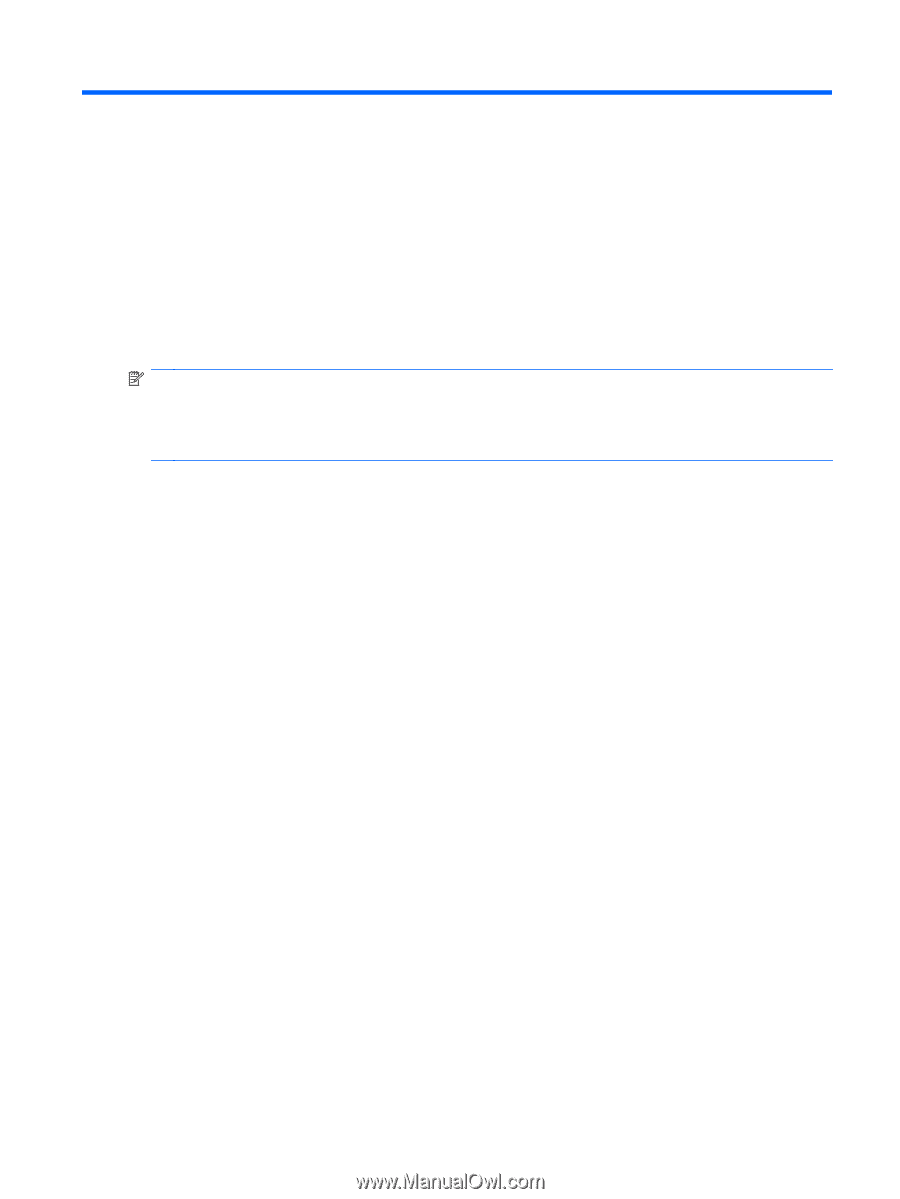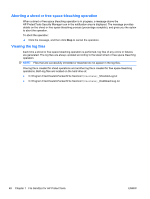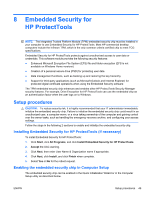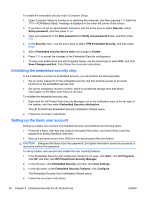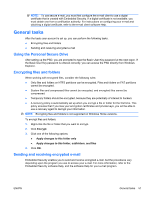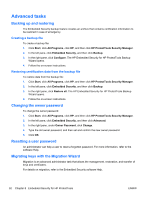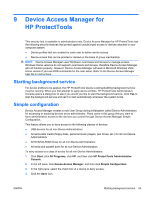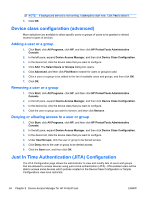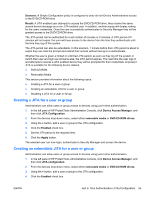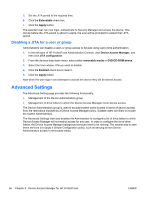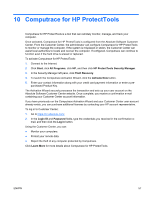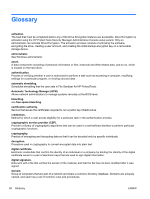HP Pro 3330 HP ProtectTools Security Software,Version 6.0 User Guide - Page 63
Device Access Manager for HP ProtectTools, Starting background service, Simple configuration
 |
View all HP Pro 3330 manuals
Add to My Manuals
Save this manual to your list of manuals |
Page 63 highlights
9 Device Access Manager for HP ProtectTools This security tool is available to administrators only. Device Access Manager for HP ProtectTools has the following security features that protect against unauthorized access to devices attached to your computer system: ● Device profiles that are created for each user to define device access ● Device access that can be granted or denied on the basis of group membership NOTE: Device Access Manager uses Windows Local Users and Groups to manage access. Windows Home versions do not support Local Users and Groups, therefore Device Access Manager will not function properly. However, Device Access Manager will work in Microsoft Windows Vista Home version if you use DOS commands for the user setup. Refer to the Device Access Manager help file for instructions. Starting background service For device profiles to be applied, the HP ProtectTools Device Locking/Auditing background service must be running. When you first attempt to apply device profiles, HP ProtectTools Administrative Console opens a dialog box to ask if you would you like to start the background service. Click Yes to start the background service and set it to start automatically whenever the system boots. Simple configuration Device Access Manager creates a new User Group during initialization called Device Administrators for accessing or exploring devices as an administrator. Place users in this group that you want to have administrative access to the devices you control through Device Access Manager Simple Configuration. This feature allows you to deny access to the following classes of devices: ● USB devices for all non-Device Administrators ● All removable media (floppy disks, personal music players, pen drives, etc.) for all non-Device Administrators ● All DVD/CD-ROM drives for all non-Device Administrators ● All serial and parallel ports for all non-Device Administrators To deny access to a class of device for all non-Device Administrators: 1. Click Start, click All Programs, click HP, and then click HP ProtectTools Administrative Console. 2. In the left pane, click Device Access Manager, and then click Simple Configuration. 3. In the right pane, select the check box of a device to deny access. 4. Click the Save icon. ENWW Starting background service 53