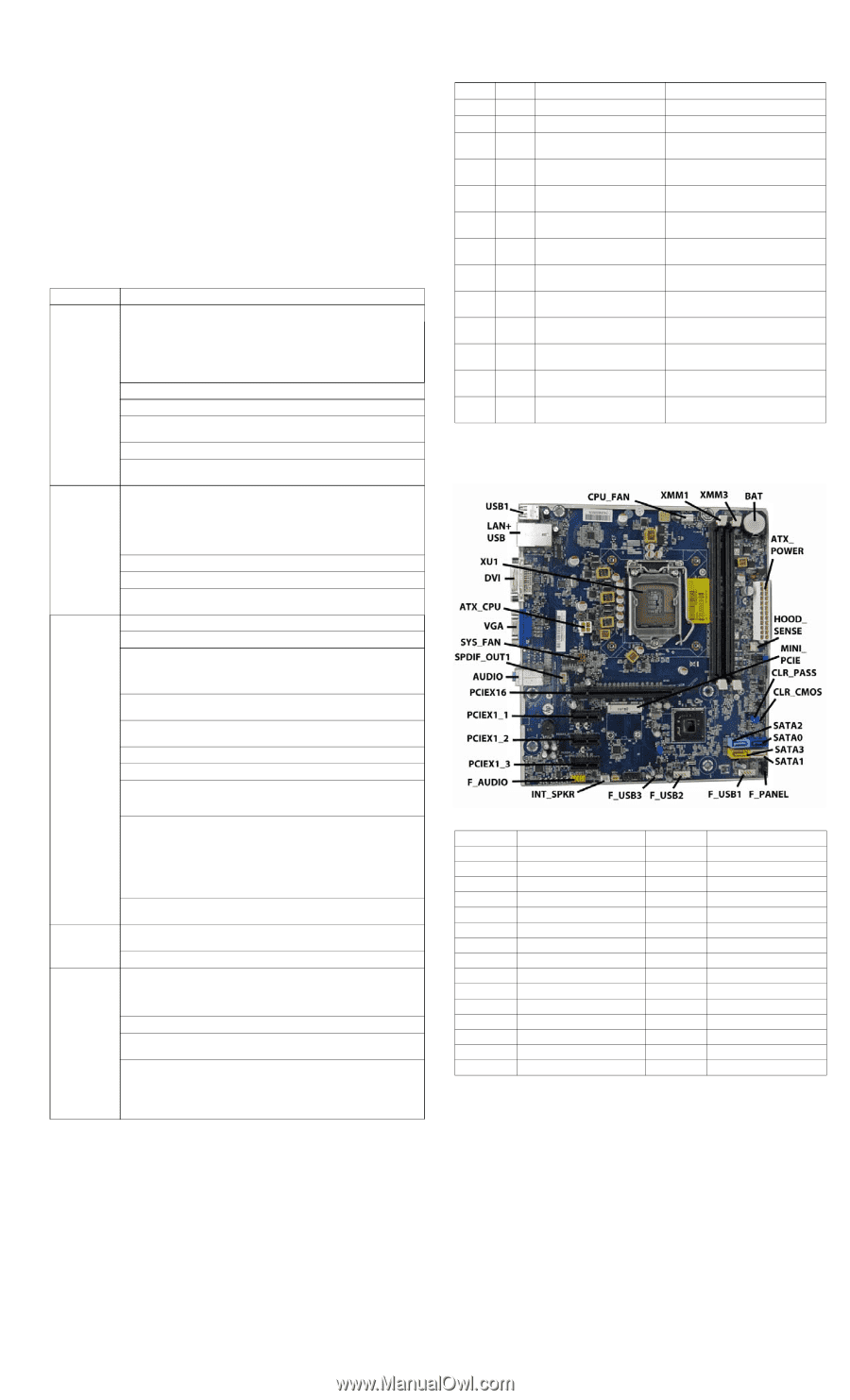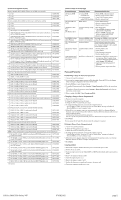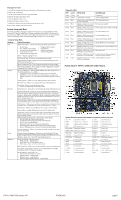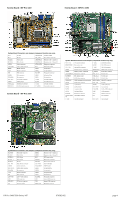HP Pro 3500 Illustrated Parts & Service Map HP Pro 3400/3500 Series Microt - Page 3
System Setup and Boot, System Board - HP Pro 3400/3405 3400 shown - power generator
 |
View all HP Pro 3500 manuals
Add to My Manuals
Save this manual to your list of manuals |
Page 3 highlights
Clearing Passwords 1. Turn off the computer and disconnect the power cord from the power outlet. 2. Remove the access panel. 3. On the system board, locate the CLR_PASS header. 4. Remove the jumper from pins 2 and 3. 5. Place the jumper on pins 1 or 2. 6. Replace the jumper on pins 2 and 3. 7. Replace the chassis access panel and reconnect the power cord. 8. Turn on the computer and allow it to start. System Setup and Boot Access the Setup Utility during the computer boot sequence by pressing the Esc key while "Press the ESC key for Startup Menu" message is displayed at the bottom of the screen, and then pressing the F10 key. If you do not press Esc at the appropriate time, you must restart the computer and again press Esc when the monitor light turns green to access the utility. Computer Setup Menu Heading Option/Description File System Information - Lists the following main system specifications: • Product name • Integrated MAC Address • SKU number (some models) • System BIOS • Processor type/speed/stepping • Chassis serial number • Cache size (L1/L2/L3) • Asset tracking number • Installed memory size/speed/chan About - Displays copyright notice. Set Time and Date - Allows you to set system time and date. Apply Defaults and Exit - Applies the selected default settings and clears any established passwords. Ignore Changes and Exit - Exits Computer setup without saving changes. Save Changes and Exit - Saves changes to system configuration or default settings and exits Computer Setup. Storage Device Configuration - Lists all installed BIOS-controlled storage devices. The following options are available: • CD-ROM - Let you view model, firmware version, serial number • Hard Disk - Let you view drive size, model, firmware version, serial number, connector color. Also lets you set emulation type (none or hard disk). Storage Options - Allows you to set SATA Emulation, IDE or AHCI. DPS Self-Test - Allows you to execute self-tests on ATA hard drives. Boot Order - Allows you to specify boot order. • Shortcut to Temporarily Override Boot Order Security Setup Password - Allows you to set and enable the setup (Admin) password. Power-On Password - Allows you to set and enable power-on password. Password Options - When any password exists allows you to lock legacy resources, enable/disable Setup Browse Mode, set password prompt, enable/ disable network server mode, specify password requirement for warm boot, and set stringent passwords. Device Security - Allows you to set Device Available/Device Hidden for: serial and parallel ports, system audio, network controller, and SATA ports. USB Security - Allows you to set Device Available/Device Hidden for front USB ports 3-4, rear USB ports 8-11, internal USB ports 0, 1, 2, and 5. Slot Security - Allows you to disable any PCI Express or minicard slot. Network Boot - Enables/disables boot from OS (NIC models only). System IDs - Allows you to set Product name, serial number, UUID, SKU number, family name, asset tag, feature byte, build ID, keyboard locale setting for system ID entry. System Security (some models) - Allows you to enable/disable: • Data Execution Prevention (enable/disable) • Virtualization Technology (VTx/VTd) (enable/disable) • Intel TXT (LT) (enable/disable) • Embedded Security Device Support (enable/disable) • OS management of Embedded Security Device (enable/disable) • Reset of Embedded Security Device through OS (enable/disable) DriveLock Security - Allows you to assign or modify a master or user password for hard drives. Power Hardware Power Management - Allows you to enable/disable SATA bus power management, S5 maximum power savings, and S5 Wake On LAN. Thermal - Allows you to view CPU and system fan speeds. Advanced Power-On Options - Allows you to set: • POST messages - Enable/disable • After Power Loss - Off/on/previous state • POST Delay - None, 5, 10, 15, or 20 seconds BIOS Power-On - Allows you to set the computer to turn on at a preset time. Bus Options (some models) - Allows you to enable/disable PCI SERR# Generation and PCI VGA palette snooping. Device Options - Allows you to set: • Num Lock State at Power-on - off/on • Integrated Video - enable/disable • Multi-Processor - enable/disable • NIC PXE Option ROM Download - enable/disable Diagnostic LEDs LED Color LED Activity State/Message Power Power Power Power Power Power Power Power Power Power Power Power none Green Green Red Red Red Red Red Red Red Red Red Red none On Computer on 1 blink every 2 seconds Normal Suspend Mode 1 blink every second followed CPU thermal shutdown by a 2 second pause 3 blinks, 1 blink every second Processor not installed followed by a 2 second pause 4 blinks, 1 blink every second Power failure (power supply overload) followed by a 2 second pause 5 blinks, 1 blink every second Pre-video memory error followed by a 2 second pause 6 blinks, 1 blink every second Pre-video graphics error followed by a 2 second pause 7 blinks, 1 blink every second System board failure (ROM followed by a 2 second pause 8 blinks, 1 blink every second Invalid ROM based on Checksum followed by a 2 second pause 9 blinks, 1 blink every second System powers on but is unable to boot followed by a 2 second pause 10 blinks, 1 blink every second Bad option card followed by a 2 second pause 11 blinks, 1 blink every second Current processor does not support a followed by a 2 second pause feature previously enabled. System does not power on and System unable to power on LEDs are not flashing System Board - HP Pro 3400/3405 (3400 shown) System Board Connectors and Jumpers (component location may vary) CPU _FAN Heat sink fan connector F_USB3 3rd USB connector XMM1 Memory socket - Channel A INT_SPRK Speaker connector XMM3 Memory socket - Channel B F_AUDIO Front audio connector BAT RTC battery socket PCIEX1_3 PCIe X1 slot ATX POWER Main power connector PCIEX1_2 PCIe X1 slot HOOD_SENSE Hood sensor connector PCIEX1_1 PCIe X1 slot MINI_PCIE Mini PCIe connector PCIEX16 PCI slot CLR_PASS Password header AUDIO Audio connectors CLR_CMOS CMOS header S/PDIF_OUT1 SPDIF audio connector SATA2 1st optical drive SYSFAN Fan connector SATA0 1st hard drive VGA Monitor connector SATA3 2nd optical drive ATX_CPU CPU power connector SATA1 2nd hard drive DVI DVI connector F_PANEL Front panel connector XU Processor socket F_USB1 1st USB connector LAN+USB LAN + USB connector F_USB2 2nd USB connector USB1 USB connectors HP Pro 3400/3500 Series, MT 670582-002 page 3