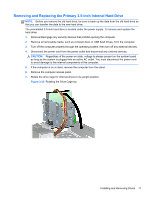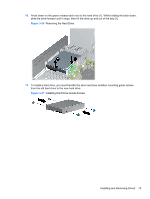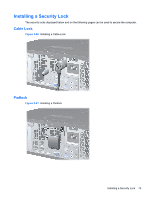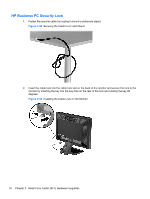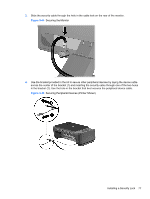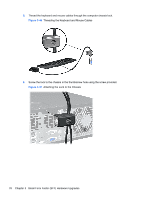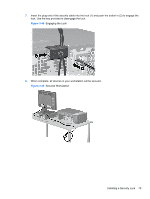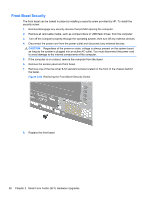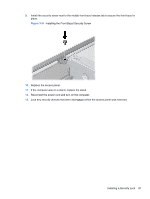HP Pro 6305 Hardware Reference Guide - Page 84
HP Business PC Security Lock, Securing the Cable to a Fixed Object
 |
View all HP Pro 6305 manuals
Add to My Manuals
Save this manual to your list of manuals |
Page 84 highlights
HP Business PC Security Lock 1. Fasten the security cable by looping it around a stationary object. Figure 3-42 Securing the Cable to a Fixed Object 2. Insert the cable lock into the cable lock slot on the back of the monitor and secure the lock to the monitor by inserting the key into the key hole on the rear of the lock and rotating the key 90 degrees. Figure 3-43 Installing the Cable Lock on the Monitor 76 Chapter 3 Small Form Factor (SFF) Hardware Upgrades

HP Business PC Security Lock
1.
Fasten the security cable by looping it around a stationary object.
Figure 3-42
Securing the Cable to a Fixed Object
2.
Insert the cable lock into the cable lock slot on the back of the monitor and secure the lock to the
monitor by inserting the key into the key hole on the rear of the lock and rotating the key 90
degrees.
Figure 3-43
Installing the Cable Lock on the Monitor
76
Chapter 3
Small Form Factor (SFF) Hardware Upgrades