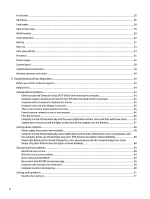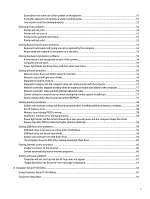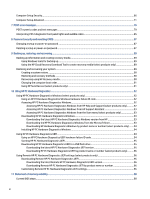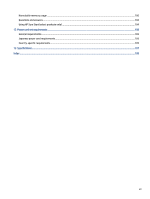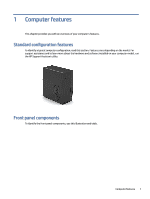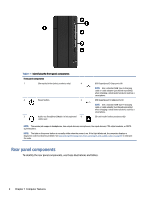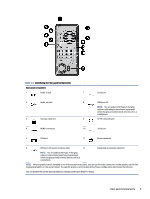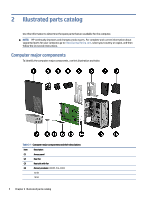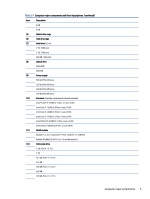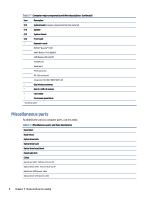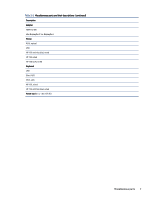HP Pro Tower 290 G9 PCI Desktop PC Maintenance and Service Guide - Page 9
Rear panel components, To identify the rear panel components, use these illustrations and tables.
 |
View all HP Pro Tower 290 G9 PCI Desktop PC manuals
Add to My Manuals
Save this manual to your list of manuals |
Page 9 highlights
Table 1-1 Identifying the front panel components Front panel components 1 Slim optical drive (select products only) 4 2 Power button 5 3 Audio-out (headphone)/Audio-in (microphone) 6 combo jack USB SuperSpeed 5 Gbps ports (4) NOTE: Use a standard USB Type-A charging cable or cable adapter (purchased separately) when charging a small external device such as a smartphone. USB SuperSpeed 10 Gbps ports (2) NOTE: Use a standard USB Type-A charging cable or cable adapter (purchased separately) when charging a small external device such as a smartphone. SD card reader (select products only) NOTE: The combo jack supports headphones, line output devices, microphones, line input devices, CTIA-style headsets, or OMTPstyle headsets. NOTE: The light on the power button is normally white when the power is on. If the light blinks red, the computer displays a diagnostic code to indicate a problem. See Interpreting POST diagnostic front panel lights and audible codes on page 85 to interpret the code. Rear panel components To identify the rear panel components, use these illustrations and tables. 2 Chapter 1 Computer features