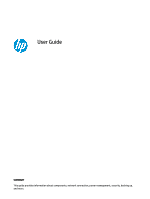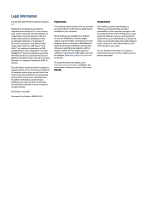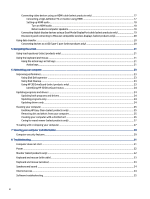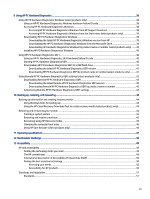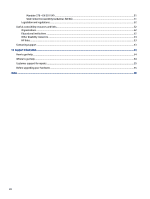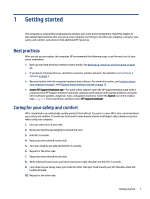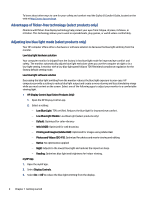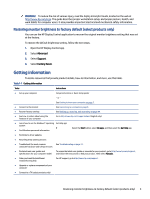Connecting video devices using an HDMI cable (select products only)
..................................................................
17
Connecting a high-definition TV or monitor using HDMI
................................................................................
17
Setting up HDMI audio
.....................................................................................................................................
18
Turn on HDMI audio
.................................................................................................................................
18
Return audio to computer speakers
........................................................................................................
18
Connecting digital display devices using a Dual-Mode DisplayPort cable (select products only)
.........................
19
Discovering and connecting to Miracast-compatible wireless displays (select products only)
.............................
20
Using data transfer
..........................................................................................................................................................
20
Connecting devices to a USB Type-C port (select products only)
...........................................................................
20
5
Navigating the screen
..........................................................................................................................................................
21
Using touch gestures (select products only)
...................................................................................................................
21
Using the keyboard and mouse
.......................................................................................................................................
21
Using the action keys or hot keys
............................................................................................................................
21
Action keys
.......................................................................................................................................................
21
6
Maintaining your computer
..................................................................................................................................................
23
Improving performance
...................................................................................................................................................
23
Using Disk Defragmenter
........................................................................................................................................
23
Using Disk Cleanup
..................................................................................................................................................
23
Using HP 3D DriveGuard (select products only)
......................................................................................................
23
Identifying HP 3D DriveGuard status
..............................................................................................................
24
Updating programs and drivers
......................................................................................................................................
24
Updating both programs and drivers
......................................................................................................................
24
Updating programs only
..........................................................................................................................................
24
Updating drivers only
..............................................................................................................................................
24
Cleaning your computer
..................................................................................................................................................
25
Enabling HP Easy Clean (select products only)
.......................................................................................................
25
Removing dirt and debris from your computer
.......................................................................................................
25
Cleaning your computer with a disinfectant
...........................................................................................................
26
Caring for wood veneer (select products only)
.......................................................................................................
27
Traveling with or shipping your computer
......................................................................................................................
27
7
Securing your computer and information
...........................................................................................................................
29
Computer security features
.............................................................................................................................................
29
8 Troubleshooting
...................................................................................................................................................................
31
Computer does not start
.................................................................................................................................................
31
Power
...............................................................................................................................................................................
32
Monitor (select products only)
........................................................................................................................................
32
Keyboard and mouse (with cable)
...................................................................................................................................
33
Keyboard and mouse (wireless)
......................................................................................................................................
33
Speakers and sound
........................................................................................................................................................
34
Internet access
.................................................................................................................................................................
34
Software troubleshooting
...............................................................................................................................................
35
vi