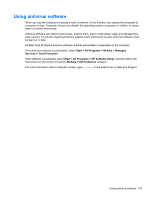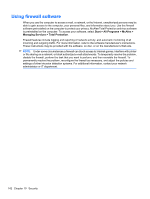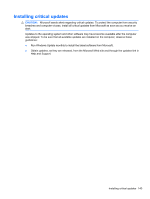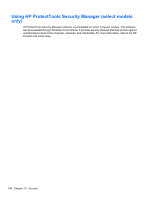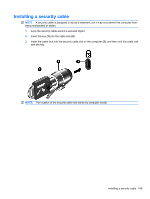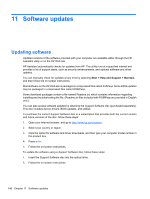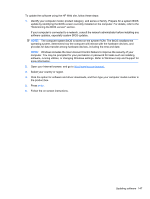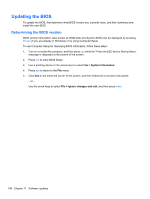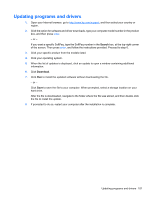HP ProBook 4325s HP ProBook Notebook PC User Guide - Windows 7 - Page 158
Software updates, Updating software, Start, Help and Support, Maintain
 |
View all HP ProBook 4325s manuals
Add to My Manuals
Save this manual to your list of manuals |
Page 158 highlights
11 Software updates Updating software Updated versions of the software provided with your computer are available either through the HP Assistant utility or on the HP Web site. HP Assistant automatically checks for updates from HP. The utility runs at a specified interval and provides a list of support alerts, such as security enhancements, and optional software and driver updates. You can manually check for updates at any time by selecting Start > Help and Support > Maintain, and then follow the on-screen instructions. Most software on the HP Web site is packaged in compressed files called SoftPaqs. Some BIOS updates may be packaged in compressed files called ROMPaqs. Some download packages contain a file named Readme.txt, which contains information regarding installing and troubleshooting the file. (Readme.txt files included with ROMPaqs are provided in English only.) You can also access software updates by obtaining the Support Software disc (purchased separately). This disc includes device drivers, BIOS updates, and utilities. To purchase the current Support Software disc or a subscription that provides both the current version and future versions of the disc, follow these steps: 1. Open your Internet browser, and go to http://www.hp.com/support. 2. Select your country or region. 3. Click the option for software and driver downloads, and then type your computer model number in the product box. 4. Press enter. 5. Follow the on-screen instructions. To update the software using a Support Software disc, follow these steps: 1. Insert the Support Software disc into the optical drive. 2. Follow the on-screen instructions. 146 Chapter 11 Software updates