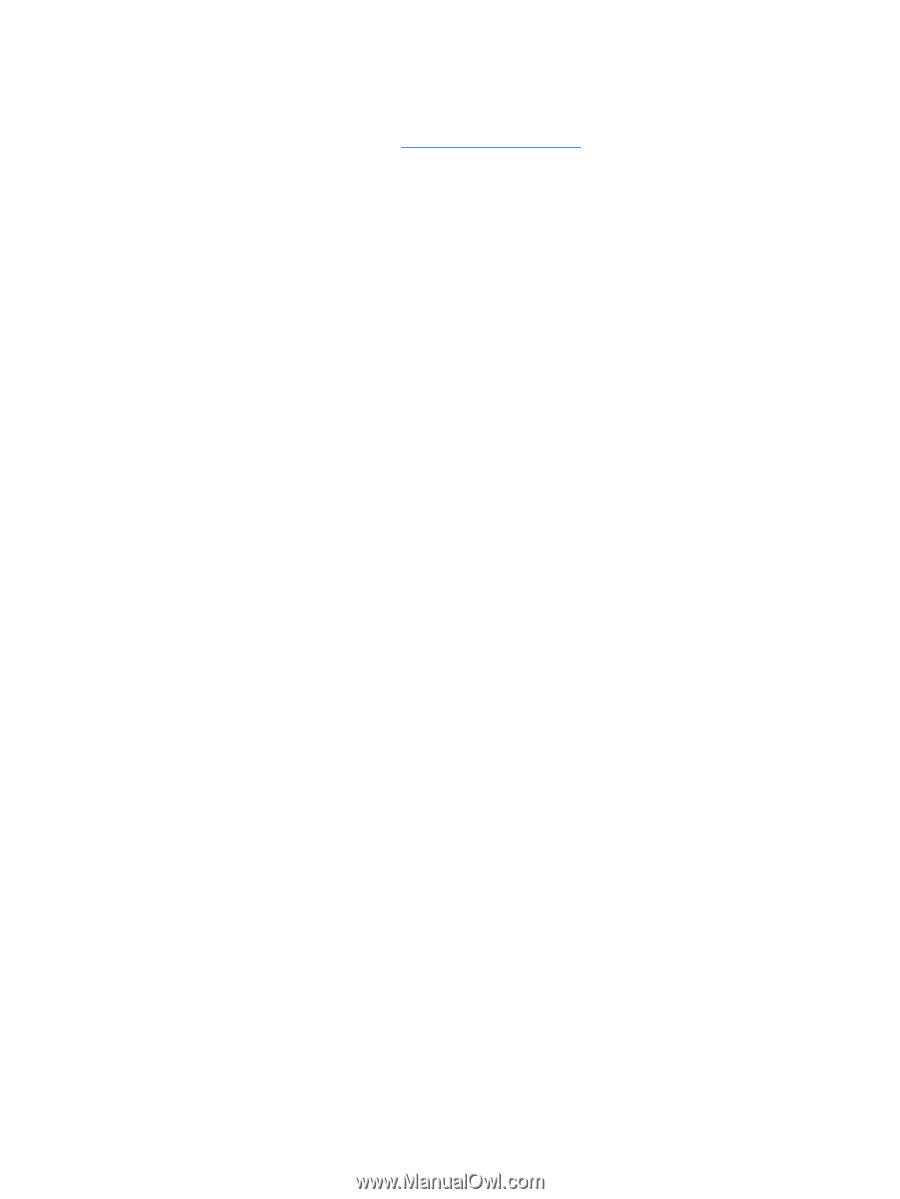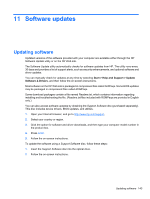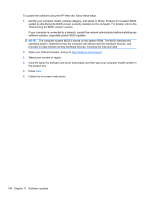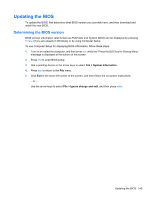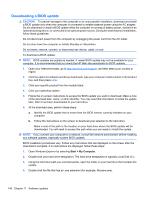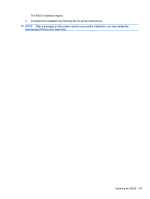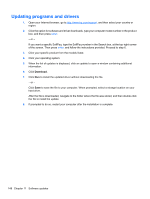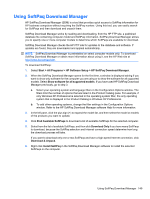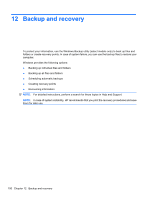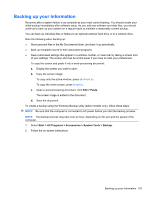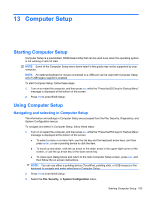HP ProBook 4325s HP ProBook Notebook PC User Guide - Windows XP - Page 160
Updating programs and drivers
 |
View all HP ProBook 4325s manuals
Add to My Manuals
Save this manual to your list of manuals |
Page 160 highlights
Updating programs and drivers 1. Open your Internet browser, go to http://www.hp.com/support, and then select your country or region. 2. Click the option for software and driver downloads, type your computer model number in the product box, and then press enter. - or - If you want a specific SoftPaq, type the SoftPaq number in the Search box, at the top-right corner of the screen. Then press enter, and follow the instructions provided. Proceed to step 6. 3. Click your specific product from the models listed. 4. Click your operating system. 5. When the list of updates is displayed, click an update to open a window containing additional information. 6. Click Download. 7. Click Run to install the updated driver without downloading the file. - or - Click Save to save the file to your computer. When prompted, select a storage location on your hard drive. After the file is downloaded, navigate to the folder where the file was stored, and then double-click the file to install the update. 8. If prompted to do so, restart your computer after the installation is complete. 148 Chapter 11 Software updates