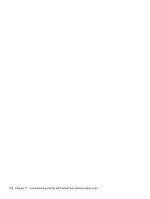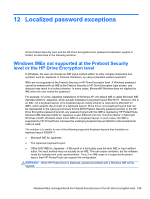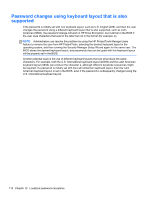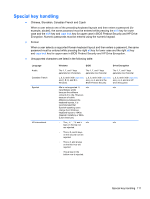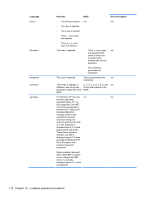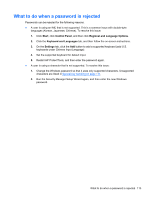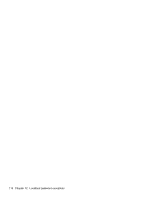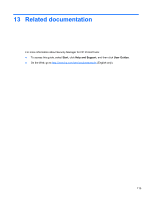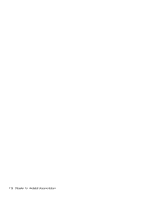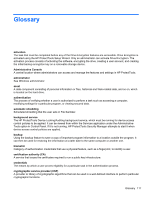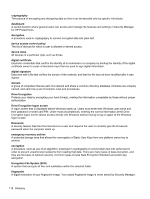HP ProBook 4341s HP ProtectTools Getting Started - Page 123
What to do when a password is rejected, keyboards under Chinese Input Language.
 |
View all HP ProBook 4341s manuals
Add to My Manuals
Save this manual to your list of manuals |
Page 123 highlights
What to do when a password is rejected Passwords can be rejected for the following reasons: ● A user is using an IME that is not supported. This is a common issue with double-byte languages (Korean, Japanese, Chinese). To resolve this issue: 1. Click Start, click Control Panel, and then click Regional and Language Options. 2. Click the Keyboard and Languages tab, and then follow the on-screen instructions. 3. On the Settings tab, click the Add button to add a supported keyboard (add U.S. keyboards under Chinese Input Language). 4. Set the supported keyboard for default input. 5. Restart HP ProtectTools, and then enter the password again. ● A user is using a character that is not supported. To resolve this issue: 1. Change the Windows password so that it uses only supported characters. Unsupported characters are listed in Special key handling on page 111. 2. Run the Security Manager Setup Wizard again, and then enter the new Windows password. What to do when a password is rejected 113