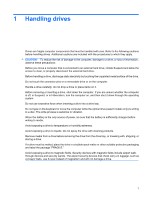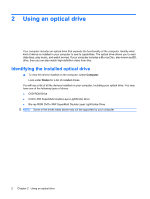HP ProBook 4410s Drives - Linux - Page 10
Playing a CD, DVD, or BD - adapter
 |
View all HP ProBook 4410s manuals
Add to My Manuals
Save this manual to your list of manuals |
Page 10 highlights
Playing a CD, DVD, or BD 1. Turn on the computer. 2. Press the release button (1) on the drive bezel to release the disc tray. 3. Pull out the tray (2). 4. Hold the disc by the edges to avoid touching the flat surfaces and position the disc label-side up over the tray spindle. NOTE: If the tray is not fully accessible, tilt the disc carefully to position it over the spindle. 5. Gently press the disc (3) down onto the tray spindle until the disc snaps into place. 6. Close the disc tray. NOTE: For best results, be sure that your AC adapter is plugged into an external power source while playing a BD. 6 Chapter 2 Using an optical drive

Playing a CD, DVD, or BD
1.
Turn on the computer.
2.
Press the release button
(1)
on the drive bezel to release the disc tray.
3.
Pull out the tray
(2)
.
4.
Hold the disc by the edges to avoid touching the flat surfaces and position the disc label-side up
over the tray spindle.
NOTE:
If the tray is not fully accessible, tilt the disc carefully to position it over the spindle.
5.
Gently press the disc
(3)
down onto the tray spindle until the disc snaps into place.
6.
Close the disc tray.
NOTE:
For best results, be sure that your AC adapter is plugged into an external power source while
playing a BD.
6
Chapter 2
Using an optical drive