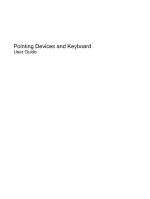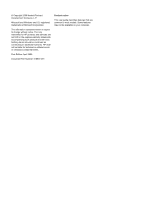HP ProBook 4410s Pointing Devices and Keyboard - Windows Vista - Page 5
Using pointing devices, Setting pointing device preferences
 |
View all HP ProBook 4410s manuals
Add to My Manuals
Save this manual to your list of manuals |
Page 5 highlights
1 Using pointing devices Component Description (1) TouchPad* (2) Left TouchPad button* Moves the pointer and selects or activates items on the screen. Functions like the left button on an external mouse. (3) TouchPad scroll zone Scrolls up or down. (4) Right TouchPad button* Functions like the right button on an external mouse. *This table describes factory settings. To view or change pointing device preferences, select Start > Control Panel > Hardware and Sound > Mouse. Setting pointing device preferences Use Mouse Properties in Windows® to customize settings for pointing devices, such as button configuration, click speed, and pointer options. To access Mouse Properties, select Start > Control Panel > Hardware and Sound > Mouse. Setting pointing device preferences 1