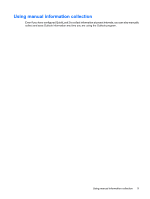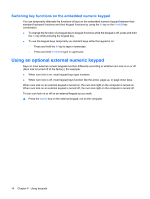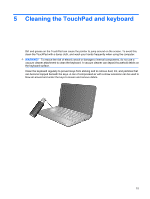HP ProBook 4411s Pointing Devices and Keyboard - Windows Vista - Page 14
Using QuickLook 2
 |
View all HP ProBook 4411s manuals
Add to My Manuals
Save this manual to your list of manuals |
Page 14 highlights
Using QuickLook 2 The behavior of the Info Center/QuickLook button depends on the power state of the computer, as shown in the following table. Power state Off Hibernation On Sleep Info Center/QuickLook button behavior Opens QuickLook. Opens QuickLook. Opens Info Center. No function. NOTE: QuickLook 2 is enabled at the factory. If you disable QuickLook 2 in the system BIOS, pressing the Info Center/QuickLook button opens Info Center when the computer is on. Pressing the Info Center/ QuickLook button when the computer is off, in Hibernation, or in the Sleep state has no effect. 10 Chapter 3 Using HP QuickLook 2
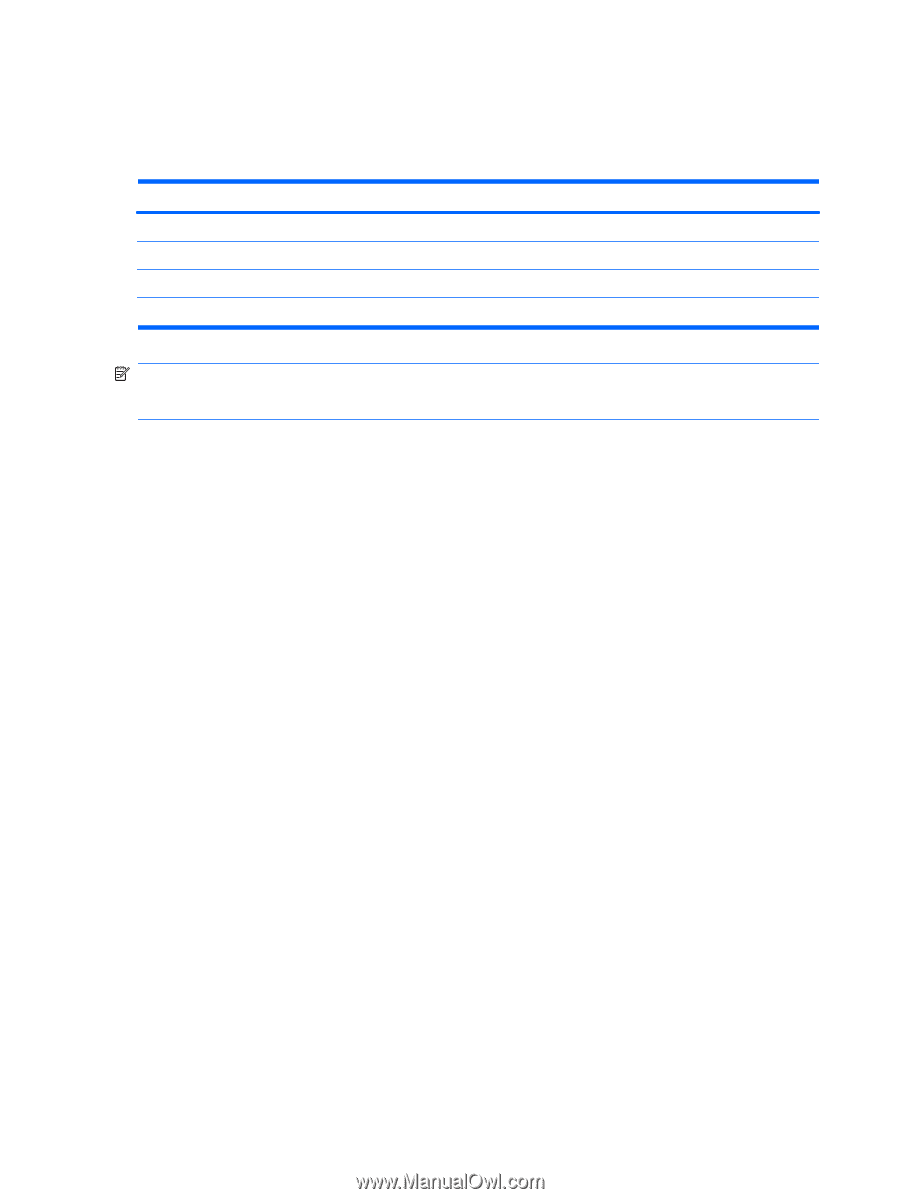
Using QuickLook 2
The behavior of the Info Center/QuickLook button depends on the power state of the computer, as shown
in the following table.
Power state
Info Center/QuickLook button behavior
Off
Opens QuickLook.
Hibernation
Opens QuickLook.
On
Opens Info Center.
Sleep
No function.
NOTE:
QuickLook 2 is enabled at the factory. If you disable QuickLook 2 in the system BIOS, pressing
the Info Center/QuickLook button opens Info Center when the computer is on. Pressing the Info Center/
QuickLook button when the computer is off, in Hibernation, or in the Sleep state has no effect.
10
Chapter 3
Using HP QuickLook 2